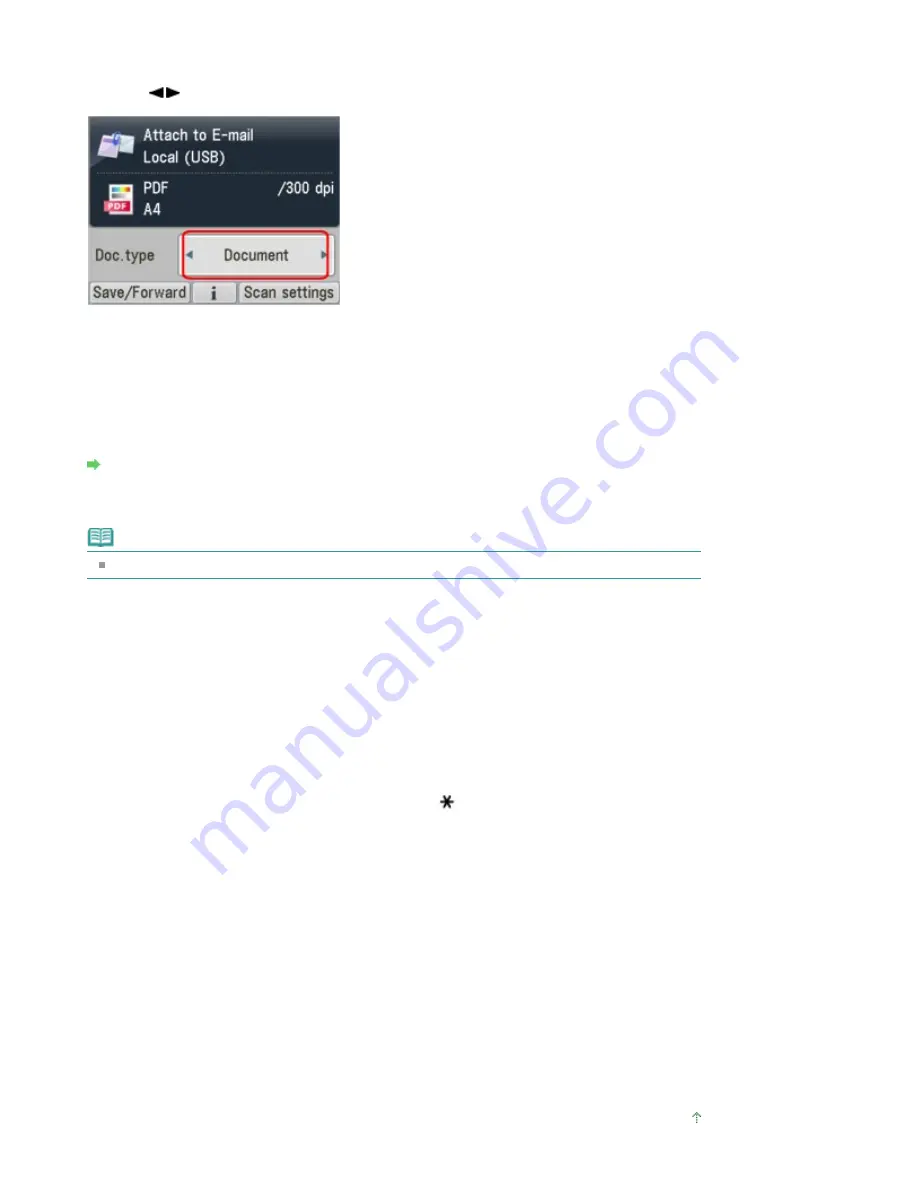
connected computer.
5.
Use the
button to select the document type, then press the
OK
button.
Document
Scans the original on the Platen Glass or in the ADF applying the optimized settings for scanning a
document.
Photo
Scans the original on the Platen Glass applying the optimized settings for scanning a photo.
6.
Press the right Function button to adjust the settings as necessary.
Setting Items on the Operation Panel of the Machine
7.
Load the original document on the Platen Glass or in the ADF.
Note
Refer to
Placing Documents
for how to load the original on the Platen Glass or in the ADF.
8.
Press the
Color
button for color scanning, or the
Black
button for black & white
scanning.
If you select the setting other than PDF for Format or you loaded the original in the ADF:
Scanning starts and the attached files are made or forwarded to PC according to the settings
specified in MP Navigator EX.
For the settings or how to send an e-mail, refer to the mail software's instruction manual.
If you select PDF for Format:
You can scan documents from the Platen Glass continuously. After scanning is complete, the
confirmation screen asking you if you continue scanning is displayed. Load the next document on
the Platen Glass, then press the
Color
button for color scanning, or the
Black
button for black &
white scanning. After scanning is complete, pressing the
button allows you to attach the
scanned data to an e-mail or save them in one PDF file on the PC.
Remove the original on the Platen Glass or from the Document Output Slot after scanning is
complete.
9.
To specify MP Navigator EX 3.1
If you are using Windows 7 or Windows Vista:
The program selection screen may be displayed after pressing the
Color
or
Black
button. In this
case, select MP Navigator EX Ver3.1 and click OK.
You can set MP Navigator EX to launch whenever pressing the
Color
or
Black
button. For details,
see
For Windows Users
.
If you are using Windows XP:
The program selection screen may be displayed after pressing the
Color
or
Black
button for the first
time. In this case, specify MP Navigator EX Ver3.1 as the application software to use, select Always
use this program for this action, then click OK. From the next time, MP Navigator EX is automatically
started.
Page top
Page 477 of 1127 pages
Attaching the Scanned Data Using the Operation Panel of the Machine to E-...
Содержание PIXMA MX870 Series
Страница 27: ...Page top Page 27 of 1127 pages Entering Numbers Letters and Symbols...
Страница 32: ...Page top Page 32 of 1127 pages Setting the Receive Mode...
Страница 55: ...Page top Page 55 of 1127 pages Using Useful Fax Functions...
Страница 71: ...Page top Page 71 of 1127 pages Inserting the USB Flash Drive...
Страница 80: ...Page top Page 80 of 1127 pages Using Various Copy Functions...
Страница 109: ...Page top Page 109 of 1127 pages Loading Paper...
Страница 112: ...Page top Page 112 of 1127 pages Loading Paper in the Cassette...
Страница 126: ...Page top Page 126 of 1127 pages Loading Originals on the Platen Glass...
Страница 129: ...Page top Page 129 of 1127 pages How to Load Originals for Each Function...
Страница 133: ...Page top Page 133 of 1127 pages Originals You Can Load...
Страница 148: ...Page top Page 148 of 1127 pages Cleaning the Print Head...
Страница 193: ...Page top Page 193 of 1127 pages Printing Photos...
Страница 201: ...How Can I Move or Copy the Saved File What Is C1 or C4 Page top Page 201 of 1127 pages Creating an Album...
Страница 210: ...3 Click Print Note See Help for details on the Print Settings screen Page top Page 210 of 1127 pages Printing...
Страница 212: ...Questions and Answers How Can I Move or Copy the Saved File Page top Page 212 of 1127 pages Printing Calendars...
Страница 215: ...See Help for details on the Page Setup screen Page top Page 215 of 1127 pages Selecting the Paper and Layout...
Страница 218: ...See Help for details on the Edit screen Page top Page 218 of 1127 pages Editing...
Страница 220: ...Note See Help for details on the Print Settings screen Page top Page 220 of 1127 pages Printing...
Страница 227: ...Page top Page 227 of 1127 pages Printing...
Страница 234: ...Note See Help for details on the Print Settings screen Page top Page 234 of 1127 pages Printing...
Страница 236: ...Adjusting Images Page top Page 236 of 1127 pages Correcting and Enhancing Photos...
Страница 244: ...Page top Page 244 of 1127 pages Using the Face Brightener Function...
Страница 260: ...Page top Page 260 of 1127 pages Correct Enhance Images Window...
Страница 270: ...Page top Page 270 of 1127 pages Cropping Photos Photo Print...
Страница 274: ...Page top Page 274 of 1127 pages Printing an Index...
Страница 315: ...Page top Page 315 of 1127 pages Borderless Printing...
Страница 320: ...Selecting Scaled changes the printable area of the document Page top Page 320 of 1127 pages Scaled Printing...
Страница 374: ...Page top Page 374 of 1127 pages Smoothing Jagged Outlines...
Страница 406: ...Page top Page 406 of 1127 pages Copying Four Pages to Fit onto a Single Page 4 on 1 Copy...
Страница 504: ...Page top Page 504 of 1127 pages Scanning Multiple Documents at One Time from the ADF Auto Document F...
Страница 531: ...View Use Window Page top Page 531 of 1127 pages Classifying Images into Categories...
Страница 568: ...Defaults Restores the default settings Page top Page 568 of 1127 pages Scan Settings Dialog Box Photos Documents...
Страница 576: ...Defaults Restores the default settings Page top Page 576 of 1127 pages Scan Settings Dialog Box Stack of Documents ADF...
Страница 600: ...Page top Page 600 of 1127 pages Send via E mail Dialog Box...
Страница 622: ...Page top Page 622 of 1127 pages Save Dialog Box...
Страница 670: ...Advanced Mode Tab Page top Page 670 of 1127 pages Scanning in Advanced Mode...
Страница 703: ...Page top Page 703 of 1127 pages Basic Mode Tab...
Страница 759: ...Page top Page 759 of 1127 pages Registering Coded Speed Dial Numbers...
Страница 823: ...Page top Page 823 of 1127 pages Sending a FAX...
Страница 984: ...Page top Page 984 of 1127 pages Jammed Paper Is Not Removed out When Automatic Duplex Printing...
Страница 1033: ...Page top Page 1033 of 1127 pages Problems Sending Faxes...
Страница 1057: ...Page top Page 1057 of 1127 pages Installing the MP Drivers...
Страница 1064: ...Page top Page 1064 of 1127 pages Using Easy PhotoPrint EX...
Страница 1093: ...Page top Page 1093 of 1127 pages How to Set a Network Key Network Password Passphrase...
Страница 1105: ...Page top Page 1105 of 1127 pages Checking Information about the Network...
Страница 1122: ...Advanced Guide About Network Communication Glossary Glossary About Technical Terms Page top Page 1122 of 1127 pages Glossary...






























