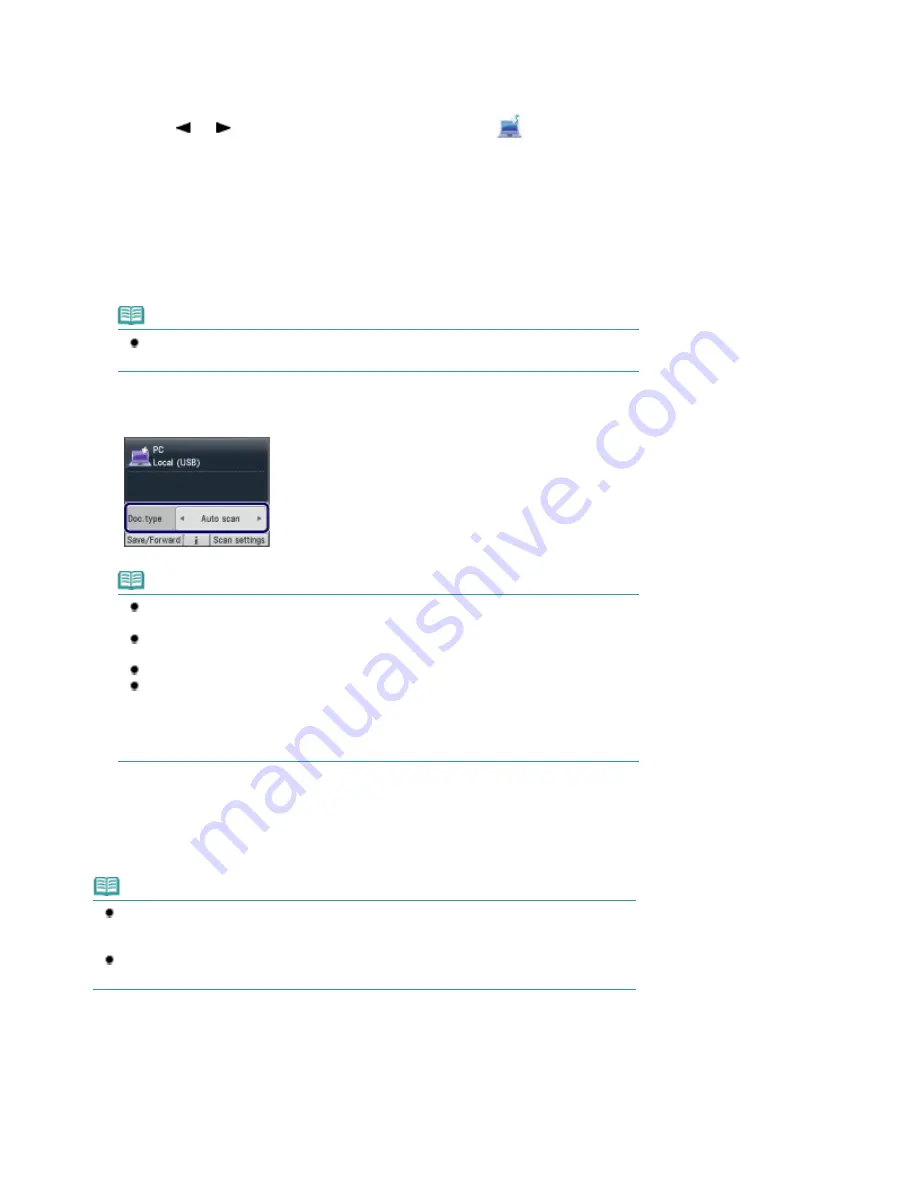
See
Operation Panel
.
(2)
Press the
SCAN
button.
If you specified the same computer to save scanned data last time, go to (5).
(3)
Use the or button (
Scroll Wheel
) to select PC
, and press the
OK
button.
The computer selection screen will appear.
Besides saving scanned data on the computer, you can save them on a memory card or USB flash drive, or
attach them to E-mail on the computer.
For details, refer to the on-screen manual:
Advanced Guide
.
(4)
Select the computer to save or forward scanned data, and press the
OK
button.
Here we select Local (USB).
Note
For the network connection, select the computer name to save or forward scanned data
in the list.
(5)
Select the document type, and press the
OK
button.
Here we select Auto scan.
Note
To select other options for saving or forwarding scanned data, press the left
Function
button to select Save/Forward.
If the computer connected over a network is selected in (4), Auto scan does not appear
on the LCD.
The document types other than Auto scan are Document and Photo.
When Document or Photo is selected for Doc. type, you can save or forward scanned
data to the computer with the settings (scan size, data format, and scan resolution)
specified in Scan settings (the right
Function
button). You can specify only ADF
orientation and ADF duplex scan when Auto scan is selected.
See
Changing the Settings
.
2.
Load an original on the Platen Glass or in the ADF.
See
Loading Originals
.
For details on the types and sizes of the original which can be scanned, see
Originals You Can Load
.
Note
When Document or Photo is selected for Doc. type, press the right
Function
button to select
Scan settings and select the size of original for Scan size.
See
Changing the Settings
.
Characters and lines written with a light colored pen or highlight pen may not be scanned
properly.
3.
Press the
Color
or
Black
button to start scanning.
MP Navigator EX will be started, and the scanned data will be saved to the computer according to the settings
specified with MP Navigator EX.
Scanning document... will appear while scanning the original.
When scanning from the Platen Glass, each original is saved to a single file on the computer.
Page 83 of 1127 pages
Saving Scanned Data to the Computer
Содержание PIXMA MX870 Series
Страница 27: ...Page top Page 27 of 1127 pages Entering Numbers Letters and Symbols...
Страница 32: ...Page top Page 32 of 1127 pages Setting the Receive Mode...
Страница 55: ...Page top Page 55 of 1127 pages Using Useful Fax Functions...
Страница 71: ...Page top Page 71 of 1127 pages Inserting the USB Flash Drive...
Страница 80: ...Page top Page 80 of 1127 pages Using Various Copy Functions...
Страница 109: ...Page top Page 109 of 1127 pages Loading Paper...
Страница 112: ...Page top Page 112 of 1127 pages Loading Paper in the Cassette...
Страница 126: ...Page top Page 126 of 1127 pages Loading Originals on the Platen Glass...
Страница 129: ...Page top Page 129 of 1127 pages How to Load Originals for Each Function...
Страница 133: ...Page top Page 133 of 1127 pages Originals You Can Load...
Страница 148: ...Page top Page 148 of 1127 pages Cleaning the Print Head...
Страница 193: ...Page top Page 193 of 1127 pages Printing Photos...
Страница 201: ...How Can I Move or Copy the Saved File What Is C1 or C4 Page top Page 201 of 1127 pages Creating an Album...
Страница 210: ...3 Click Print Note See Help for details on the Print Settings screen Page top Page 210 of 1127 pages Printing...
Страница 212: ...Questions and Answers How Can I Move or Copy the Saved File Page top Page 212 of 1127 pages Printing Calendars...
Страница 215: ...See Help for details on the Page Setup screen Page top Page 215 of 1127 pages Selecting the Paper and Layout...
Страница 218: ...See Help for details on the Edit screen Page top Page 218 of 1127 pages Editing...
Страница 220: ...Note See Help for details on the Print Settings screen Page top Page 220 of 1127 pages Printing...
Страница 227: ...Page top Page 227 of 1127 pages Printing...
Страница 234: ...Note See Help for details on the Print Settings screen Page top Page 234 of 1127 pages Printing...
Страница 236: ...Adjusting Images Page top Page 236 of 1127 pages Correcting and Enhancing Photos...
Страница 244: ...Page top Page 244 of 1127 pages Using the Face Brightener Function...
Страница 260: ...Page top Page 260 of 1127 pages Correct Enhance Images Window...
Страница 270: ...Page top Page 270 of 1127 pages Cropping Photos Photo Print...
Страница 274: ...Page top Page 274 of 1127 pages Printing an Index...
Страница 315: ...Page top Page 315 of 1127 pages Borderless Printing...
Страница 320: ...Selecting Scaled changes the printable area of the document Page top Page 320 of 1127 pages Scaled Printing...
Страница 374: ...Page top Page 374 of 1127 pages Smoothing Jagged Outlines...
Страница 406: ...Page top Page 406 of 1127 pages Copying Four Pages to Fit onto a Single Page 4 on 1 Copy...
Страница 504: ...Page top Page 504 of 1127 pages Scanning Multiple Documents at One Time from the ADF Auto Document F...
Страница 531: ...View Use Window Page top Page 531 of 1127 pages Classifying Images into Categories...
Страница 568: ...Defaults Restores the default settings Page top Page 568 of 1127 pages Scan Settings Dialog Box Photos Documents...
Страница 576: ...Defaults Restores the default settings Page top Page 576 of 1127 pages Scan Settings Dialog Box Stack of Documents ADF...
Страница 600: ...Page top Page 600 of 1127 pages Send via E mail Dialog Box...
Страница 622: ...Page top Page 622 of 1127 pages Save Dialog Box...
Страница 670: ...Advanced Mode Tab Page top Page 670 of 1127 pages Scanning in Advanced Mode...
Страница 703: ...Page top Page 703 of 1127 pages Basic Mode Tab...
Страница 759: ...Page top Page 759 of 1127 pages Registering Coded Speed Dial Numbers...
Страница 823: ...Page top Page 823 of 1127 pages Sending a FAX...
Страница 984: ...Page top Page 984 of 1127 pages Jammed Paper Is Not Removed out When Automatic Duplex Printing...
Страница 1033: ...Page top Page 1033 of 1127 pages Problems Sending Faxes...
Страница 1057: ...Page top Page 1057 of 1127 pages Installing the MP Drivers...
Страница 1064: ...Page top Page 1064 of 1127 pages Using Easy PhotoPrint EX...
Страница 1093: ...Page top Page 1093 of 1127 pages How to Set a Network Key Network Password Passphrase...
Страница 1105: ...Page top Page 1105 of 1127 pages Checking Information about the Network...
Страница 1122: ...Advanced Guide About Network Communication Glossary Glossary About Technical Terms Page top Page 1122 of 1127 pages Glossary...






























