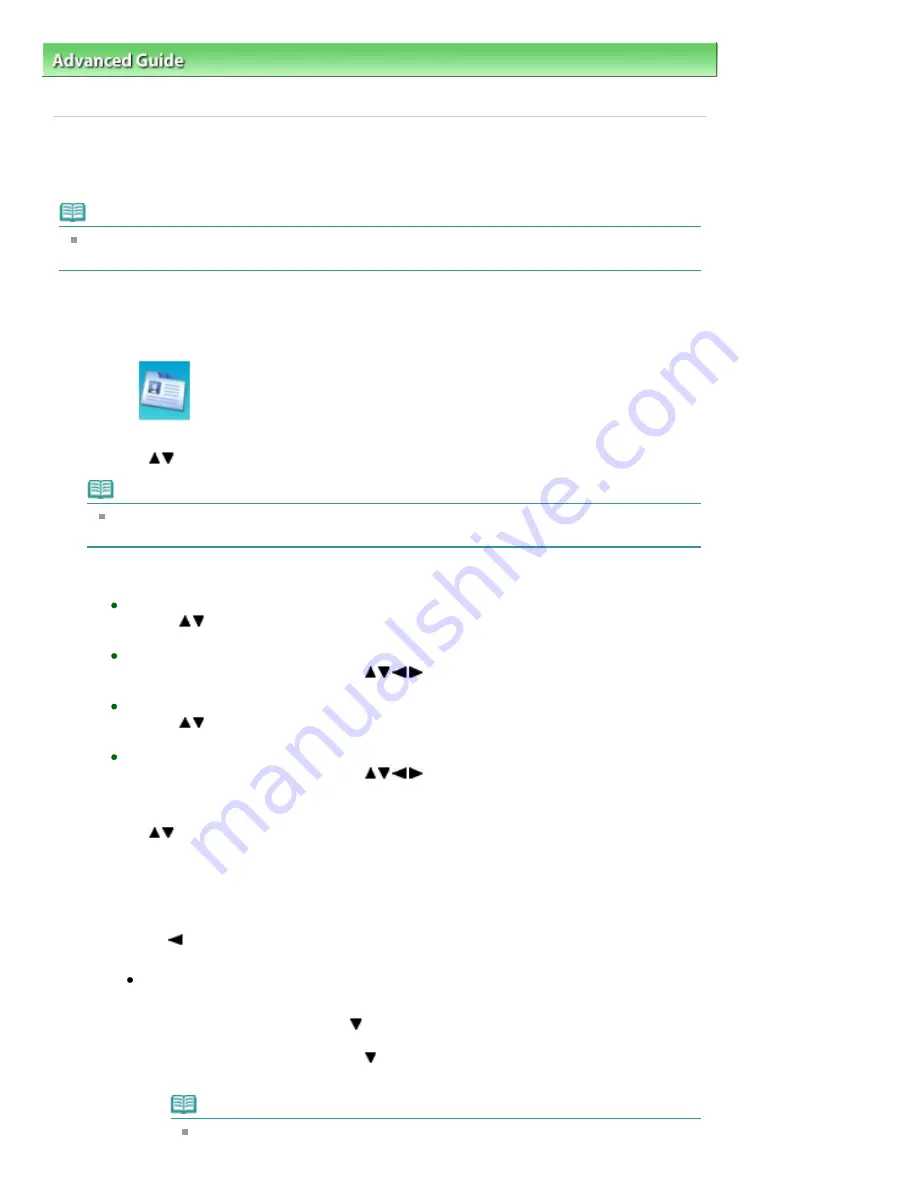
Advanced Guide
>
Faxing
>
Sending/Receiving Faxes Using the Operation Panel of the Machine
>
Registering Recipients
for Speed Dialing
> Changing Registered Information
Changing Registered Information
To change information registered for speed dialing, follow the procedure below.
Note
You can change registered information using Speed Dial Utility. For details, see
Changing
Recipients for Speed Dialing Using Speed Dial Utility
.
1.
Press the
FAX
button, then press the left Function button.
The FAX menu screen is displayed.
2.
Select
TEL number registration, then press the
OK
button.
3.
Use the
button to select the speed dial to change, then press the
OK
button.
Note
If Group dial is selected with MX870 series, the screen to select One-touch speed dial or
Coded speed dial is displayed. Select either of the item, then press the
OK
button.
4.
Select a speed dial code to change.
To change a one-touch speed dial code (MX870 series):
Use the
button to select a one-touch speed dial code (01 to 03) to change, then press
the
OK
button.
To change a coded speed dial code:
Press the Numeric buttons, or use the
button to select a coded speed dial code to
change, then press the
OK
button.
To change a one-touch speed dial code (MX870 series) registered to a group dial code:
Use the
button to select the one-touch speed dial code (01 to 03) to which the group dial
to change is registered, then press the
OK
button.
To change a coded speed dial code registered to a group dial code:
Press the Numeric buttons, or use the
button to select a coded speed dial code to
which the group dial to change is registered, then press the
OK
button.
5.
Use the
button to select Edit, then press the
OK
button.
6.
Edit the information registered.
1. Use the Numeric buttons to edit the name (max. 16 characters, including spaces), then press
the
OK
button.
2. Use the
button to delete the fax/telephone number, then enter the new number (max. 60
digits (40 digits for the US, Canada, and Korea), including spaces) using the Numeric buttons.
To change information registered to a group dial code, follow the procedure below.
1. Use the Numeric buttons to edit the name, then press the
OK
button.
2. To add a member, press the
button repeatedly until an unoccupied speed dial code
appears, then select the dial code.
To delete a member, press the
button repeatedly until the dial code to delete
appears, then press the right Function button.
Note
When you add a member with an occupied speed dial code selected, information
Page 762 of 1127 pages
Changing Registered Information
Содержание PIXMA MX870 Series
Страница 27: ...Page top Page 27 of 1127 pages Entering Numbers Letters and Symbols...
Страница 32: ...Page top Page 32 of 1127 pages Setting the Receive Mode...
Страница 55: ...Page top Page 55 of 1127 pages Using Useful Fax Functions...
Страница 71: ...Page top Page 71 of 1127 pages Inserting the USB Flash Drive...
Страница 80: ...Page top Page 80 of 1127 pages Using Various Copy Functions...
Страница 109: ...Page top Page 109 of 1127 pages Loading Paper...
Страница 112: ...Page top Page 112 of 1127 pages Loading Paper in the Cassette...
Страница 126: ...Page top Page 126 of 1127 pages Loading Originals on the Platen Glass...
Страница 129: ...Page top Page 129 of 1127 pages How to Load Originals for Each Function...
Страница 133: ...Page top Page 133 of 1127 pages Originals You Can Load...
Страница 148: ...Page top Page 148 of 1127 pages Cleaning the Print Head...
Страница 193: ...Page top Page 193 of 1127 pages Printing Photos...
Страница 201: ...How Can I Move or Copy the Saved File What Is C1 or C4 Page top Page 201 of 1127 pages Creating an Album...
Страница 210: ...3 Click Print Note See Help for details on the Print Settings screen Page top Page 210 of 1127 pages Printing...
Страница 212: ...Questions and Answers How Can I Move or Copy the Saved File Page top Page 212 of 1127 pages Printing Calendars...
Страница 215: ...See Help for details on the Page Setup screen Page top Page 215 of 1127 pages Selecting the Paper and Layout...
Страница 218: ...See Help for details on the Edit screen Page top Page 218 of 1127 pages Editing...
Страница 220: ...Note See Help for details on the Print Settings screen Page top Page 220 of 1127 pages Printing...
Страница 227: ...Page top Page 227 of 1127 pages Printing...
Страница 234: ...Note See Help for details on the Print Settings screen Page top Page 234 of 1127 pages Printing...
Страница 236: ...Adjusting Images Page top Page 236 of 1127 pages Correcting and Enhancing Photos...
Страница 244: ...Page top Page 244 of 1127 pages Using the Face Brightener Function...
Страница 260: ...Page top Page 260 of 1127 pages Correct Enhance Images Window...
Страница 270: ...Page top Page 270 of 1127 pages Cropping Photos Photo Print...
Страница 274: ...Page top Page 274 of 1127 pages Printing an Index...
Страница 315: ...Page top Page 315 of 1127 pages Borderless Printing...
Страница 320: ...Selecting Scaled changes the printable area of the document Page top Page 320 of 1127 pages Scaled Printing...
Страница 374: ...Page top Page 374 of 1127 pages Smoothing Jagged Outlines...
Страница 406: ...Page top Page 406 of 1127 pages Copying Four Pages to Fit onto a Single Page 4 on 1 Copy...
Страница 504: ...Page top Page 504 of 1127 pages Scanning Multiple Documents at One Time from the ADF Auto Document F...
Страница 531: ...View Use Window Page top Page 531 of 1127 pages Classifying Images into Categories...
Страница 568: ...Defaults Restores the default settings Page top Page 568 of 1127 pages Scan Settings Dialog Box Photos Documents...
Страница 576: ...Defaults Restores the default settings Page top Page 576 of 1127 pages Scan Settings Dialog Box Stack of Documents ADF...
Страница 600: ...Page top Page 600 of 1127 pages Send via E mail Dialog Box...
Страница 622: ...Page top Page 622 of 1127 pages Save Dialog Box...
Страница 670: ...Advanced Mode Tab Page top Page 670 of 1127 pages Scanning in Advanced Mode...
Страница 703: ...Page top Page 703 of 1127 pages Basic Mode Tab...
Страница 759: ...Page top Page 759 of 1127 pages Registering Coded Speed Dial Numbers...
Страница 823: ...Page top Page 823 of 1127 pages Sending a FAX...
Страница 984: ...Page top Page 984 of 1127 pages Jammed Paper Is Not Removed out When Automatic Duplex Printing...
Страница 1033: ...Page top Page 1033 of 1127 pages Problems Sending Faxes...
Страница 1057: ...Page top Page 1057 of 1127 pages Installing the MP Drivers...
Страница 1064: ...Page top Page 1064 of 1127 pages Using Easy PhotoPrint EX...
Страница 1093: ...Page top Page 1093 of 1127 pages How to Set a Network Key Network Password Passphrase...
Страница 1105: ...Page top Page 1105 of 1127 pages Checking Information about the Network...
Страница 1122: ...Advanced Guide About Network Communication Glossary Glossary About Technical Terms Page top Page 1122 of 1127 pages Glossary...






























