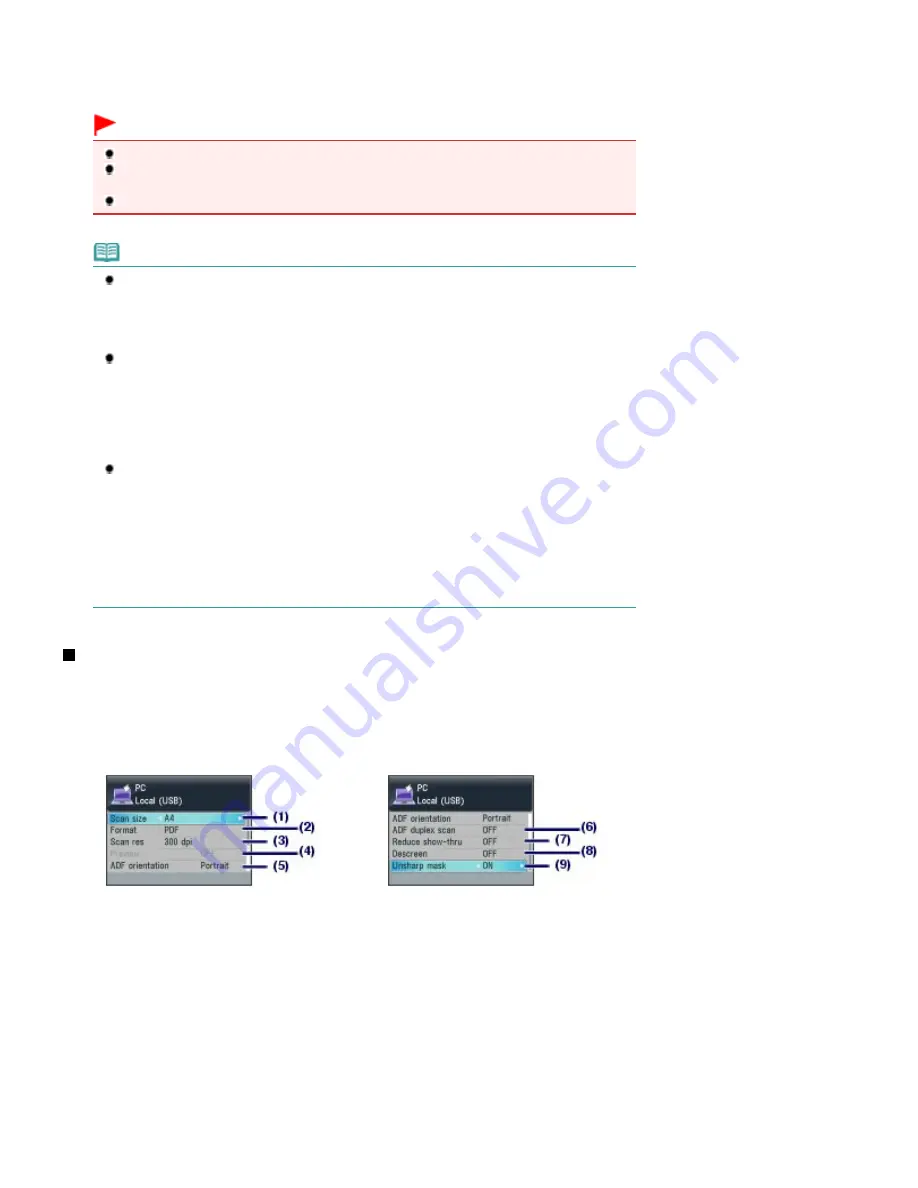
When scanning from the ADF with the saving format set to PDF, all documents loaded in the ADF are saved to a
single PDF file on the computer.
Remove the original on the Platen Glass or the Document Output Slot after scanning is completed.
Important
Do not turn off the power while the machine is operating.
Do not plug in or unplug the USB cable or LAN cable while the machine is scanning originals
with the computer.
Do not open the Document Cover or move the loaded original until scanning is completed.
Note
The position or size of the original may not be scanned correctly depending on the type of
original.
If the original is not scanned correctly, select Document or Photo for Doc. type, specify the
scan settings such as Scan size to match the original, then scan it again.
See
Changing the Settings
.
The following types of scanned data can be printed by selecting Select doc. print in Menu of
the card mode.
- Scanned data saved by selecting Memory card or USB flash drive for the saving device and
selecting PDF or Compact PDF for the data format
- Scanned data saved as a PDF file with MP Navigator EX
For details, refer to the on-screen manual:
Advanced Guide
.
When the program selection screen appears:
The program selection screen may appear after performing step 3.
If the program selection screen appears, select MP Navigator EX Ver3.1 and click OK.
To start MP Navigator EX automatically without displaying the program selection screen, follow
the procedure below.
- For Windows 7 or Windows Vista users, refer to "For Windows Users" in "
Troubleshooting
"
of the on-screen manual:
Advanced Guide
.
- For Windows XP users, select MP Navigator EX Ver3.1 as the software application to be
used in the program selection screen, select Always use this program for this action, then
click OK.
Changing the Settings
Press the right
Function
button to select Scan settings on the scan standby screen when Document or
Photo is selected for Doc. type. You can select the item, such as scan size, data format, or resolution,
and change the setting.
For the setting operation, see
Basic Operation on the Settings Screen
.
The setting items described below are available when Document is selected for Doc. type.
(1)
Scan size
*1
Select the size of the original to be scanned: A4, 4"x6" (10x15cm), etc. When Auto crop is selected, the
size of the original is detected automatically.
(2)
Format
Select the data format to save the scanned data: PDF, JPEG, Compact PDF, or TIFF.
(3)
Scan res (Scan resolution)
Select the resolution at which to scan the original: 75 dpi, 150 dpi, 300 dpi, or 600 dpi.
(4)
Preview
Display a preview of the scanned image on the LCD when Memory card or USB flash drive is selected in
Save/Forward and the original is scanned from the Platen Glass.
(5)
ADF orientation
*2, *3
Page 84 of 1127 pages
Saving Scanned Data to the Computer
Содержание PIXMA MX870 Series
Страница 27: ...Page top Page 27 of 1127 pages Entering Numbers Letters and Symbols...
Страница 32: ...Page top Page 32 of 1127 pages Setting the Receive Mode...
Страница 55: ...Page top Page 55 of 1127 pages Using Useful Fax Functions...
Страница 71: ...Page top Page 71 of 1127 pages Inserting the USB Flash Drive...
Страница 80: ...Page top Page 80 of 1127 pages Using Various Copy Functions...
Страница 109: ...Page top Page 109 of 1127 pages Loading Paper...
Страница 112: ...Page top Page 112 of 1127 pages Loading Paper in the Cassette...
Страница 126: ...Page top Page 126 of 1127 pages Loading Originals on the Platen Glass...
Страница 129: ...Page top Page 129 of 1127 pages How to Load Originals for Each Function...
Страница 133: ...Page top Page 133 of 1127 pages Originals You Can Load...
Страница 148: ...Page top Page 148 of 1127 pages Cleaning the Print Head...
Страница 193: ...Page top Page 193 of 1127 pages Printing Photos...
Страница 201: ...How Can I Move or Copy the Saved File What Is C1 or C4 Page top Page 201 of 1127 pages Creating an Album...
Страница 210: ...3 Click Print Note See Help for details on the Print Settings screen Page top Page 210 of 1127 pages Printing...
Страница 212: ...Questions and Answers How Can I Move or Copy the Saved File Page top Page 212 of 1127 pages Printing Calendars...
Страница 215: ...See Help for details on the Page Setup screen Page top Page 215 of 1127 pages Selecting the Paper and Layout...
Страница 218: ...See Help for details on the Edit screen Page top Page 218 of 1127 pages Editing...
Страница 220: ...Note See Help for details on the Print Settings screen Page top Page 220 of 1127 pages Printing...
Страница 227: ...Page top Page 227 of 1127 pages Printing...
Страница 234: ...Note See Help for details on the Print Settings screen Page top Page 234 of 1127 pages Printing...
Страница 236: ...Adjusting Images Page top Page 236 of 1127 pages Correcting and Enhancing Photos...
Страница 244: ...Page top Page 244 of 1127 pages Using the Face Brightener Function...
Страница 260: ...Page top Page 260 of 1127 pages Correct Enhance Images Window...
Страница 270: ...Page top Page 270 of 1127 pages Cropping Photos Photo Print...
Страница 274: ...Page top Page 274 of 1127 pages Printing an Index...
Страница 315: ...Page top Page 315 of 1127 pages Borderless Printing...
Страница 320: ...Selecting Scaled changes the printable area of the document Page top Page 320 of 1127 pages Scaled Printing...
Страница 374: ...Page top Page 374 of 1127 pages Smoothing Jagged Outlines...
Страница 406: ...Page top Page 406 of 1127 pages Copying Four Pages to Fit onto a Single Page 4 on 1 Copy...
Страница 504: ...Page top Page 504 of 1127 pages Scanning Multiple Documents at One Time from the ADF Auto Document F...
Страница 531: ...View Use Window Page top Page 531 of 1127 pages Classifying Images into Categories...
Страница 568: ...Defaults Restores the default settings Page top Page 568 of 1127 pages Scan Settings Dialog Box Photos Documents...
Страница 576: ...Defaults Restores the default settings Page top Page 576 of 1127 pages Scan Settings Dialog Box Stack of Documents ADF...
Страница 600: ...Page top Page 600 of 1127 pages Send via E mail Dialog Box...
Страница 622: ...Page top Page 622 of 1127 pages Save Dialog Box...
Страница 670: ...Advanced Mode Tab Page top Page 670 of 1127 pages Scanning in Advanced Mode...
Страница 703: ...Page top Page 703 of 1127 pages Basic Mode Tab...
Страница 759: ...Page top Page 759 of 1127 pages Registering Coded Speed Dial Numbers...
Страница 823: ...Page top Page 823 of 1127 pages Sending a FAX...
Страница 984: ...Page top Page 984 of 1127 pages Jammed Paper Is Not Removed out When Automatic Duplex Printing...
Страница 1033: ...Page top Page 1033 of 1127 pages Problems Sending Faxes...
Страница 1057: ...Page top Page 1057 of 1127 pages Installing the MP Drivers...
Страница 1064: ...Page top Page 1064 of 1127 pages Using Easy PhotoPrint EX...
Страница 1093: ...Page top Page 1093 of 1127 pages How to Set a Network Key Network Password Passphrase...
Страница 1105: ...Page top Page 1105 of 1127 pages Checking Information about the Network...
Страница 1122: ...Advanced Guide About Network Communication Glossary Glossary About Technical Terms Page top Page 1122 of 1127 pages Glossary...






























