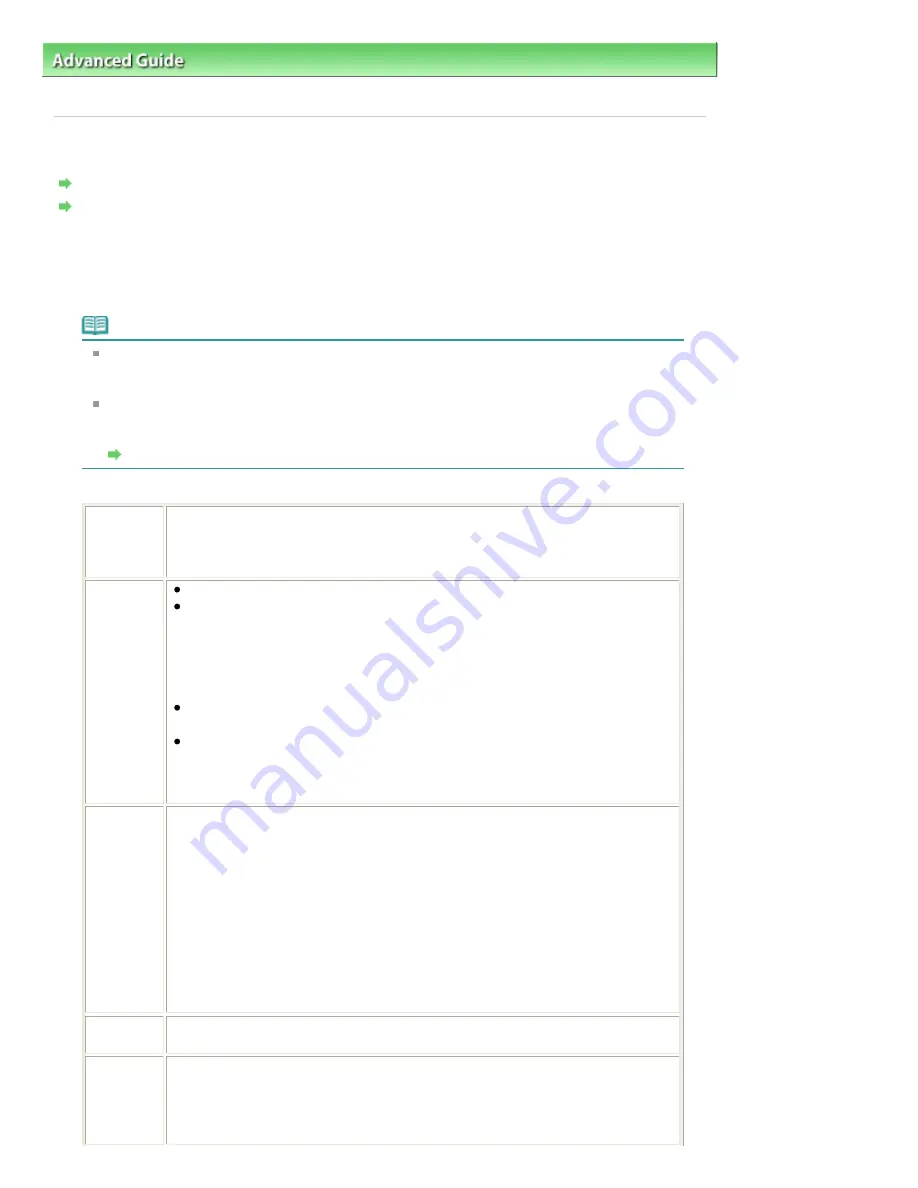
Advanced Guide
>
Printing Photographs Directly from a Compliant Device or a Wireless Communication Device
>
Printing
Photographs Directly from a Compliant Device
> About PictBridge Print Settings
About PictBridge Print Settings
Settings on a PictBridge Compliant Device
Settings on the Machine
Settings on a PictBridge Compliant Device
This section describes the PictBridge function of the machine. For the print settings on a
PictBridge compliant device, refer to the instructions given in the device's instruction manual.
Note
In the following description, names of setting items are given according to those used in
Canon-brand PictBridge compliant devices. Setting item names may be different depending
on the brand or model of your device.
Some setting items explained below may not be available on some devices. In this case, the
settings made on the machine are applied. Also, when some items are set to Default on a
PictBridge compliant device, the machine settings for these items are applied.
Settings on the Machine
The following settings can be used when printing from a PictBridge compliant device.
Paper size
4" x 6"/ 10 x 15 cm, 5" x 7"*1, 8" x 10"/ 20 x 25 cm, A4, 8.5" x 11"(Letter), 4" x 7.1"/
10.1 x 18 cm*2
*1 10x15 may appear on some PictBridge compliant device.
*2 Hi Vision may appear on a non-Canon brand PictBridge compliant device.
Paper type
Default (Selections based on the machine setting)
Photo:
Photo Paper Plus Glossy II PP-201/Glossy Photo Paper "Everyday Use" GP-501
/Photo Paper Glossy GP-502/Photo Paper Plus Semi-gloss SG-201/Photo
Stickers*
* When printing on sticker paper, select 4" x 6"/ 10 x 15 cm in Paper size. Do not
set Layout to Borderless.
Fast Photo:
Photo Paper Pro II PR-201
Plain:
A4/Letter
When Paper type is set to Plain, borderless printing will be disabled even when
Layout is set to Borderless.
Layout
Default (Selections based on the machine setting), Index, Bordered, Borderless, N-
up (2, 4, 9, 16)*1, 20-up*2, 35-up*3
*1 Layout compatible with A4 or Letter-sized paper and Canon-brand sticker above.
A4/Letter: 4-up
Photo Stickers: 2-up, 4-up, 9-up, 16-up.
*2 With a Canon brand PictBridge compliant device, selecting items with "i" mark
allows you to print shooting info (Exif Data) in list format (20-up) or on the margins
of the specified data (1-up). (May not be available with some Canon-brand
PictBridge compliant devices.)
*3 Printed in 35 mm Film Style Layout (Contact Printing Layout). Available only with
a Canon-brand PictBridge compliant device. (May not be available with some
Canon-brand PictBridge compliant devices.)
Print date &
file no.
Default (Off: No printing), Date, File No., Both, Off
Image
optimize
Default (Selections based on the machine setting), On*1 (Exif Print), Off, NR (Noise
Reduction)*2, VIVID*2, Face*2, Red-Eye*2
*1 Photos are optimized for printing using the Photo optimizer pro function.
*2 Can be selected only on certain Canon-brand PictBridge compliant devices.
(May not be selected depending on the device.)
Page 837 of 1127 pages
About PictBridge Print Settings
Содержание PIXMA MX870 Series
Страница 27: ...Page top Page 27 of 1127 pages Entering Numbers Letters and Symbols...
Страница 32: ...Page top Page 32 of 1127 pages Setting the Receive Mode...
Страница 55: ...Page top Page 55 of 1127 pages Using Useful Fax Functions...
Страница 71: ...Page top Page 71 of 1127 pages Inserting the USB Flash Drive...
Страница 80: ...Page top Page 80 of 1127 pages Using Various Copy Functions...
Страница 109: ...Page top Page 109 of 1127 pages Loading Paper...
Страница 112: ...Page top Page 112 of 1127 pages Loading Paper in the Cassette...
Страница 126: ...Page top Page 126 of 1127 pages Loading Originals on the Platen Glass...
Страница 129: ...Page top Page 129 of 1127 pages How to Load Originals for Each Function...
Страница 133: ...Page top Page 133 of 1127 pages Originals You Can Load...
Страница 148: ...Page top Page 148 of 1127 pages Cleaning the Print Head...
Страница 193: ...Page top Page 193 of 1127 pages Printing Photos...
Страница 201: ...How Can I Move or Copy the Saved File What Is C1 or C4 Page top Page 201 of 1127 pages Creating an Album...
Страница 210: ...3 Click Print Note See Help for details on the Print Settings screen Page top Page 210 of 1127 pages Printing...
Страница 212: ...Questions and Answers How Can I Move or Copy the Saved File Page top Page 212 of 1127 pages Printing Calendars...
Страница 215: ...See Help for details on the Page Setup screen Page top Page 215 of 1127 pages Selecting the Paper and Layout...
Страница 218: ...See Help for details on the Edit screen Page top Page 218 of 1127 pages Editing...
Страница 220: ...Note See Help for details on the Print Settings screen Page top Page 220 of 1127 pages Printing...
Страница 227: ...Page top Page 227 of 1127 pages Printing...
Страница 234: ...Note See Help for details on the Print Settings screen Page top Page 234 of 1127 pages Printing...
Страница 236: ...Adjusting Images Page top Page 236 of 1127 pages Correcting and Enhancing Photos...
Страница 244: ...Page top Page 244 of 1127 pages Using the Face Brightener Function...
Страница 260: ...Page top Page 260 of 1127 pages Correct Enhance Images Window...
Страница 270: ...Page top Page 270 of 1127 pages Cropping Photos Photo Print...
Страница 274: ...Page top Page 274 of 1127 pages Printing an Index...
Страница 315: ...Page top Page 315 of 1127 pages Borderless Printing...
Страница 320: ...Selecting Scaled changes the printable area of the document Page top Page 320 of 1127 pages Scaled Printing...
Страница 374: ...Page top Page 374 of 1127 pages Smoothing Jagged Outlines...
Страница 406: ...Page top Page 406 of 1127 pages Copying Four Pages to Fit onto a Single Page 4 on 1 Copy...
Страница 504: ...Page top Page 504 of 1127 pages Scanning Multiple Documents at One Time from the ADF Auto Document F...
Страница 531: ...View Use Window Page top Page 531 of 1127 pages Classifying Images into Categories...
Страница 568: ...Defaults Restores the default settings Page top Page 568 of 1127 pages Scan Settings Dialog Box Photos Documents...
Страница 576: ...Defaults Restores the default settings Page top Page 576 of 1127 pages Scan Settings Dialog Box Stack of Documents ADF...
Страница 600: ...Page top Page 600 of 1127 pages Send via E mail Dialog Box...
Страница 622: ...Page top Page 622 of 1127 pages Save Dialog Box...
Страница 670: ...Advanced Mode Tab Page top Page 670 of 1127 pages Scanning in Advanced Mode...
Страница 703: ...Page top Page 703 of 1127 pages Basic Mode Tab...
Страница 759: ...Page top Page 759 of 1127 pages Registering Coded Speed Dial Numbers...
Страница 823: ...Page top Page 823 of 1127 pages Sending a FAX...
Страница 984: ...Page top Page 984 of 1127 pages Jammed Paper Is Not Removed out When Automatic Duplex Printing...
Страница 1033: ...Page top Page 1033 of 1127 pages Problems Sending Faxes...
Страница 1057: ...Page top Page 1057 of 1127 pages Installing the MP Drivers...
Страница 1064: ...Page top Page 1064 of 1127 pages Using Easy PhotoPrint EX...
Страница 1093: ...Page top Page 1093 of 1127 pages How to Set a Network Key Network Password Passphrase...
Страница 1105: ...Page top Page 1105 of 1127 pages Checking Information about the Network...
Страница 1122: ...Advanced Guide About Network Communication Glossary Glossary About Technical Terms Page top Page 1122 of 1127 pages Glossary...
















































