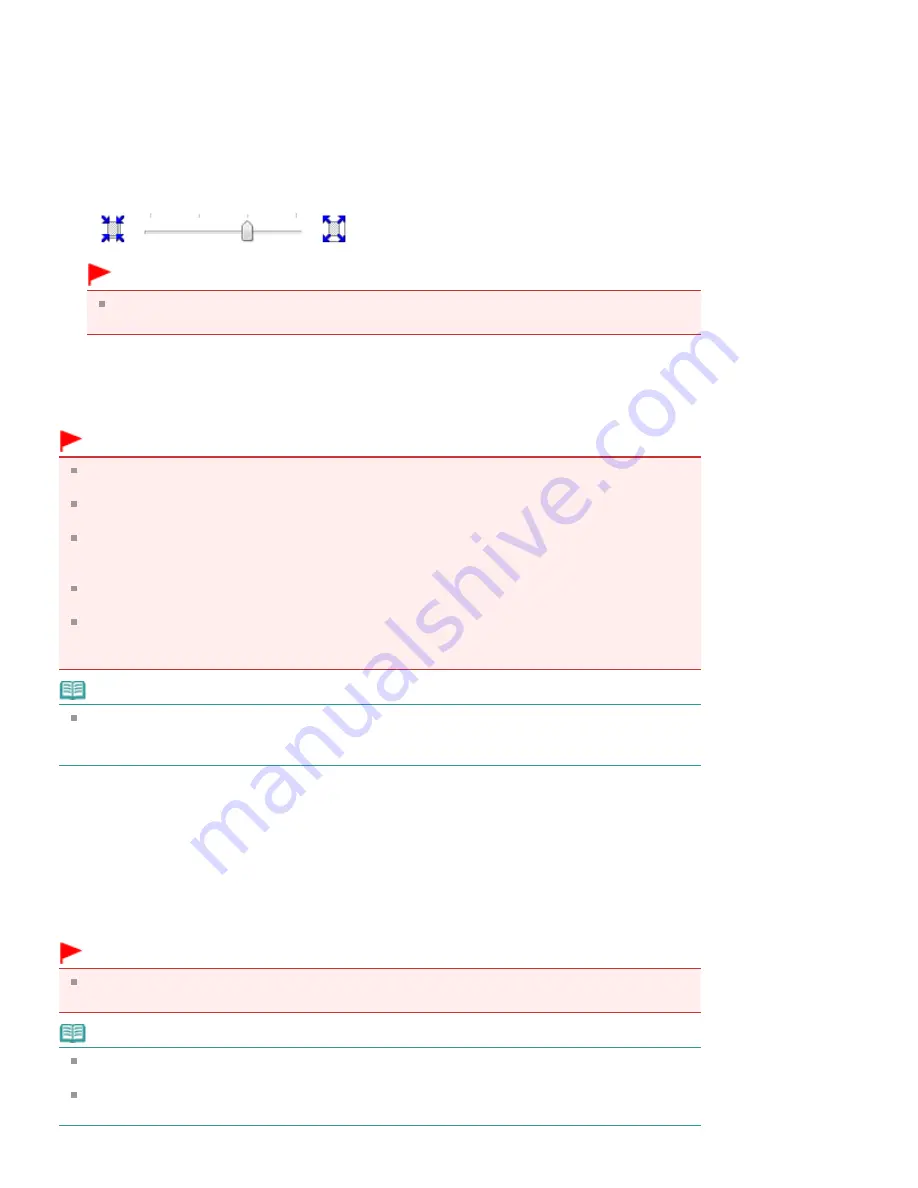
Check the Page Size list. When you want to change, select another page size from the list. The list
displays only sizes that can be used for borderless printing.
4.
Adjust the amount of extension from the paper
If necessary, adjust the amount of extension using the Amount of Extension slider.
Moving the slider to the right increases the amount extending off the paper, and moving the slider to
the left decreases the amount.
It is recommended to set the slider at the second position from the right for most cases.
Important
When you set the slider at the rightmost position, the back side of the paper may become
smudged.
5.
Complete the setup
Click OK.
When you execute print, the data is printed without any margins on the paper.
Important
When a page size that cannot be used for borderless printing is selected, the size is automatically
changed to the valid page sizes for borderless printing.
When High Resolution Paper, T-Shirt Transfers, or Envelope is selected from the Media Type list on
the Main tab, you cannot perform borderless printing.
When Borderless is selected, the Printer Paper Size, Staple Side (when Duplex Printing is not
selected) settings, and the Stamp/Background... (Stamp...) button on the Page Setup tab appear
grayed out and are unavailable.
Depending on the type of the media used during borderless printing, the print quality may
deteriorate at the top and bottom of the sheet or stains may form.
When the ratio of the height to the width differs from the image data, a portion of the image may not
be printed depending on the size of the media used.
In this case, crop the image data with an application software according to the paper size.
Note
When Plain Paper is selected for Media Type on the Main tab, borderless printing is not
recommended, and therefore the message for media selection appears.
When you are using plain paper for test printing, select Plain Paper, and click OK.
Expanding the Range of the Document to Print
Setting a large amount of extension allows you to perform borderless printing with no problems.
However, the portion of the document extending off the paper range will not be printed. Subjects around
the perimeter of a photo may not be printed.
Try borderless printing once. When you are not satisfied with the result of borderless printing, reduce the
amount of extension. The extension amount decreases as the Amount of Extension slider is moved to
the left.
Important
When the amount of extension is shortened, an unexpected margin may be produced on the print,
depending on the size of the paper.
Note
When the Amount of Extension slider is set to the leftmost position, image data will be printed in the
full size.
When Preview before printing is checked on the Main tab, you can confirm before printing whether
there will be no border.
Page 314 of 1127 pages
Borderless Printing
Содержание PIXMA MX870 Series
Страница 27: ...Page top Page 27 of 1127 pages Entering Numbers Letters and Symbols...
Страница 32: ...Page top Page 32 of 1127 pages Setting the Receive Mode...
Страница 55: ...Page top Page 55 of 1127 pages Using Useful Fax Functions...
Страница 71: ...Page top Page 71 of 1127 pages Inserting the USB Flash Drive...
Страница 80: ...Page top Page 80 of 1127 pages Using Various Copy Functions...
Страница 109: ...Page top Page 109 of 1127 pages Loading Paper...
Страница 112: ...Page top Page 112 of 1127 pages Loading Paper in the Cassette...
Страница 126: ...Page top Page 126 of 1127 pages Loading Originals on the Platen Glass...
Страница 129: ...Page top Page 129 of 1127 pages How to Load Originals for Each Function...
Страница 133: ...Page top Page 133 of 1127 pages Originals You Can Load...
Страница 148: ...Page top Page 148 of 1127 pages Cleaning the Print Head...
Страница 193: ...Page top Page 193 of 1127 pages Printing Photos...
Страница 201: ...How Can I Move or Copy the Saved File What Is C1 or C4 Page top Page 201 of 1127 pages Creating an Album...
Страница 210: ...3 Click Print Note See Help for details on the Print Settings screen Page top Page 210 of 1127 pages Printing...
Страница 212: ...Questions and Answers How Can I Move or Copy the Saved File Page top Page 212 of 1127 pages Printing Calendars...
Страница 215: ...See Help for details on the Page Setup screen Page top Page 215 of 1127 pages Selecting the Paper and Layout...
Страница 218: ...See Help for details on the Edit screen Page top Page 218 of 1127 pages Editing...
Страница 220: ...Note See Help for details on the Print Settings screen Page top Page 220 of 1127 pages Printing...
Страница 227: ...Page top Page 227 of 1127 pages Printing...
Страница 234: ...Note See Help for details on the Print Settings screen Page top Page 234 of 1127 pages Printing...
Страница 236: ...Adjusting Images Page top Page 236 of 1127 pages Correcting and Enhancing Photos...
Страница 244: ...Page top Page 244 of 1127 pages Using the Face Brightener Function...
Страница 260: ...Page top Page 260 of 1127 pages Correct Enhance Images Window...
Страница 270: ...Page top Page 270 of 1127 pages Cropping Photos Photo Print...
Страница 274: ...Page top Page 274 of 1127 pages Printing an Index...
Страница 315: ...Page top Page 315 of 1127 pages Borderless Printing...
Страница 320: ...Selecting Scaled changes the printable area of the document Page top Page 320 of 1127 pages Scaled Printing...
Страница 374: ...Page top Page 374 of 1127 pages Smoothing Jagged Outlines...
Страница 406: ...Page top Page 406 of 1127 pages Copying Four Pages to Fit onto a Single Page 4 on 1 Copy...
Страница 504: ...Page top Page 504 of 1127 pages Scanning Multiple Documents at One Time from the ADF Auto Document F...
Страница 531: ...View Use Window Page top Page 531 of 1127 pages Classifying Images into Categories...
Страница 568: ...Defaults Restores the default settings Page top Page 568 of 1127 pages Scan Settings Dialog Box Photos Documents...
Страница 576: ...Defaults Restores the default settings Page top Page 576 of 1127 pages Scan Settings Dialog Box Stack of Documents ADF...
Страница 600: ...Page top Page 600 of 1127 pages Send via E mail Dialog Box...
Страница 622: ...Page top Page 622 of 1127 pages Save Dialog Box...
Страница 670: ...Advanced Mode Tab Page top Page 670 of 1127 pages Scanning in Advanced Mode...
Страница 703: ...Page top Page 703 of 1127 pages Basic Mode Tab...
Страница 759: ...Page top Page 759 of 1127 pages Registering Coded Speed Dial Numbers...
Страница 823: ...Page top Page 823 of 1127 pages Sending a FAX...
Страница 984: ...Page top Page 984 of 1127 pages Jammed Paper Is Not Removed out When Automatic Duplex Printing...
Страница 1033: ...Page top Page 1033 of 1127 pages Problems Sending Faxes...
Страница 1057: ...Page top Page 1057 of 1127 pages Installing the MP Drivers...
Страница 1064: ...Page top Page 1064 of 1127 pages Using Easy PhotoPrint EX...
Страница 1093: ...Page top Page 1093 of 1127 pages How to Set a Network Key Network Password Passphrase...
Страница 1105: ...Page top Page 1105 of 1127 pages Checking Information about the Network...
Страница 1122: ...Advanced Guide About Network Communication Glossary Glossary About Technical Terms Page top Page 1122 of 1127 pages Glossary...






























