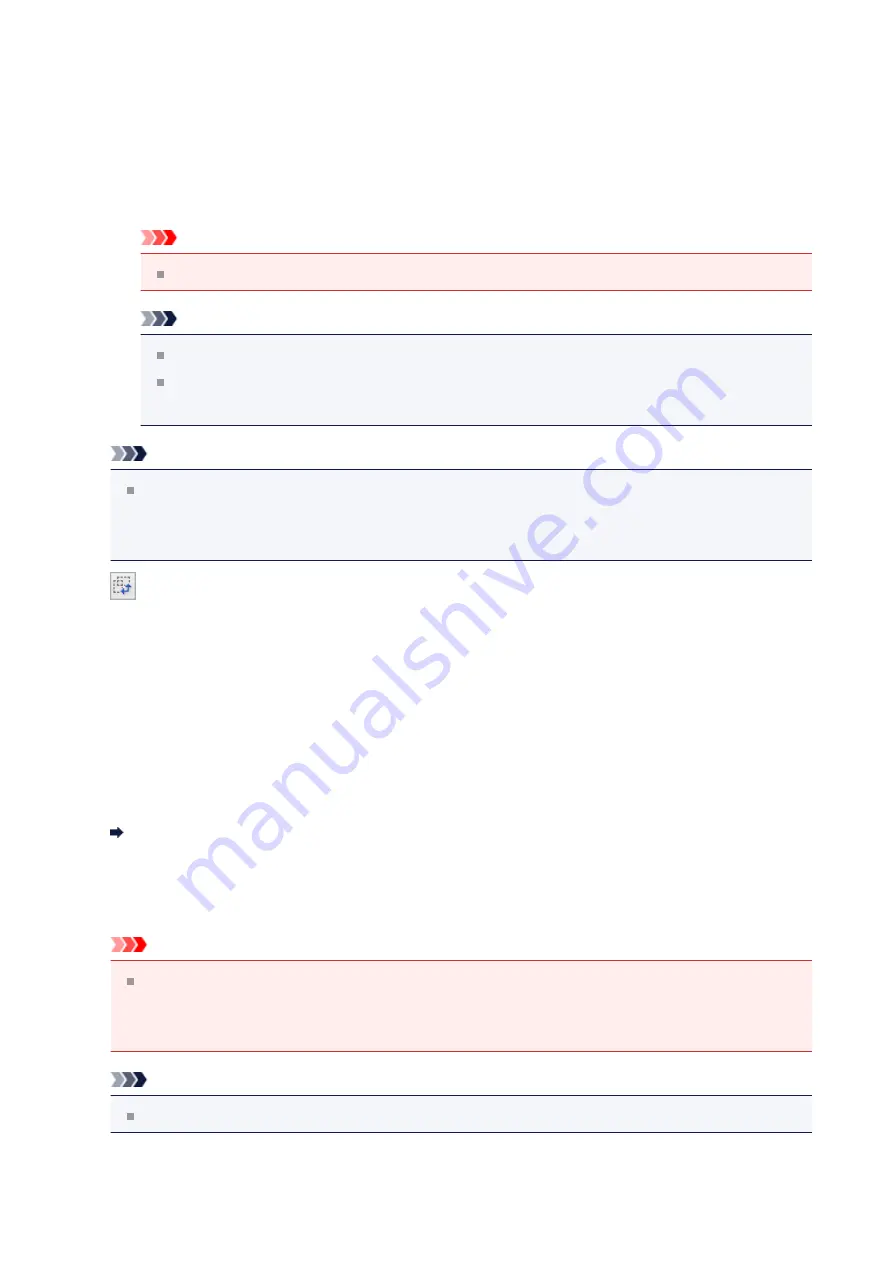
appears in
Output Size List
. Click
Save
to save the items listed in
Output Size
List
.
Delete
To delete an item, select it in
Output Size List
and click
Delete
. Click
Save
to save
the items listed in
Output Size List
.
Important
You cannot delete predefined output sizes such as
A4
and
1024 x 768 pixels
.
Note
Save up to 10 items.
An error message appears when you enter a value outside the setting range.
Enter a value within the setting range.
Note
For details on whether or how the cropping frame is initially displayed on a preview
image, refer to
Cropping Frame on Previewed Images
in "
(
Preferences
dialog box).
•
Invert aspect ratio
Available when
Output Size
is set to anything but
Flexible
.
Click this button to rotate the cropping frame. Click again to return it to the original
orientation.
•
Adjust cropping frames
You can adjust the scan area within the Preview area.
If an area is not specified, the document will be scanned at the document size (Auto
Crop). If an area is specified, only the portion in the cropping frame will be scanned.
Adjusting Cropping Frames (ScanGear)
•
Image corrections
Allows you to apply corrections to images.
Important
Apply Auto Document Fix
and
Correct fading
are available when
Recommended
is selected on the
Color Settings
tab of the
Preferences
dialog
box.
Note
Available functions vary by the document type selected in
Select Source
.
•
Apply Auto Document Fix
116
Содержание Pixma MG2400 Series
Страница 1: ...MG2400 series Online Manual Scanning English ...
Страница 11: ...Scanning with Favorite Settings 11 ...
Страница 84: ...Related Topic Basic Mode Tab 84 ...
Страница 87: ...Related Topic Advanced Mode Tab 87 ...
Страница 165: ...Other Scanning Methods Scanning with WIA Driver Scanning Using the Control Panel Windows XP Only 165 ...
















































