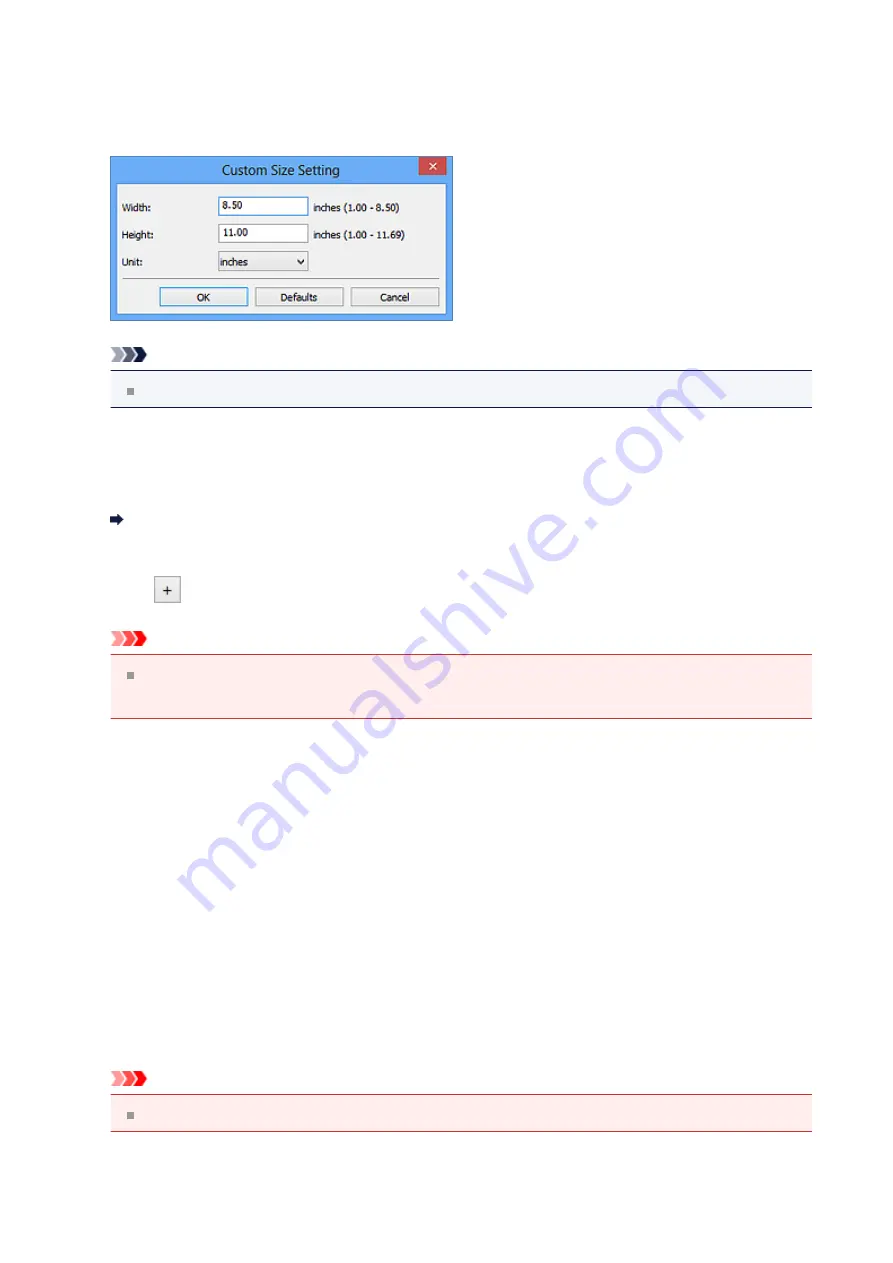
Select the size of the item to be scanned.
When you select
Custom
, a screen in which you can specify the paper size appears.
Select a
Unit
, then enter the
Width
and
Height
, and then click
OK
.
Note
Click
Defaults
to restore the specified settings to the default settings.
•
Resolution
Select the resolution of the item to be scanned.
The higher the resolution (value), the more detail in your image.
•
Image Processing Settings
Click
(Plus) to set the following.
Important
When
Color Mode
is
Black and White
,
Image Processing Settings
is not
available.
•
Sharpen outline
Emphasizes the outline of the subjects to sharpen the image.
(2) Save Settings Area
•
File Name
Enter the file name of the image to be saved. When you save a file, the date and four
digits are appended to the set file name in the "_20XX0101_0001" format.
•
Data Format
Select the data format in which to save the scanned images.
You can select
JPEG/Exif
,
TIFF
, or
PNG
.
Important
You cannot select
JPEG/Exif
when
Color Mode
is
Black and White
.
•
Settings...
43
Содержание Pixma MG2400 Series
Страница 1: ...MG2400 series Online Manual Scanning English ...
Страница 11: ...Scanning with Favorite Settings 11 ...
Страница 84: ...Related Topic Basic Mode Tab 84 ...
Страница 87: ...Related Topic Advanced Mode Tab 87 ...
Страница 165: ...Other Scanning Methods Scanning with WIA Driver Scanning Using the Control Panel Windows XP Only 165 ...






























