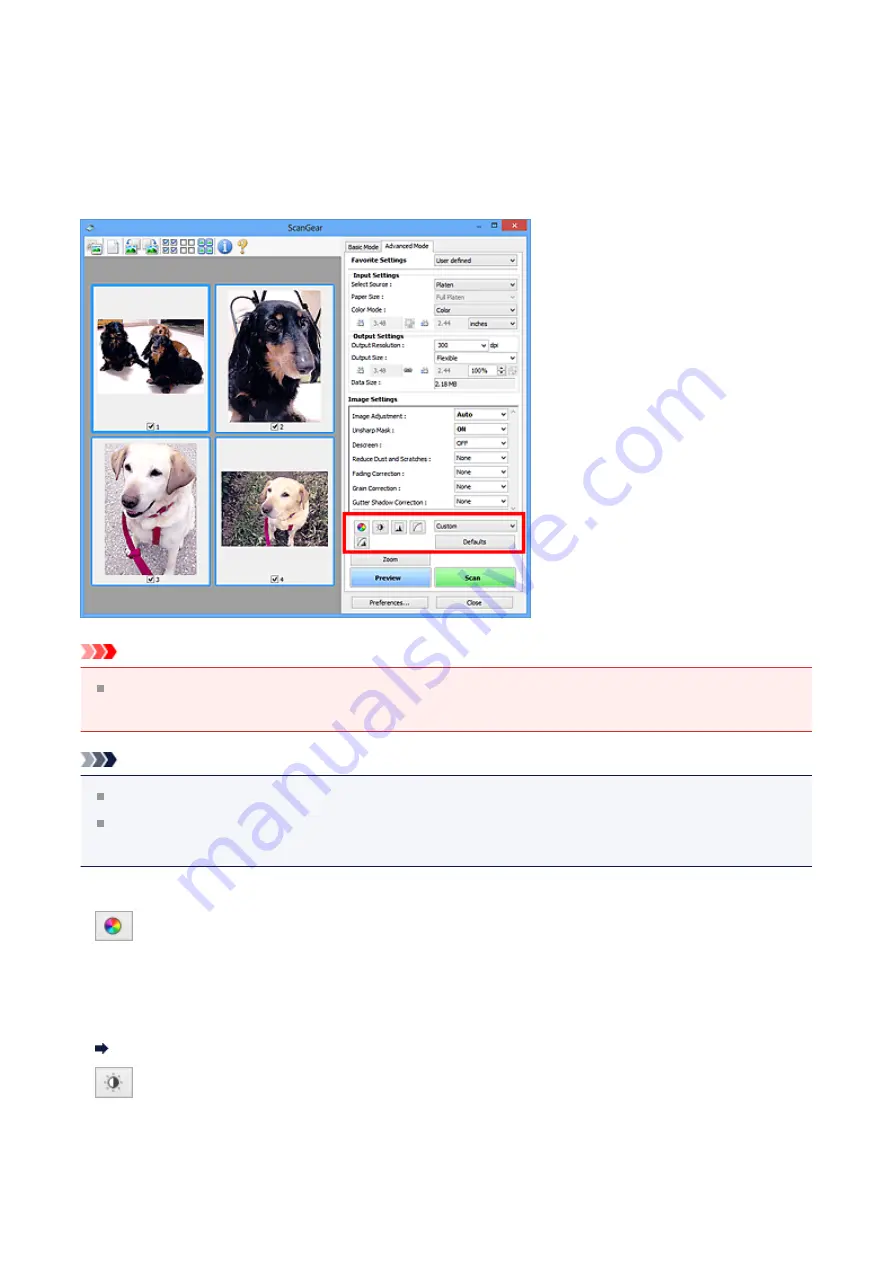
Color Adjustment Buttons
The Color Adjustment Buttons allow you to make fine corrections to the image brightness
and color tones including adjustments to the image's overall brightness or contrast and
adjustments to its highlight and shadow values (histogram) or balance (tone curve).
Important
The Color Adjustment Buttons are not available when you select
Color Matching
on
the
Color Settings
tab of the
Preferences
dialog box.
Note
Selectable settings depend on
Color Mode
settings.
When you adjust the image via the Color Adjustment Buttons, the results will be
reflected in the preview image.
Click a Color Adjustment Button to set the following items:
•
(Saturation/Color Balance)
Adjust the saturation (vividness) and color tone of the image. Use this function to brighten
colors that have faded with time or due to colorcast. "Colorcast" is a phenomenon where
a specific color affects the entire picture due to the weather or ambient strong colors.
Adjusting Saturation and Color Balance
•
(Brightness/Contrast)
Adjust the brightness and contrast of the image. If the image is too dark or too bright, or if
the image quality is flat due to lack of contrast, you can adjust the levels of brightness and
contrast.
139
Содержание Pixma MG2400 Series
Страница 1: ...MG2400 series Online Manual Scanning English ...
Страница 11: ...Scanning with Favorite Settings 11 ...
Страница 84: ...Related Topic Basic Mode Tab 84 ...
Страница 87: ...Related Topic Advanced Mode Tab 87 ...
Страница 165: ...Other Scanning Methods Scanning with WIA Driver Scanning Using the Control Panel Windows XP Only 165 ...
















































