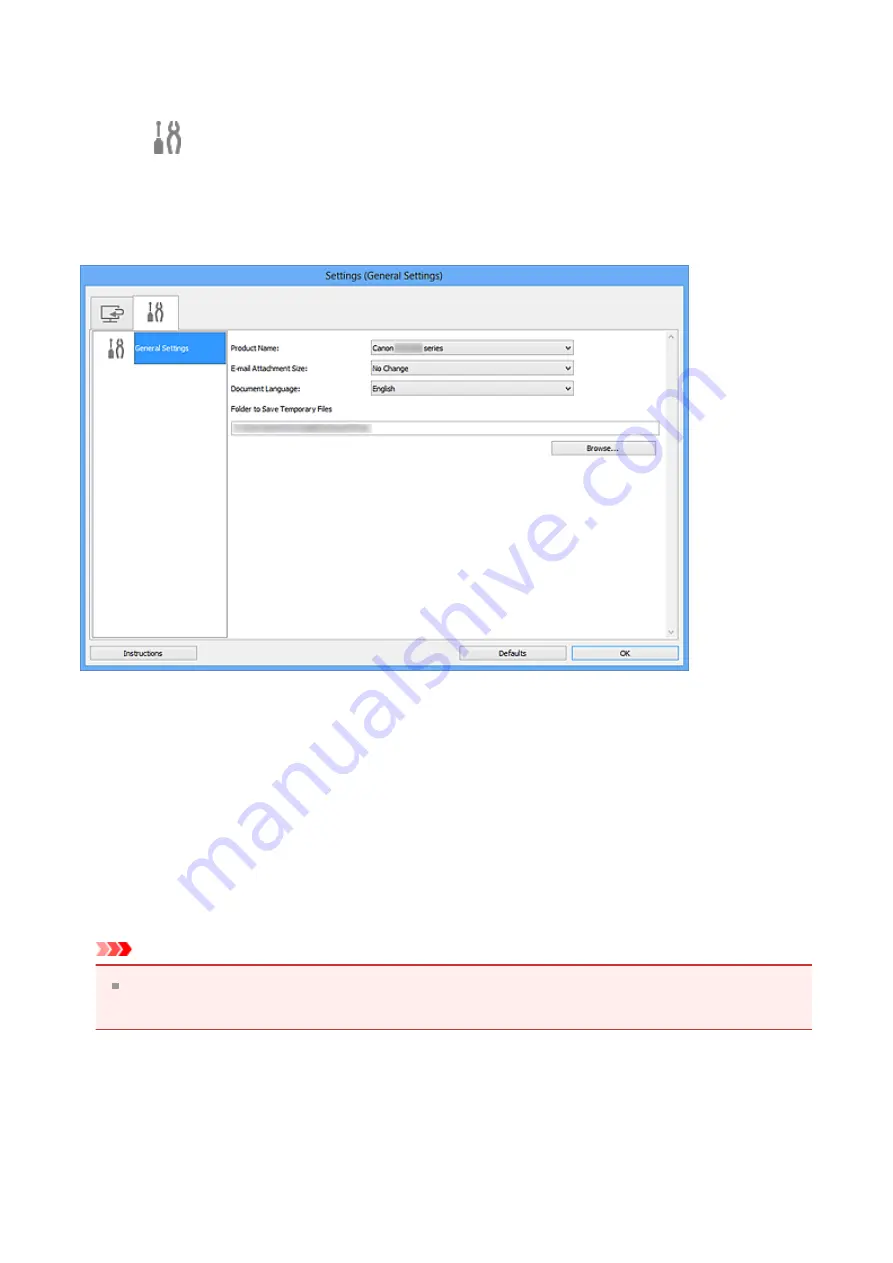
Settings (General Settings) Dialog Box
Click the
(General Settings) tab to display the
Settings (General Settings)
dialog box.
In the
Settings (General Settings)
dialog box, you can set the product to use, file size
restriction on e-mail attachment, language to detect text in images, and folder in which to
save images temporarily.
•
Product Name
Displays the name of the product that IJ Scan Utility is currently set to use.
If the displayed product is not the one you want to use, select the desired product from
the list.
•
E-mail Attachment Size
You can restrict the size of scanned images to be attached to an e-mail.
You can select
Small (Suitable for 640 x 480 Windows)
,
Medium (Suitable for 800 x
600 Windows)
,
Large (Suitable for 1024 x 768 Windows)
, or
No Change
.
Important
When the Settings dialog box is displayed from My Image Garden, this option does
not appear.
•
Document Language
Select the language for detecting text in images.
•
Folder to Save Temporary Files
Displays the folder in which to save images temporarily. Click
Browse...
to specify the
destination folder.
66
Содержание Pixma MG2400 Series
Страница 1: ...MG2400 series Online Manual Scanning English ...
Страница 11: ...Scanning with Favorite Settings 11 ...
Страница 84: ...Related Topic Basic Mode Tab 84 ...
Страница 87: ...Related Topic Advanced Mode Tab 87 ...
Страница 165: ...Other Scanning Methods Scanning with WIA Driver Scanning Using the Control Panel Windows XP Only 165 ...






























