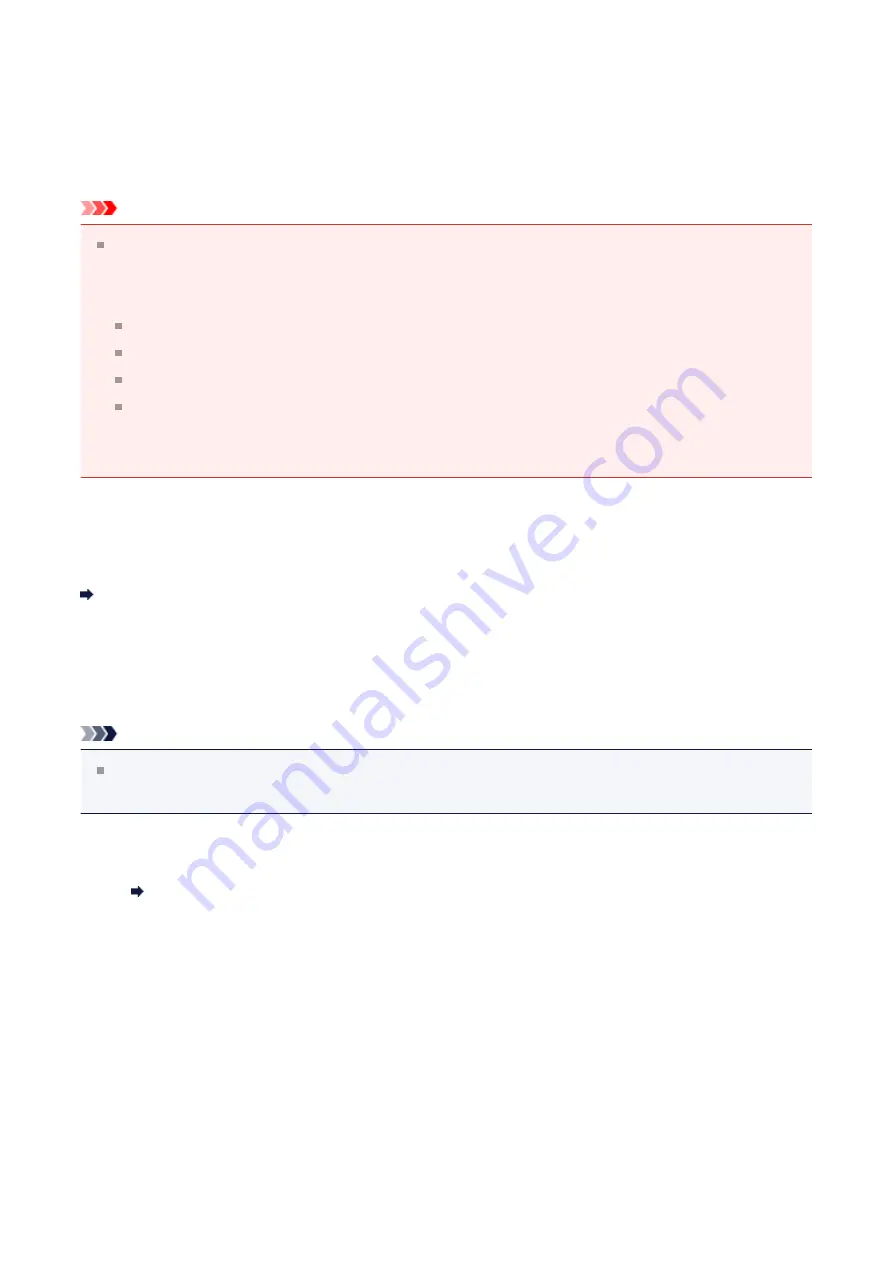
Scanning Multiple Items at One Time
You can scan two or more photos (small items) placed on the platen at one time and save
each image individually.
Important
The following types of items may not be scanned correctly. In that case, adjust the
cropping frames (scan areas) in whole image view of ScanGear (scanner driver) and
scan again.
Photos that have a whitish background
Items printed on white paper, hand-written documents, business cards, etc.
Thin items
Thick items
Refer to "Scanning Multiple Documents at One Time with ScanGear (Scanner Driver)"
for your model from Home of the
Online Manual
for details.
Using Auto Scan
Whether there are multiple items or not is detected automatically. Click
Auto
and scan.
Not Using Auto Scan
In the Settings dialog box, set
Paper Size
to
Auto scan
and scan.
Note
The screens for scanning with favorite settings are used as examples in the following
descriptions.
1.
Place the items on the platen.
Placing Items (When Scanning from a Computer)
2.
3.
Click
Settings...
.
20
Содержание Pixma MG2400 Series
Страница 1: ...MG2400 series Online Manual Scanning English ...
Страница 11: ...Scanning with Favorite Settings 11 ...
Страница 84: ...Related Topic Basic Mode Tab 84 ...
Страница 87: ...Related Topic Advanced Mode Tab 87 ...
Страница 165: ...Other Scanning Methods Scanning with WIA Driver Scanning Using the Control Panel Windows XP Only 165 ...






























