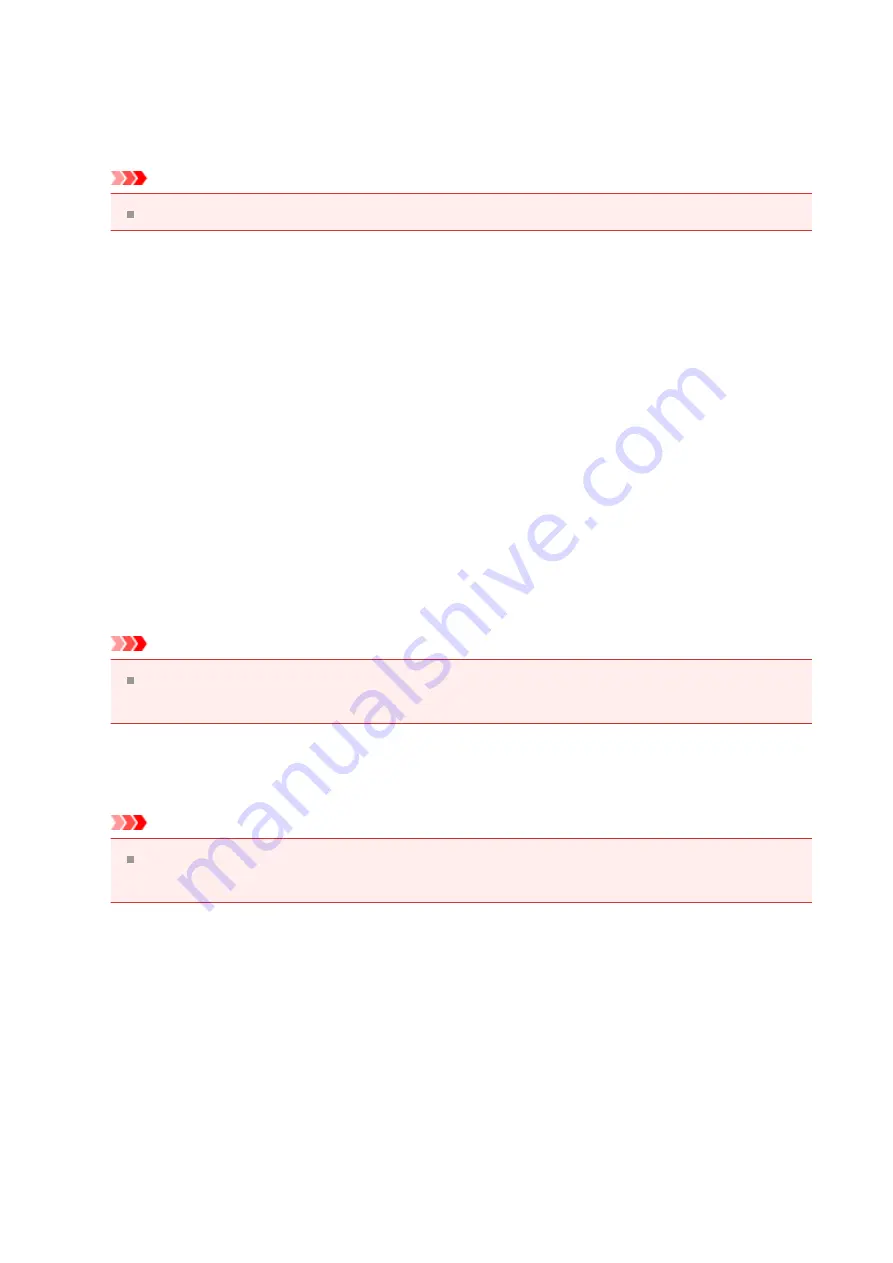
•
Data Format
Select the data format in which to save the scanned images.
You can select
JPEG/Exif
,
TIFF
,
PNG
,
, or
PDF (Multiple Pages)
.
Important
You cannot select
JPEG/Exif
when
Color Mode
is
Black and White
.
•
Settings...
Click to display the
in which you can set the quality of
the images to be saved, keyword search of PDF files and their compression type, and
the data format in which to save images scanned with Auto Scan.
•
Save in
Displays the folder in which to save the scanned images. To change the folder, specify
the destination folder in the
Select Destination Folder
dialog box displayed by
selecting
Add...
from the pull-down menu.
The default save folders are as follows.
Windows 8:
My Documents
folder
Windows 7:
My Documents
folder
Windows Vista:
Documents
folder
Windows XP:
My Documents
folder
Important
When the Settings dialog box is displayed from My Image Garden, this option does
not appear.
•
Check scan results
Displays the
Important
When the Settings dialog box is displayed from My Image Garden, this option does
not appear.
(3) Application Settings Area
•
Open with an application
Select this when you want to enhance or correct the scanned images.
You can specify the application from the pull-down menu.
•
Send to an application
Select this when you want to use the scanned images as they are in an application that
allows you to browse or organize images.
You can specify the application from the pull-down menu.
61
Содержание Pixma MG2400 Series
Страница 1: ...MG2400 series Online Manual Scanning English ...
Страница 11: ...Scanning with Favorite Settings 11 ...
Страница 84: ...Related Topic Basic Mode Tab 84 ...
Страница 87: ...Related Topic Advanced Mode Tab 87 ...
Страница 165: ...Other Scanning Methods Scanning with WIA Driver Scanning Using the Control Panel Windows XP Only 165 ...






























