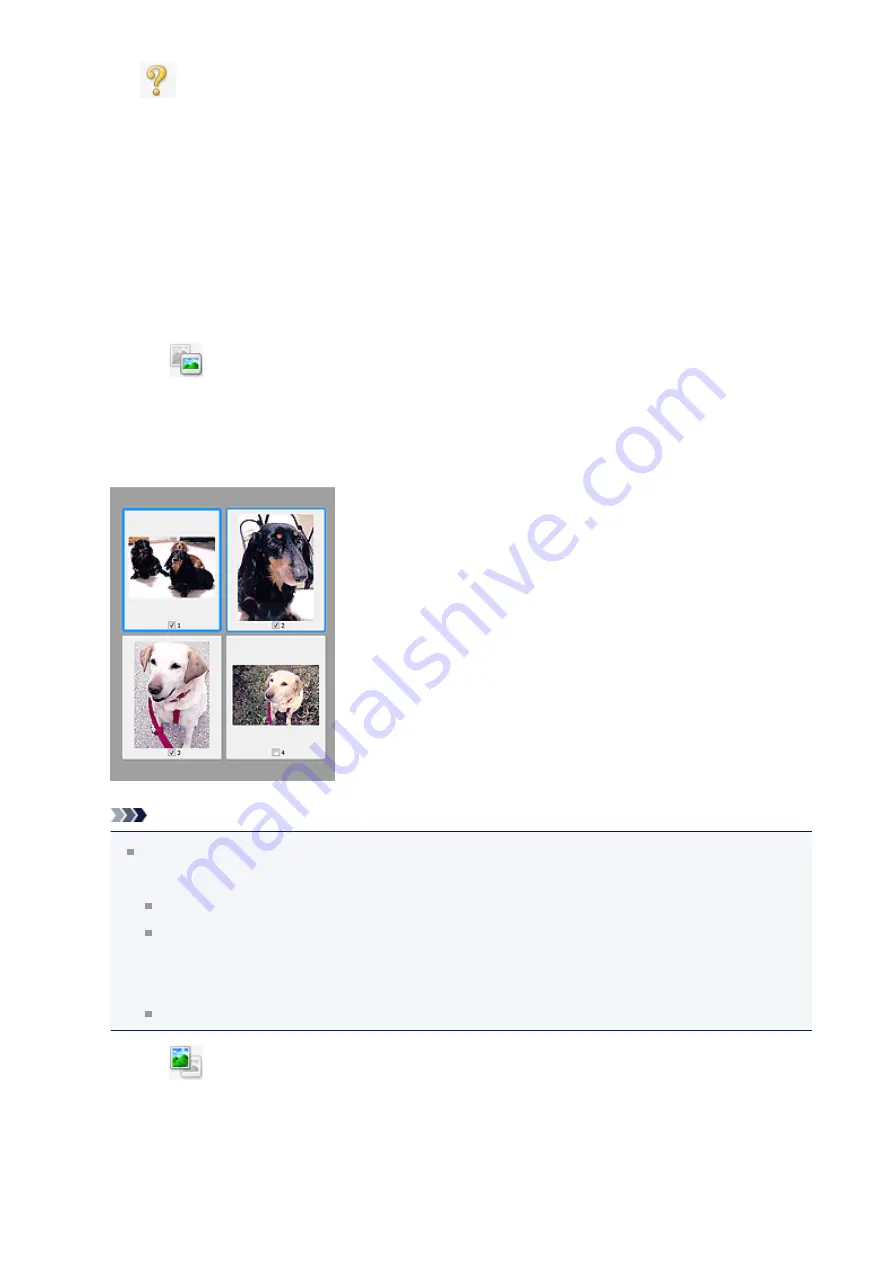
•
(Open Guide)
Opens this page.
(3) Preview Area
•
Preview Area
This is where a trial image appears after you click
Preview
. You can also check the
results of the settings (image corrections, color adjustments, etc.) made in "
When
(Thumbnail) is displayed on the Toolbar
Cropping frames are specified according to the document size, and thumbnails of
scanned images are displayed. Only the images with the checkbox selected will be
scanned.
Note
When multiple images are previewed, different outlines indicate different selection
status.
Focus Frame (thick blue outline): The displayed settings will be applied.
Selected Frame (thin blue outline): The settings will be applied to the Focus
Frame and Selected Frames simultaneously. You can select multiple images by
clicking them while pressing the Ctrl key.
Unselected (no outline): The settings will not be applied.
When
(Whole Image) is displayed on the Toolbar
Items on the Platen are scanned and displayed as a single image. All portions in the
cropping frames will be scanned.
126
Содержание Pixma MG2400 Series
Страница 1: ...MG2400 series Online Manual Scanning English ...
Страница 11: ...Scanning with Favorite Settings 11 ...
Страница 84: ...Related Topic Basic Mode Tab 84 ...
Страница 87: ...Related Topic Advanced Mode Tab 87 ...
Страница 165: ...Other Scanning Methods Scanning with WIA Driver Scanning Using the Control Panel Windows XP Only 165 ...
















































