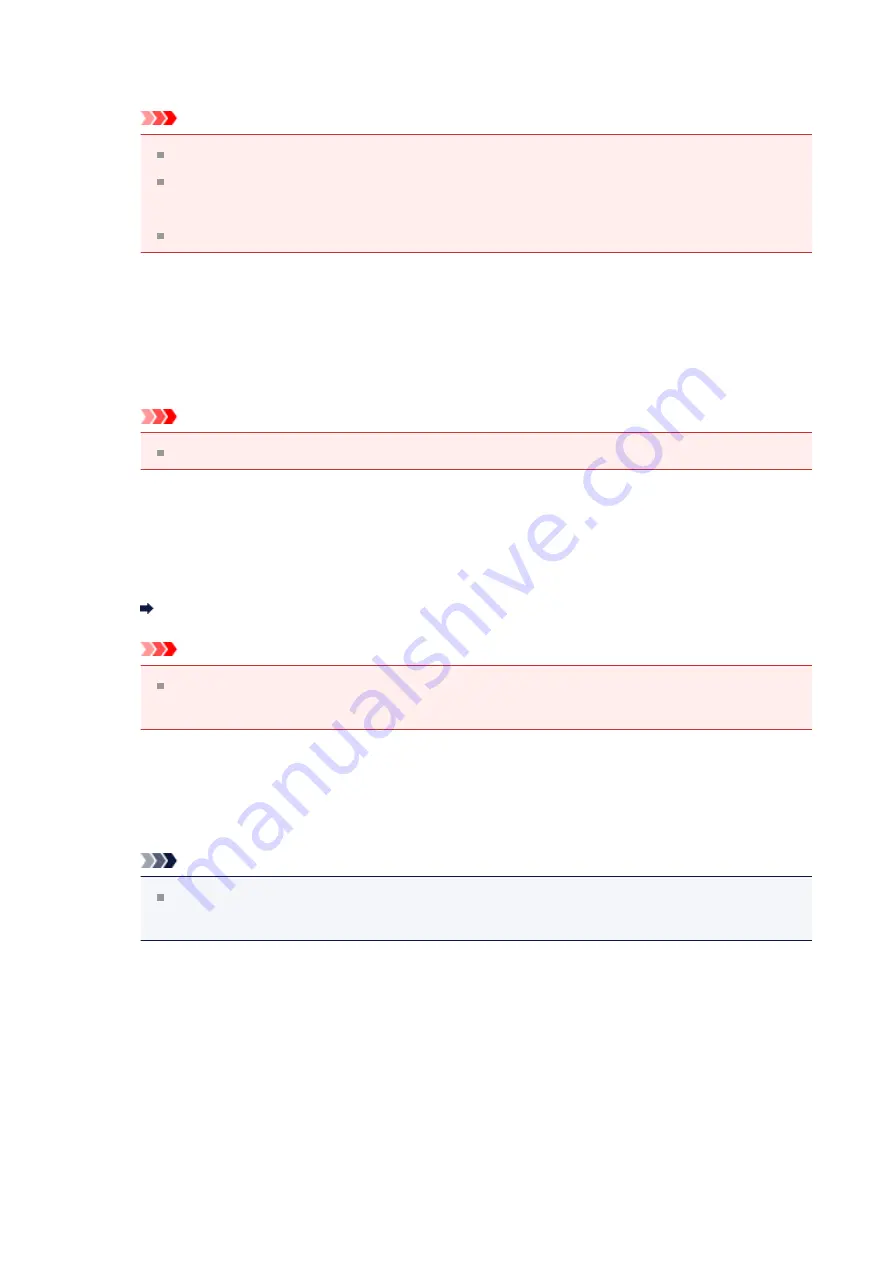
Sharpens text in a document or magazine for better readability.
Important
Scanning may take longer than usual when this checkbox is selected.
The color tone may change from the source image due to corrections. In that
case, deselect the checkbox and scan.
Correction may not be applied properly if the scan area is too small.
•
Correct fading
Corrects and scans photos that have faded with time or have a colorcast.
•
Reduce gutter shadow
Corrects shadows that appear between pages when scanning open booklets.
Important
For precautions on using this function, refer to "
•
Color Pattern...
Allows you to adjust the image's overall color. You can correct colors that have
faded due to colorcast, etc. and reproduce natural colors while previewing color
changes.
Adjusting Colors Using a Color Pattern
Important
This setting is not available when you select
Color Matching
on the
Color
Settings
tab of the
Preferences
dialog box.
•
Perform Scan
•
Scan
Starts scanning.
Note
When scanning starts, the progress will be displayed. Click
Cancel
to cancel
the scan.
•
Preferences...
Opens the
in which you can make scan/preview settings.
•
Close
Closes ScanGear (scanner driver).
(2) Toolbar
•
Toolbar
117
Содержание Pixma MG2400 Series
Страница 1: ...MG2400 series Online Manual Scanning English ...
Страница 11: ...Scanning with Favorite Settings 11 ...
Страница 84: ...Related Topic Basic Mode Tab 84 ...
Страница 87: ...Related Topic Advanced Mode Tab 87 ...
Страница 165: ...Other Scanning Methods Scanning with WIA Driver Scanning Using the Control Panel Windows XP Only 165 ...
















































