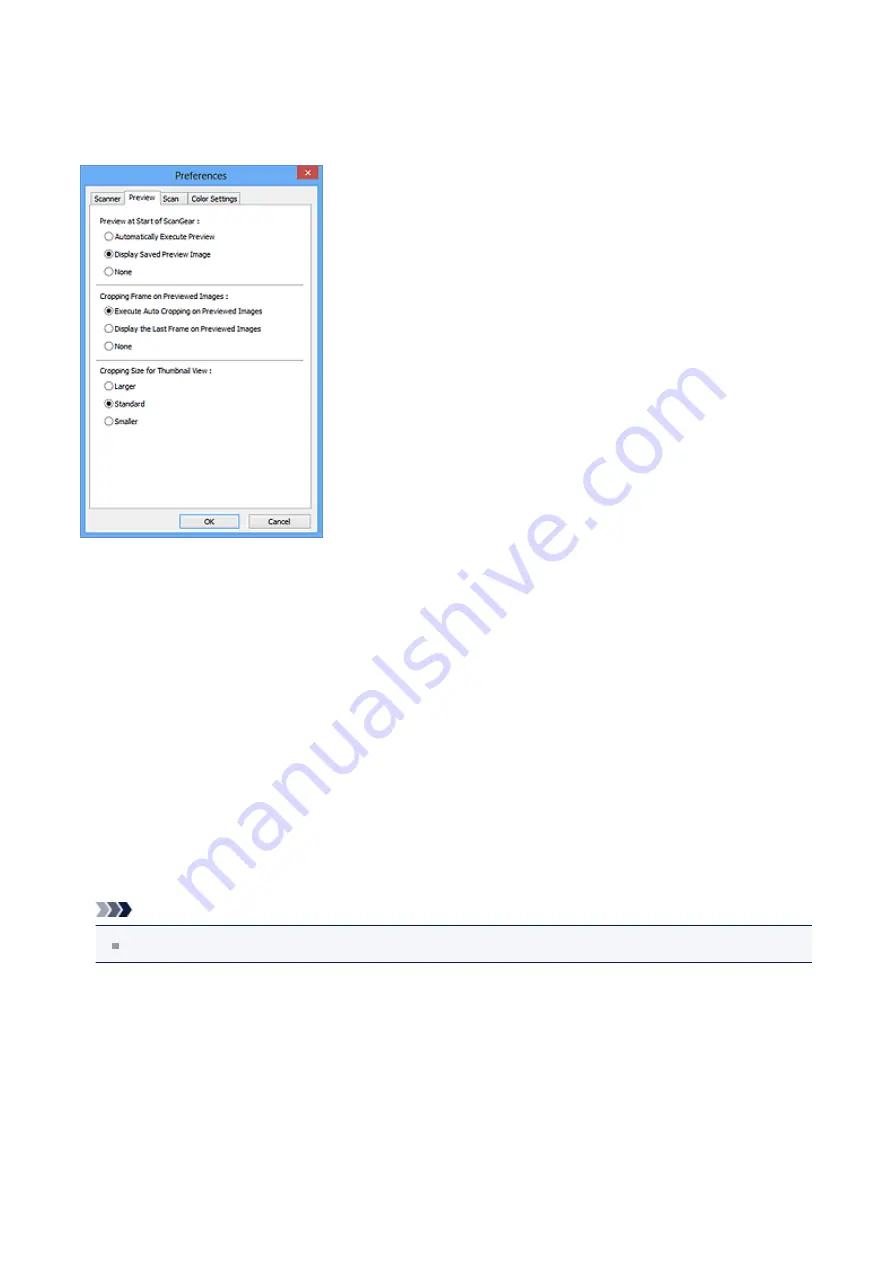
Preview Tab
On the
Preview
tab, you can specify the following settings.
•
Preview at Start of ScanGear
Select what to do with Preview when ScanGear (scanner driver) is started.
•
Automatically Execute Preview
ScanGear will automatically start previewing at startup.
•
Display Saved Preview Image
The previously previewed image will be displayed.
The Color Adjustment Button settings, the Toolbar settings, and the
Advanced Mode
tab settings are also saved.
•
None
No preview image will be displayed at startup.
Note
Select
None
if you do not want to save the preview image.
•
Cropping Frame on Previewed Images
Select how to display cropping frames after previewing images.
•
Execute Auto Cropping on Previewed Images
The cropping frame (scan area) will automatically be displayed in the document size
after previewing.
•
Display the Last Frame on Previewed Images
146
Содержание Pixma MG2400 Series
Страница 1: ...MG2400 series Online Manual Scanning English ...
Страница 11: ...Scanning with Favorite Settings 11 ...
Страница 84: ...Related Topic Basic Mode Tab 84 ...
Страница 87: ...Related Topic Advanced Mode Tab 87 ...
Страница 165: ...Other Scanning Methods Scanning with WIA Driver Scanning Using the Control Panel Windows XP Only 165 ...
















































