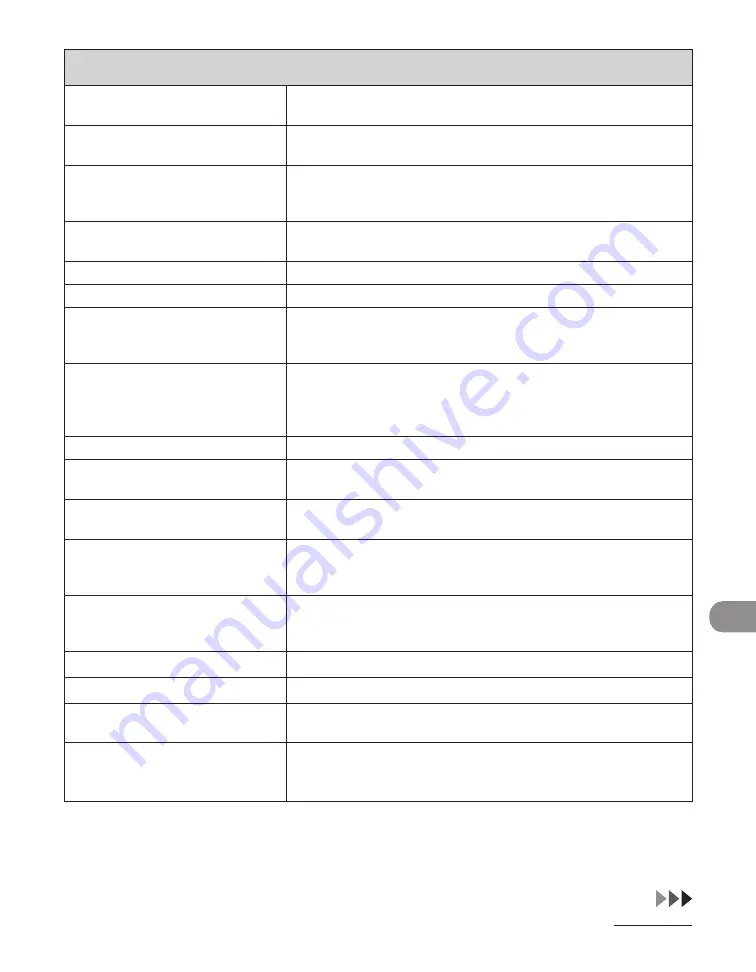
12-47
Mach
ne Sett
ngs
SYSTEM SETTINGS
7. POP ADDRESS
Enters the logn name for access to the POP server (max. 32
characters).
8. POP PASSWORD
Enters the password for access to the POP server (max. 32
characters).
9. POP INTERVAL
Sets the nterval you want the POP server to check for
ncomng e-mal. If the nterval s set to 0, the POP server s not
checked automatcally (0MIN.–99MIN.).
8. STARTUP TIME SET.
Sets the tme perod requred to delay the startup of network
communcatons for the machne (0SEC–300SEC).
6. COMMUNICATIONS
Sets the fax and e-mal communcaton.
1. E-MAIL/I-FAX
**
Sets the e-mal/I-fax communcatons.
1. MAX TX DATA SIZE
Sets the maxmum data sze for outgong e-mal messages. If
the e-mal message exceeds ths data sze lmt, t s splt up
nto several e-mal messages before beng sent (0MB-99MB).
2. DIVIDED OVER MAX
Sets whether to dvde a document nto separate fles when t
s sent f ts sze exceeds the data sze you specfy.
OFF
ON
–
–
2. FAX SETTINGS
Sets the facsmle communcaton.
1. TX START SPEED
Sets the transmsson start speed for faxes.
(33600bps, 2400bps, 4800bps, 7200bps, 9600bps, 14400bps)
2. RX START SPEED
Sets the recepton start speed for faxes. (33600bps, 2400bps,
4800bps, 7200bps, 9600bps, 14400bps)
3. TX DOC. ARCHIVING
Sets whether to use TX Document Archvng.
OFF
ON
–
–
3. MEMORY LOCK
Sets whether to receve and store all documents n memory
and not to prnt automatcally. (See Reference Gude > Send/
Receve.)
OFF
Dsables memory lock recepton.
ON
Enables memory lock recepton.
1. PASSWORD
Regsters the password that protects the authorty for
accessng to memory.
2. REPORT PRINT
Sets whether to prnt a report on memory lock recepton.
OFF
ON
–
–
Содержание Laser Class 810
Страница 2: ......
Страница 42: ...Before Using the Machine 1 6 LASER CLASS 810 K K Copy Fax key Press to switch to the Copy Fax mode ...
Страница 48: ...Before Using the Machine 1 12 Procedure after Using the Machine 1 Be sure to press Log In Out ID ...
Страница 96: ...Copying 3 22 ...
Страница 184: ...Sending Documents 4 88 ...
Страница 210: ...Receiving Documents 5 26 6 Press or to select ON then press OK 7 Press Stop to return to the standby mode ...
Страница 216: ...Receiving Documents 5 32 ...
Страница 217: ...Printing 6 Printing Printing Documents 6 2 Checking and Deleting Jobs 6 4 Checking and Deleting Print Jobs 6 4 ...
Страница 222: ...Printing 6 6 ...
Страница 223: ...PC Faxing 7 PC Faxing PC Faxing 7 2 ...
Страница 226: ...PC Faxing 7 4 ...
Страница 227: ...Remote UI 8 Remote UI Remote UI 8 2 ...
Страница 230: ...Remote UI 8 4 ...
Страница 241: ...9 11 System Manager Settings 16 Press Stop to return to the standby mode ...
Страница 290: ...Maintenance 10 28 ...
Страница 410: ...Appendix 13 16 ...
Страница 411: ......






























