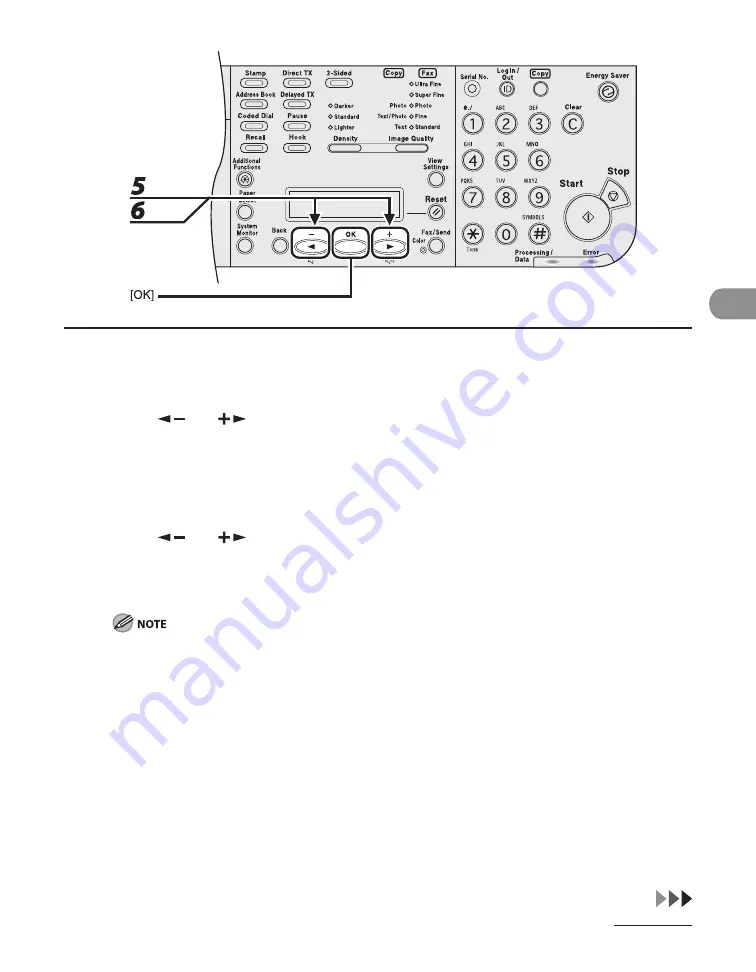
4-9
Send
ng Documents
4
Press [OK] repeatedly until <FILE FORMAT> is displayed.
5
Press [
] or [
] to select the file format, then press [OK].
E-mal (B&W): <PDF>, <TIFF (B&W)>
E-mal (Color): <JPEG>, <PDF (COMPACT)>
Fle server (B&W): <PDF>, <TIFF (B&W)>
Fle server (Color): <JPEG>, <PDF (COMPACT)>
6
Press [
] or [
] to select <ON> or <OFF> for <DIVIDE INTO PAGES>, then
press [OK].
<OFF>: Sends multple mages as a sngle fle wthout dvdng them.
<ON>: Separates multple mages and send them as separate fles
If you have selected <JPEG> n step 5, ths settng s not avalable.
<DIVIDE INTO PAGES> s automatcally set to <ON> when sendng documents n JPEG format.
Содержание Laser Class 810
Страница 2: ......
Страница 42: ...Before Using the Machine 1 6 LASER CLASS 810 K K Copy Fax key Press to switch to the Copy Fax mode ...
Страница 48: ...Before Using the Machine 1 12 Procedure after Using the Machine 1 Be sure to press Log In Out ID ...
Страница 96: ...Copying 3 22 ...
Страница 184: ...Sending Documents 4 88 ...
Страница 210: ...Receiving Documents 5 26 6 Press or to select ON then press OK 7 Press Stop to return to the standby mode ...
Страница 216: ...Receiving Documents 5 32 ...
Страница 217: ...Printing 6 Printing Printing Documents 6 2 Checking and Deleting Jobs 6 4 Checking and Deleting Print Jobs 6 4 ...
Страница 222: ...Printing 6 6 ...
Страница 223: ...PC Faxing 7 PC Faxing PC Faxing 7 2 ...
Страница 226: ...PC Faxing 7 4 ...
Страница 227: ...Remote UI 8 Remote UI Remote UI 8 2 ...
Страница 230: ...Remote UI 8 4 ...
Страница 241: ...9 11 System Manager Settings 16 Press Stop to return to the standby mode ...
Страница 290: ...Maintenance 10 28 ...
Страница 410: ...Appendix 13 16 ...
Страница 411: ......
















































