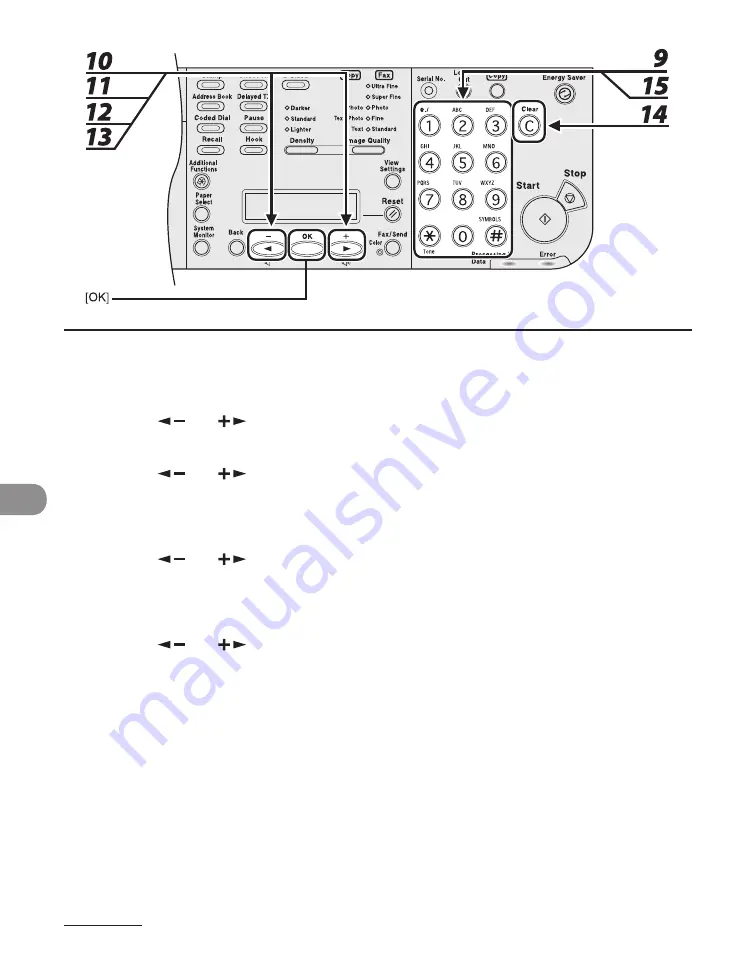
System Manager Sett
ngs
9-10
9
Use the numeric keys to enter the new password, then press [OK].
10
Press [
] or [
] to select <PAGE LIMIT SET.>, then press [OK].
11
Press [
] or [
] to select the desired function, then press [OK].
You can select <TOTAL PRINT LIMIT>, <COPY LIMIT>, <BLACK SCAN LIMIT>, <COLOR SCAN LIMIT>
(LASER CLASS 830 Only), or <PRINT LIMIT>.
12
Press [
] or [
] to select <ON> or <OFF>, then press [OK].
<OFF>: Does not set a page lmt restrcton. Skp to step 16.
<ON>: Set a page lmt restrcton.
13
Press [
] or [
] to select <PAGE TOTALS> (when <TOTAL PRINT LIMIT> is
selected), then press [OK].
The message dsplayed wll vary dependng on whch functon you selected n step 11.
Example: <COPY LIMIT> appears when <COPY LIMIT> s selected.
14
Press [Clear] to clear the current number of page limit restriction.
15
Use the numeric keys to enter the maximum number of pages that can be made
by the registered Department ID, then press [OK].
Содержание Laser Class 810
Страница 2: ......
Страница 42: ...Before Using the Machine 1 6 LASER CLASS 810 K K Copy Fax key Press to switch to the Copy Fax mode ...
Страница 48: ...Before Using the Machine 1 12 Procedure after Using the Machine 1 Be sure to press Log In Out ID ...
Страница 96: ...Copying 3 22 ...
Страница 184: ...Sending Documents 4 88 ...
Страница 210: ...Receiving Documents 5 26 6 Press or to select ON then press OK 7 Press Stop to return to the standby mode ...
Страница 216: ...Receiving Documents 5 32 ...
Страница 217: ...Printing 6 Printing Printing Documents 6 2 Checking and Deleting Jobs 6 4 Checking and Deleting Print Jobs 6 4 ...
Страница 222: ...Printing 6 6 ...
Страница 223: ...PC Faxing 7 PC Faxing PC Faxing 7 2 ...
Страница 226: ...PC Faxing 7 4 ...
Страница 227: ...Remote UI 8 Remote UI Remote UI 8 2 ...
Страница 230: ...Remote UI 8 4 ...
Страница 241: ...9 11 System Manager Settings 16 Press Stop to return to the standby mode ...
Страница 290: ...Maintenance 10 28 ...
Страница 410: ...Appendix 13 16 ...
Страница 411: ......






























