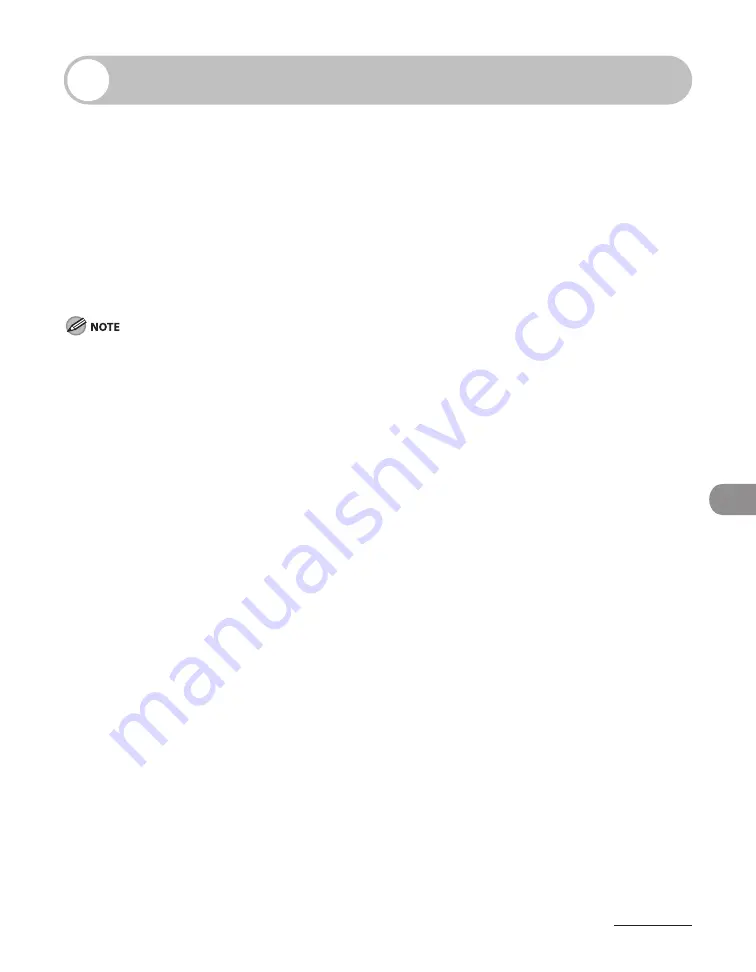
9-5
System Manager Sett
ngs
Department ID Management
You can register a Department ID and password for each department, and manage
the machine by limiting its use to only those who enter the correct Department
ID and password. This is called Department ID Management. Use Department ID
Management to keep track of the copy, scan, and print totals for each department.
With Department ID Management, the following settings can be specified:
Turn Department ID Management ON or OFF.
Register the Department ID and password.
Set page limits for scans, prints, and copies.
Accept or reject print jobs from computers with unknown IDs.
When you use Department ID Management, you need to set both the System Manager ID and password
to restrct the access to the <SYSTEM SETTINGS> menu from the operaton panel, or usng the Remote UI.
Otherwse, all users wll be consdered as System Manager, and anyone can access the <SYSTEM SETTINGS>
menu from the operaton panel, or use the Remote UI wthout restrcton. (See “Specfyng the System
Manager Settngs,” on p. 9-2.)
The pages of receved fax/I-fax documents and automatcally prnted reports are not counted as prnts.
The maxmum number of dgts that you can store for the Department ID and password s seven. If you enter
fewer than seven dgts for ether settng, the machne stores them wth leadng zeros.
Example: If <321> s entered, <0000321> s stored.
You cannot regster a Department ID or password wth only zeros as the number, such as <0000000>. If you
enter a number that begns wth zeros, the leadng zeros are gnored.
Example: If <02> or <002> s entered, <0000002> s stored.
If you make a mstake when enterng a number, press [Clear] to clear the entre number
→
enter the correct
number.
You can set the page lmt from 0 to 999,999 pages.
–
–
–
–
–
–
–
–
–
–
Содержание Laser Class 810
Страница 2: ......
Страница 42: ...Before Using the Machine 1 6 LASER CLASS 810 K K Copy Fax key Press to switch to the Copy Fax mode ...
Страница 48: ...Before Using the Machine 1 12 Procedure after Using the Machine 1 Be sure to press Log In Out ID ...
Страница 96: ...Copying 3 22 ...
Страница 184: ...Sending Documents 4 88 ...
Страница 210: ...Receiving Documents 5 26 6 Press or to select ON then press OK 7 Press Stop to return to the standby mode ...
Страница 216: ...Receiving Documents 5 32 ...
Страница 217: ...Printing 6 Printing Printing Documents 6 2 Checking and Deleting Jobs 6 4 Checking and Deleting Print Jobs 6 4 ...
Страница 222: ...Printing 6 6 ...
Страница 223: ...PC Faxing 7 PC Faxing PC Faxing 7 2 ...
Страница 226: ...PC Faxing 7 4 ...
Страница 227: ...Remote UI 8 Remote UI Remote UI 8 2 ...
Страница 230: ...Remote UI 8 4 ...
Страница 241: ...9 11 System Manager Settings 16 Press Stop to return to the standby mode ...
Страница 290: ...Maintenance 10 28 ...
Страница 410: ...Appendix 13 16 ...
Страница 411: ......






























