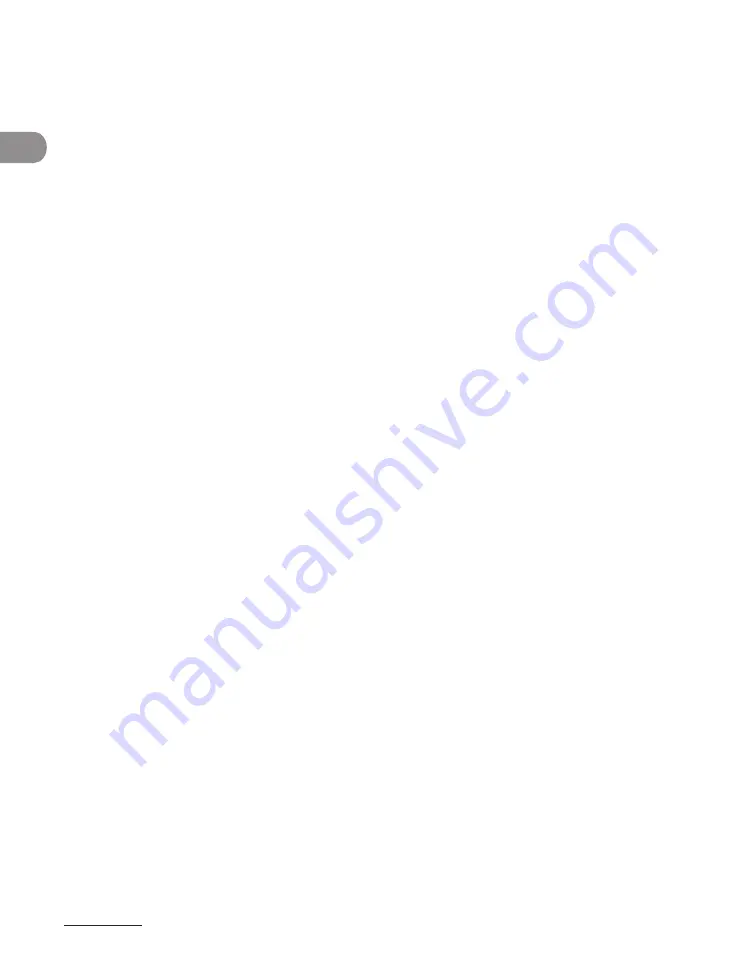
What Can I Do w
th Th
s Mach
ne?
xxv
Connection of the Equipment
Ths equpment comples wth Part 68 of the FCC rules and the requrements adopted
by the ACTA. On the rear panel of ths equpment s a label that contans, among other
nformaton, a product dentfer n the format US:AAAEQ##TXXXX. If requested, ths
number must be provded to the telephone company.
An FCC complant telephone cord and modular jack are provded wth ths equpment. Ths
equpment s desgned to be connected to the telephone network or premses wrng usng
a compatble modular jack whch s Part 68 complant. See the Starter Gude for detals.
The Rnger Equvalence Number (REN) s used to determne the number of devces that
may be connected to a telephone lne. Excessve RENs on a telephone lne may result
n the devces not rngng n response to an ncomng call. In most but not all areas, the
sum of RENs should not exceed fve (5.0). To be certan of the number of devces that
may be connected to a lne, as determned by the total RENs, contact the local telephone
company. The REN for ths product s part of the product dentfer that has the format US:
AAAEQ##TXXXX. The dgts represented by ## are the REN wthout a decmal pont (e.g., 10
s a REN of 1.0).
Ths equpment may not be used on con servce provded by the telephone company.
Connecton to party lnes s subjected to state tarffs.
In Case of Equipment Malfunction
Should any malfuncton occur whch cannot be corrected by the procedures descrbed n
ths gude, dsconnect the equpment from the telephone lne , unplug the network cable (f
connected), and unplug the power cord. The telephone lne should not be reconnected or
the power cord plugged n untl the problem s completely resolved. Users should contact
Canon Authorzed Servce Facltes for servcng of equpment. Informaton regardng
Authorzed Servce Faclty locatons can be obtaned by callng Canon Customer Care
Center (1-800-828-4040).
Содержание Laser Class 810
Страница 2: ......
Страница 42: ...Before Using the Machine 1 6 LASER CLASS 810 K K Copy Fax key Press to switch to the Copy Fax mode ...
Страница 48: ...Before Using the Machine 1 12 Procedure after Using the Machine 1 Be sure to press Log In Out ID ...
Страница 96: ...Copying 3 22 ...
Страница 184: ...Sending Documents 4 88 ...
Страница 210: ...Receiving Documents 5 26 6 Press or to select ON then press OK 7 Press Stop to return to the standby mode ...
Страница 216: ...Receiving Documents 5 32 ...
Страница 217: ...Printing 6 Printing Printing Documents 6 2 Checking and Deleting Jobs 6 4 Checking and Deleting Print Jobs 6 4 ...
Страница 222: ...Printing 6 6 ...
Страница 223: ...PC Faxing 7 PC Faxing PC Faxing 7 2 ...
Страница 226: ...PC Faxing 7 4 ...
Страница 227: ...Remote UI 8 Remote UI Remote UI 8 2 ...
Страница 230: ...Remote UI 8 4 ...
Страница 241: ...9 11 System Manager Settings 16 Press Stop to return to the standby mode ...
Страница 290: ...Maintenance 10 28 ...
Страница 410: ...Appendix 13 16 ...
Страница 411: ......






























