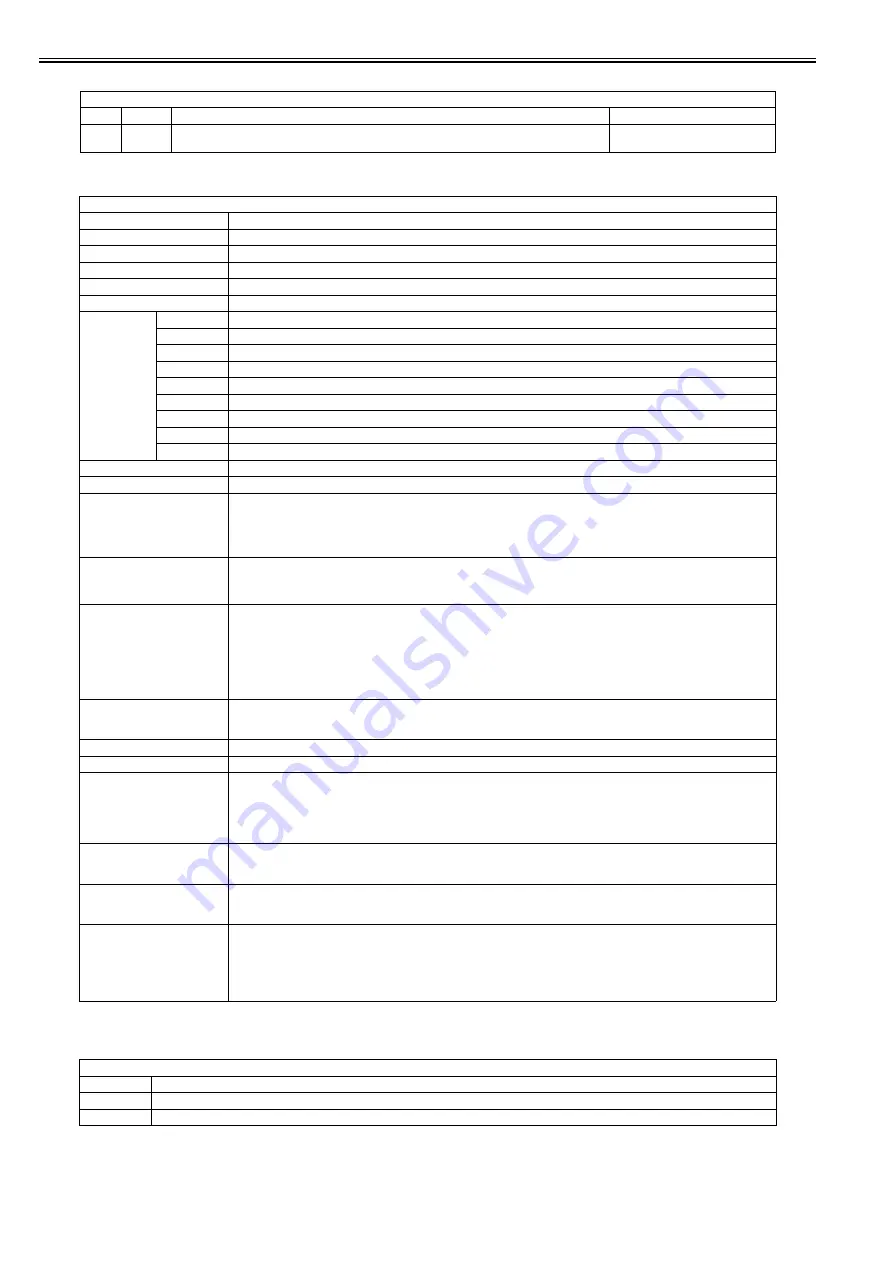
Chapter 18
18-14
T-18-17
T-18-18
<PRINTER>
T-18-19
<VIFFNC>
PARAM > SYS-SW
SW
Bit
Function
Remarks
05
7
Switching of whether or not to prohibit exporting of PWD in the address book (0: Do not prohibit
exporting, 1: Prohibit exporting)
Initial value: 1
COPIER > FUNCTION > PARAM
Sub item
Description
SYS-NUM
001 to 100
FAX-SW
Not used
FAX-NUM
Not used
NET-SW
SW01 to SW50
NETNUM
001 to 050
NET-CERT
VERSION
CA certificate version
SRLNUM
Serial number
SIGALG
Signature algorithm
ISSUER
Issuer
VLD_FROM
Commencement date of the expiration period
VLD_TO
Finishing date of the expiration period
SUBJECT
Subject of issuance
PUB_KEY
Public key algorithm and size
THMB_PRT
Digest (Thumb imprint)
CDC-SW
Not used
CDC-NUM
Not used
EXC-NAVI
Switch for whether or not to start up the installation navigation
When setting this switch to 1 after the installation navigation is completed, the installation navigation does not start up at the time
of next activation.
Setting value: 0: Start up the navigation. 1: Do not start up the navigation.
[Factory setting value/Value after RAM clearing: 0]
DSP-PPRSE
Setting of whether or not to display the paper setting screen when ACS setting is set to ON at the time of copy operation
Setting value: 0: Do not display the screen. 1: Display the screen.
[Factory setting value/Value after RAM clearing: 0]
SET-PPRSZ
Setting of the ACS document size when DSP-PPRSEL is set to ON
When the document size is unknown, a screen prompting an operator to enter the document size is displayed.
When the sizes other than UNKNOWN are specified, ACS judgment processing is performed based on the specified document
size.
Setting range: 0 to 20
Setting value: 0: UNKNOWN, 2: A4, 3: A5, 7: B5, 12: LGL, 13: LTR, 60: STMT
[Factory setting value/Value after RAM clearing: 0]
DSP-TNROW
Setting of whether or not to display "Toner Low"
Setting value: 0: Do not display the screen. 1: Display the screen.
[Factory setting value/Value after RAM clearing: 1 (0 for iR C1022/iR C1022i (for US) only) ]
SCAN-SW
Not used
SCAN-NUM
Not used
APS-LTLG
Switching of whether or not to display "Automatic (LTR/LGL)" (For future expansion)
Setting value: 0: Do not display the item, 1: Display the item
[Factory setting value/Value after RAM clearing:
0: MF9330C/ MF9340C/ MF9370C/ iR C1021/ iR C1021i/ iR C1022/ iR C1022i/ iR C2110F/ iR C2110N
1: Other models]
DSP-SCWD
Switching of whether or not to enable ScanToMedia (For future expansion)
Setting value: 0: Enable the function, 1: Disable the function
[Factory setting value/Value after RAM clearing: 0]
DSP-MDPR
Switching of whether or not to enable MediaPrint (For future expansion)
Setting value: 0: Enable the function, 1: Disable the function
[Factory setting value/Value after RAM clearing: 0]
DSP-ACS
Switching of whether or not to display [ACS Function Adjustment] when selecting [Additional Func.] > [Adjustment/Cleaning] >
[ACS Function Adjustment].
Setting value: 0: Do not display the item, 1: Display the item
[Factory setting value/Value after RAM clearing:
0: IR C1022i / IR C1021I / iRC 1021i / IRC 1022 / iRC 1021 for North America, Europe, and Australia
1: Other models]
COPIER > FUNCTION > PRINTER
Sub item
Description
SYS-SW
Not used
SYS-NUM
Not used
Содержание iR C1020 Series
Страница 1: ...Sep 8 2008 Service Manual iR C1020 Series iR C1021i ...
Страница 2: ......
Страница 6: ......
Страница 18: ...Contents ...
Страница 19: ...Chapter 1 Introduction ...
Страница 20: ......
Страница 22: ......
Страница 57: ...Chapter 2 Installation ...
Страница 58: ......
Страница 60: ......
Страница 73: ...Chapter 3 Basic Operation ...
Страница 74: ......
Страница 76: ......
Страница 81: ...Chapter 4 Main Controller ...
Страница 82: ......
Страница 84: ......
Страница 97: ...Chapter 5 Original Exposure System ...
Страница 98: ......
Страница 100: ......
Страница 112: ......
Страница 113: ...Chapter 6 Original Feeding System ...
Страница 114: ......
Страница 116: ......
Страница 132: ......
Страница 133: ...Chapter 7 Laser Exposure ...
Страница 134: ......
Страница 136: ......
Страница 143: ...Chapter 8 Image Formation ...
Страница 144: ......
Страница 146: ......
Страница 180: ......
Страница 181: ...Chapter 9 Pickup and Feed System ...
Страница 182: ......
Страница 213: ...Chapter 9 9 29 F 9 79 1 2 3 ...
Страница 214: ......
Страница 215: ...Chapter 10 Fixing System ...
Страница 216: ......
Страница 218: ......
Страница 233: ...Chapter 11 External and Controls ...
Страница 234: ......
Страница 263: ...Chapter 12 e maintenance imageWARE Remote ...
Страница 264: ......
Страница 266: ......
Страница 275: ...Chapter 12 12 9 F 12 27 ...
Страница 280: ......
Страница 281: ...Chapter 13 Maintenance and Inspection ...
Страница 282: ......
Страница 284: ......
Страница 286: ......
Страница 287: ...Chapter 14 Measurement and Adjustments ...
Страница 288: ......
Страница 290: ......
Страница 293: ...Chapter 15 Correcting Faulty Images ...
Страница 294: ......
Страница 296: ......
Страница 304: ...Chapter 15 15 8 15 3 2 2 Fans 0019 5064 F 15 11 T 15 3 Notation Name FM1 main unit fan FM2 duplex fan FM2 FM1 ...
Страница 313: ...Chapter 15 15 17 F 15 19 21 22 28 29 30 31 24 14 15 16 23 26 25 32 27 20 19 18 17 2 13 6 10 33 1 8 4 3 12 11 5 7 9 ...
Страница 317: ...Chapter 16 Error Code ...
Страница 318: ......
Страница 320: ......
Страница 331: ...Chapter 16 16 11 ...
Страница 332: ......
Страница 333: ...Chapter 17 Special Management Mode ...
Страница 334: ......
Страница 336: ......
Страница 343: ...Chapter 17 17 7 ...
Страница 344: ......
Страница 345: ...Chapter 18 Service Mode ...
Страница 346: ......
Страница 348: ......
Страница 388: ......
Страница 389: ...Chapter 19 Upgrading ...
Страница 390: ......
Страница 392: ......
Страница 396: ...Chapter 19 19 4 3 Click Next F 19 4 4 Select a USB connected device and click Next F 19 5 ...
Страница 397: ...Chapter 19 19 5 5 Click Start F 19 6 6 Click Yes F 19 7 Download will be started F 19 8 ...
Страница 399: ...Chapter 19 19 7 ...
Страница 400: ......
Страница 401: ...Chapter 20 Service Tools ...
Страница 402: ......
Страница 404: ......
Страница 407: ...Sep 8 2008 ...
Страница 408: ......
















































