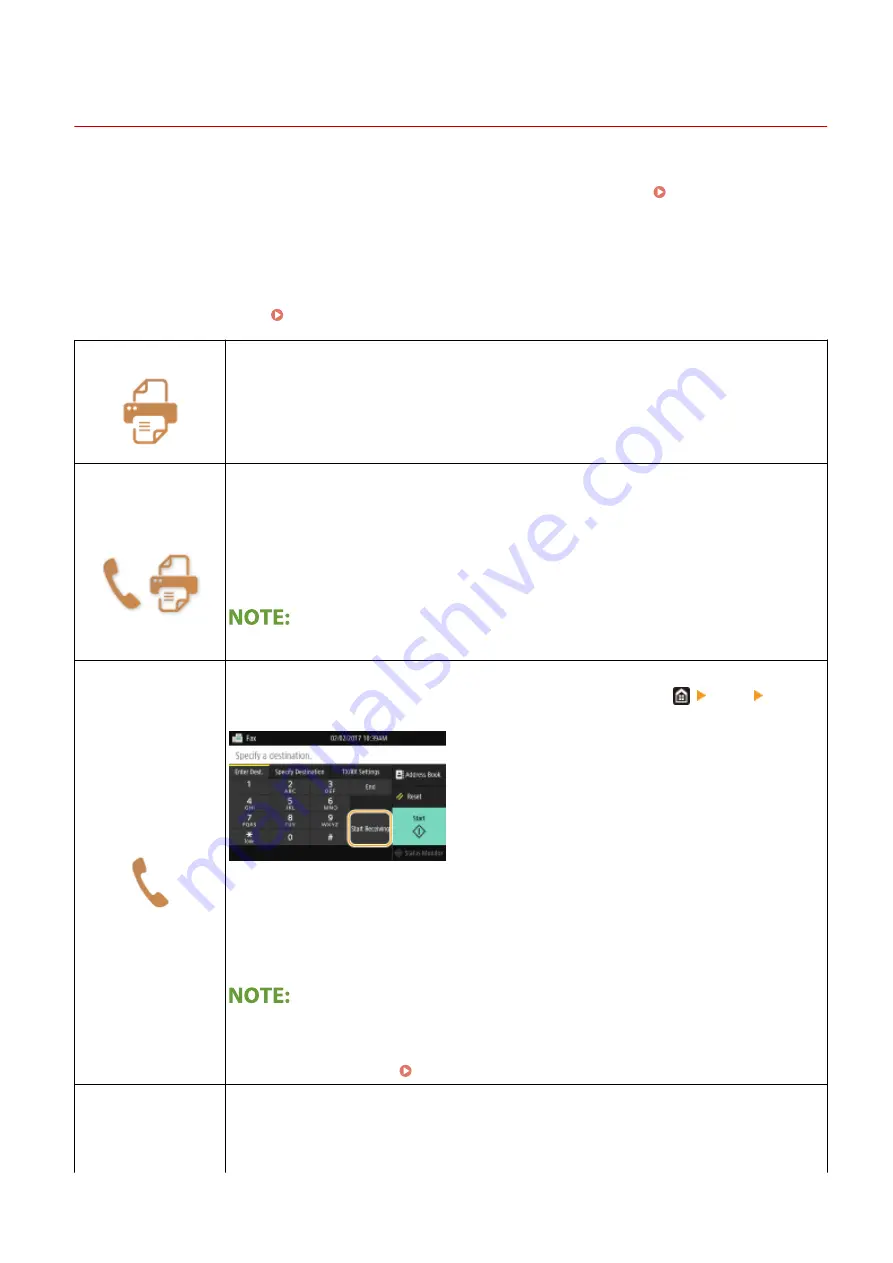
Receiving Faxes
6C6U-04J
This section describes the methods for receiving faxes and how to set up the machine to receive faxes. You need to
complete some procedures for using fax functions before specifying the receiving settings. Configuring Initial
Settings for Fax Functions(P. 78)
◼
Methods for Receiving Faxes
The machine provides the following receiving methods. Select the method that best suits your needs and then set it up
by following the procedures in Setting Up the Machine to Receive Faxes(P. 237) .
<Auto>
Dedicated to receiving faxes
The machine receives faxes automatically. Even if someone makes a call to you, you cannot
talk to the caller.
<Fax/Tel (Auto
Switch)>
When the call is a fax
The machine receives the fax automatically.
When the call is a telephone call
An incoming call rings. Pick up the handset to answer the call.
●
You need to connect your telephone to the machine beforehand.
<Manual>
When the call is a fax
An incoming call rings. Pick up the handset. If you hear a beep, select
<Fax> <Start
Receiving> to receive faxes.
When the call is a telephone call
An incoming call rings. Pick up the handset. If you do not hear a beep, start your
conversation.
●
You need to connect your telephone to the machine beforehand.
●
You can set the machine to automatically receive faxes when an incoming call rings within
a specified timeframe. <Switch to Auto RX>(P. 573)
<Answering
Machine>
When the call is a fax
After an incoming call rings, the machine receives the fax automatically.
When the call is a telephone call
Faxing
236
Содержание imageRUNNER C3125i
Страница 1: ...imageRUNNER C3125i User s Guide USRMA 4602 00 2019 12 en Copyright CANON INC 2019...
Страница 58: ...3 Follow the on screen instructions to install the drivers LINKS Printing from a Computer P 268 Setting Up 49...
Страница 85: ...Menu Preferences Network Device Settings Management On Setting Up 76...
Страница 117: ...LINKS Loading Paper in the Paper Drawer P 138 Optional Equipment P 764 Basic Operations 108...
Страница 119: ...Stop key Press to cancel printing and other operations LINKS Basic Operation P 123 Basic Operations 110...
Страница 163: ...Landscape orientation paper The printing results Basic Operations 154...
Страница 185: ...5 Select Apply LINKS Basic Operation P 123 Basic Operations 176...
Страница 207: ...Start Use this button to start copying Copying 198...
Страница 221: ...LINKS Basic Copy Operations P 199 Copying 212...
Страница 234: ...Sending and Receiving Faxes via the Internet Using Internet Fax I Fax P 257 Faxing 225...
Страница 251: ...3 Select Start Sending The faxes are sent LINKS Basic Operations for Sending Faxes P 227 Faxing 242...
Страница 296: ...LINKS Store Access Files P 577 Printing 287...
Страница 326: ...LINKS Basic Operations for Scanning Originals P 294 Sending I Faxes P 258 Adjusting Density P 315 Scanning 317...
Страница 338: ...LINKS Checking Status and Log for Scanned Originals P 311 Scanning 329...
Страница 341: ...LINKS Using ScanGear MF P 333 Scanning 332...
Страница 370: ...5 Specify the destination 6 Click Fax Fax sending starts Linking with Mobile Devices 361...
Страница 377: ...Importing Exporting the Setting Data 458 Updating the Firmware 462 Initializing Settings 464 Managing the Machine 368...
Страница 432: ...Registering Destinations from Remote UI P 448 Specifying E Mail Settings P 327 Managing the Machine 423...
Страница 455: ...5 Click Edit 6 Specify the required settings 7 Click OK Managing the Machine 446...
Страница 585: ...Only When Error Occurs Setting Menu List 576...
Страница 630: ...The used waste toner container will be collected by your local authorized Canon dealer Maintenance 621...
Страница 651: ...5 Select Apply Maintenance 642...
Страница 730: ...Third Party Software P 722 Feature Highlights P 723 Basic Windows Operations P 794 Notice P 802 Appendix 721...
Страница 731: ...Third Party Software 6C6U 0CF For information related to third party software click the following icon s Appendix 722...
Страница 749: ...Appendix 740...
Страница 802: ...Appendix 793...
















































