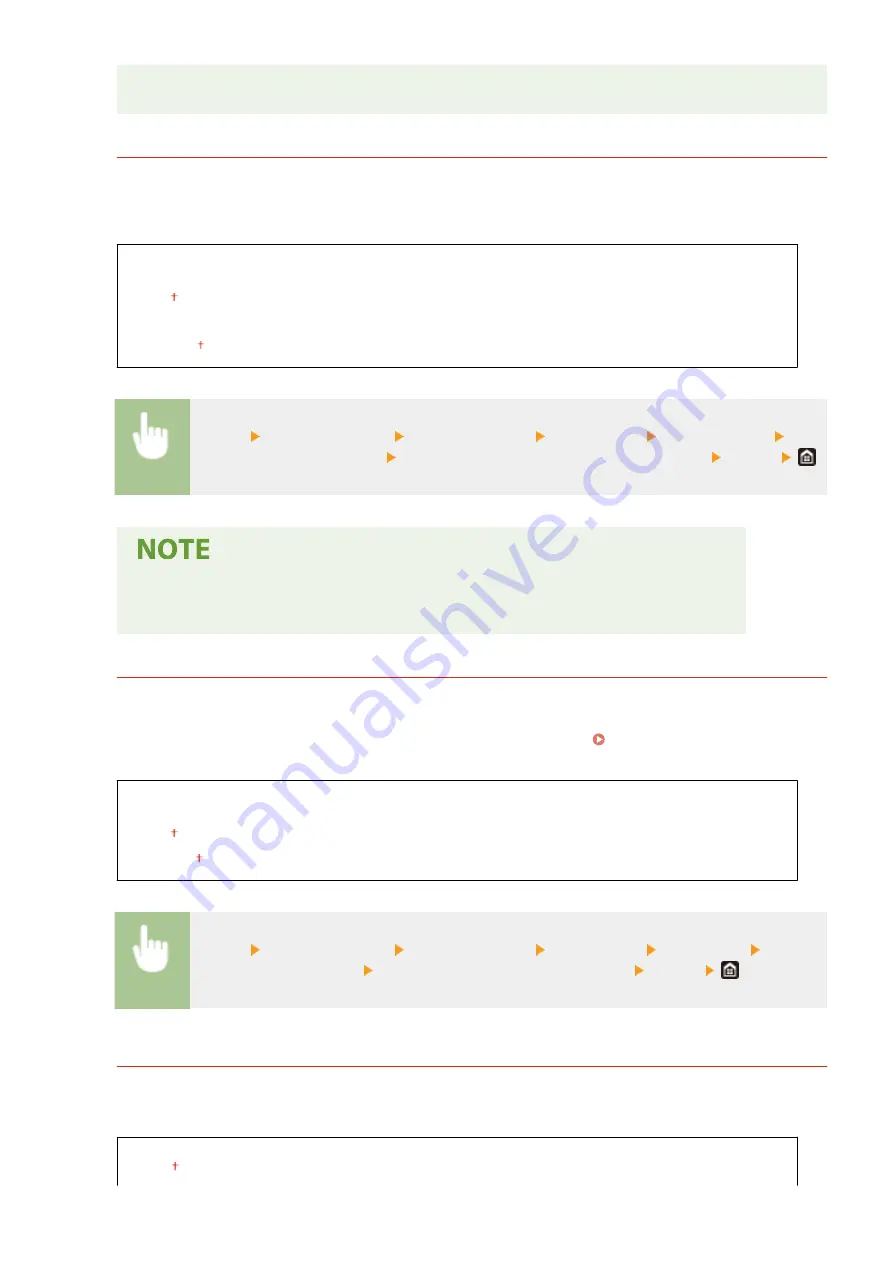
●
It may take a longer time than usual to process data when ECM is enabled because the error check
and corrections are performed while the data is transmitted.
<Incoming Ring>
*2
Specify settings for sounding a ring to notify you of incoming faxes. This feature is only available when <Auto>
or <Fax/Tel (Auto Switch)> is selected for the receive mode. Specify how many times the incoming call rings
when the machine receives a fax call. You can also disable the settings to prevent the incoming call from
ringing.
<Use Incoming Ring>
<Off>
<On>
<Number of Rings>
1 to 2 to 99 (time(s))
<Menu> <Function Settings> <Receive/Forward> <Fax Settings> <Incoming Ring> Select
<On> in <Use Incoming Ring> Enter the desired number in <Number of Rings> <Apply>
●
When <On> is specified, you need to connect your telephone to the machine beforehand.
●
When <Off> is specified, the machine does not enter sleep mode.
<Remote RX>
*1
Specify settings for receiving a fax by operating a telephone that is connected to the machine (Remote
Reception). When a fax is sent to the machine, you can receive it just by picking up the handset of the telephone
and entering a specific ID number by using the telephone. This feature can save you the trouble of going all the
way to the machine. For instructions on how to use Remote Reception, see Using a Telephone to Receive
Faxes (Remote Reception)(P. 238) .
<Use Remote RX>
<Off>
<On>
00 to 25 to 99
<Menu> <Function Settings> <Receive/Forward> <Fax Settings> <Remote RX> Select
<On> in <Use Remote RX> Enter the ID number in <Remote RX ID> <Apply>
<Switch to Auto RX>
Specify settings for automatically receiving a fax after the machine has rung for a specified time period. This
feature is only available when <Manual> is selected for the receive mode. By using this feature, faxes can be
received even when no one is available to pick up the handset.
<Use Switch to Auto RX>
<Off>
Setting Menu List
573
Содержание imageRUNNER C3125i
Страница 1: ...imageRUNNER C3125i User s Guide USRMA 4602 00 2019 12 en Copyright CANON INC 2019...
Страница 58: ...3 Follow the on screen instructions to install the drivers LINKS Printing from a Computer P 268 Setting Up 49...
Страница 85: ...Menu Preferences Network Device Settings Management On Setting Up 76...
Страница 117: ...LINKS Loading Paper in the Paper Drawer P 138 Optional Equipment P 764 Basic Operations 108...
Страница 119: ...Stop key Press to cancel printing and other operations LINKS Basic Operation P 123 Basic Operations 110...
Страница 163: ...Landscape orientation paper The printing results Basic Operations 154...
Страница 185: ...5 Select Apply LINKS Basic Operation P 123 Basic Operations 176...
Страница 207: ...Start Use this button to start copying Copying 198...
Страница 221: ...LINKS Basic Copy Operations P 199 Copying 212...
Страница 234: ...Sending and Receiving Faxes via the Internet Using Internet Fax I Fax P 257 Faxing 225...
Страница 251: ...3 Select Start Sending The faxes are sent LINKS Basic Operations for Sending Faxes P 227 Faxing 242...
Страница 296: ...LINKS Store Access Files P 577 Printing 287...
Страница 326: ...LINKS Basic Operations for Scanning Originals P 294 Sending I Faxes P 258 Adjusting Density P 315 Scanning 317...
Страница 338: ...LINKS Checking Status and Log for Scanned Originals P 311 Scanning 329...
Страница 341: ...LINKS Using ScanGear MF P 333 Scanning 332...
Страница 370: ...5 Specify the destination 6 Click Fax Fax sending starts Linking with Mobile Devices 361...
Страница 377: ...Importing Exporting the Setting Data 458 Updating the Firmware 462 Initializing Settings 464 Managing the Machine 368...
Страница 432: ...Registering Destinations from Remote UI P 448 Specifying E Mail Settings P 327 Managing the Machine 423...
Страница 455: ...5 Click Edit 6 Specify the required settings 7 Click OK Managing the Machine 446...
Страница 585: ...Only When Error Occurs Setting Menu List 576...
Страница 630: ...The used waste toner container will be collected by your local authorized Canon dealer Maintenance 621...
Страница 651: ...5 Select Apply Maintenance 642...
Страница 730: ...Third Party Software P 722 Feature Highlights P 723 Basic Windows Operations P 794 Notice P 802 Appendix 721...
Страница 731: ...Third Party Software 6C6U 0CF For information related to third party software click the following icon s Appendix 722...
Страница 749: ...Appendix 740...
Страница 802: ...Appendix 793...
















































