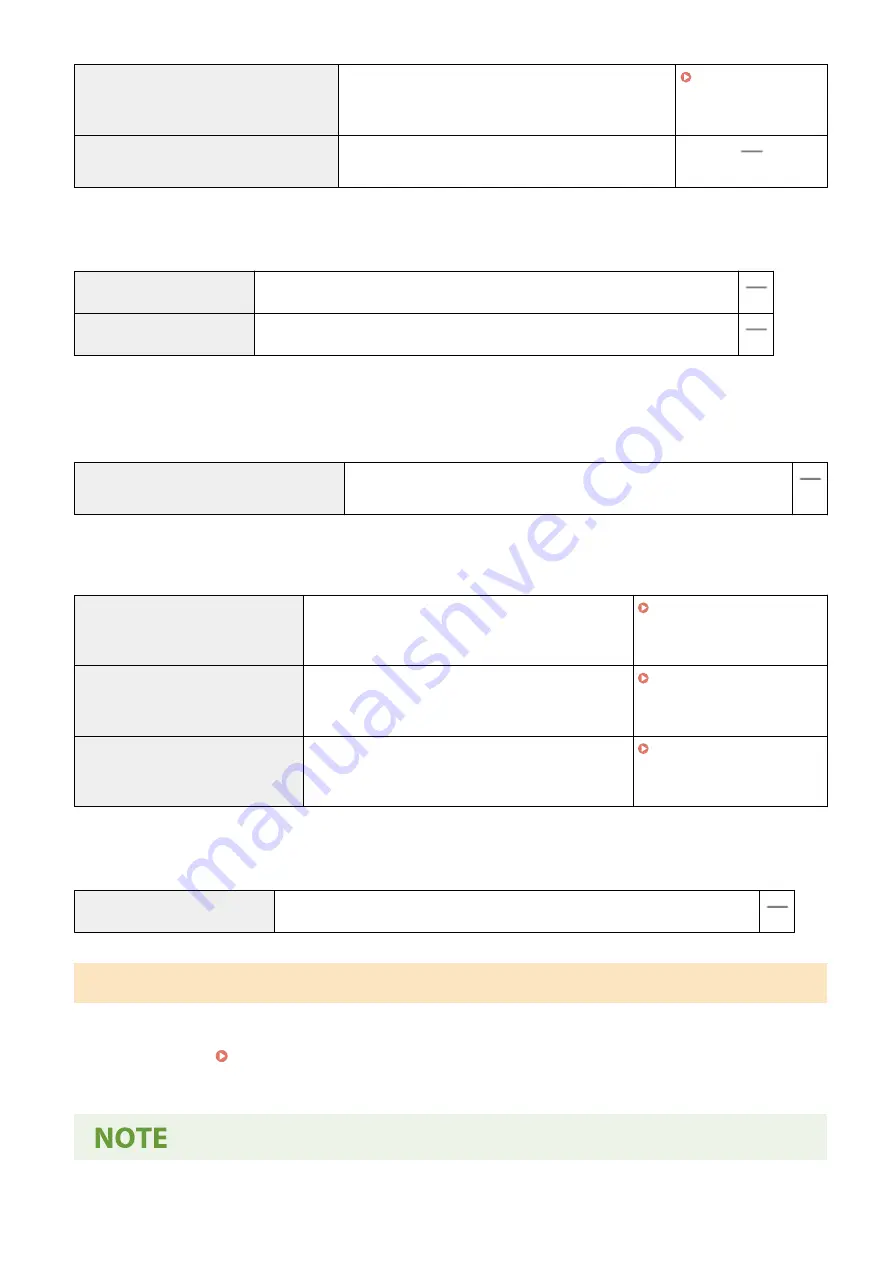
[Prohibit Use of Key/Certificate with Weak
Encryption]
In <Prohibit Use of Weak Encrypt.>, <Prohibit Weak
Encryp. Key/Cert.> is set to <On>. It is not possible to use
a key or certificate with weak encryption.
[Use TPM to Store Password and Key]
This function is not available on this machine, giving no
change to the security level.
◼
[Log]
[Force Recording of Audit Log] This function is not available on this machine, giving no change to the security level.
[Force SNTP Settings]
This function is not available on this machine, giving no change to the security level.
◼
[Job]
[Printing Policy]
[Prohibit Immediate Printing of Received Jobs] This function is not available on this machine, giving no change to the
security level.
[Sending/Receiving Policy]
Limit the sending operations for destinations, and limit how received data is processed.
[Allow Sending Only to Registered
Addresses]
<Restrict New Destinations> is set to <On>. It is only
possible to send to destinations that are registered in
the Address Book.
[Force Confirmation of Fax Number]
<Confirm Entered Fax Number> is set to <On>. Users
are required to enter a fax number again for
confirmation when sending a fax.
[Prohibit Auto Forwarding]
In <Forwarding Function>, the <Use Forwarding
Function> is set to <Off>. It is not possible to
automatically forward faxes.
◼
[Storage]
[Force Complete Deletion of Data] This function is not available on this machine, giving no change to the security level.
To Apply the Security Policy to the Machine
You can import the security policy edited on the imageRUNNER ADVANCE Series or using Device Management
Software to apply it to this machine. In addition, you can export the security policy as applied to this machine to apply
it to other machines
*
. Importing/Exporting the Setting Data(P. 458)
*
Only Canon devices that are compatible with security policy settings
Managing the Machine
456
Содержание imageRUNNER C3125i
Страница 1: ...imageRUNNER C3125i User s Guide USRMA 4602 00 2019 12 en Copyright CANON INC 2019...
Страница 58: ...3 Follow the on screen instructions to install the drivers LINKS Printing from a Computer P 268 Setting Up 49...
Страница 85: ...Menu Preferences Network Device Settings Management On Setting Up 76...
Страница 117: ...LINKS Loading Paper in the Paper Drawer P 138 Optional Equipment P 764 Basic Operations 108...
Страница 119: ...Stop key Press to cancel printing and other operations LINKS Basic Operation P 123 Basic Operations 110...
Страница 163: ...Landscape orientation paper The printing results Basic Operations 154...
Страница 185: ...5 Select Apply LINKS Basic Operation P 123 Basic Operations 176...
Страница 207: ...Start Use this button to start copying Copying 198...
Страница 221: ...LINKS Basic Copy Operations P 199 Copying 212...
Страница 234: ...Sending and Receiving Faxes via the Internet Using Internet Fax I Fax P 257 Faxing 225...
Страница 251: ...3 Select Start Sending The faxes are sent LINKS Basic Operations for Sending Faxes P 227 Faxing 242...
Страница 296: ...LINKS Store Access Files P 577 Printing 287...
Страница 326: ...LINKS Basic Operations for Scanning Originals P 294 Sending I Faxes P 258 Adjusting Density P 315 Scanning 317...
Страница 338: ...LINKS Checking Status and Log for Scanned Originals P 311 Scanning 329...
Страница 341: ...LINKS Using ScanGear MF P 333 Scanning 332...
Страница 370: ...5 Specify the destination 6 Click Fax Fax sending starts Linking with Mobile Devices 361...
Страница 377: ...Importing Exporting the Setting Data 458 Updating the Firmware 462 Initializing Settings 464 Managing the Machine 368...
Страница 432: ...Registering Destinations from Remote UI P 448 Specifying E Mail Settings P 327 Managing the Machine 423...
Страница 455: ...5 Click Edit 6 Specify the required settings 7 Click OK Managing the Machine 446...
Страница 585: ...Only When Error Occurs Setting Menu List 576...
Страница 630: ...The used waste toner container will be collected by your local authorized Canon dealer Maintenance 621...
Страница 651: ...5 Select Apply Maintenance 642...
Страница 730: ...Third Party Software P 722 Feature Highlights P 723 Basic Windows Operations P 794 Notice P 802 Appendix 721...
Страница 731: ...Third Party Software 6C6U 0CF For information related to third party software click the following icon s Appendix 722...
Страница 749: ...Appendix 740...
Страница 802: ...Appendix 793...
















































