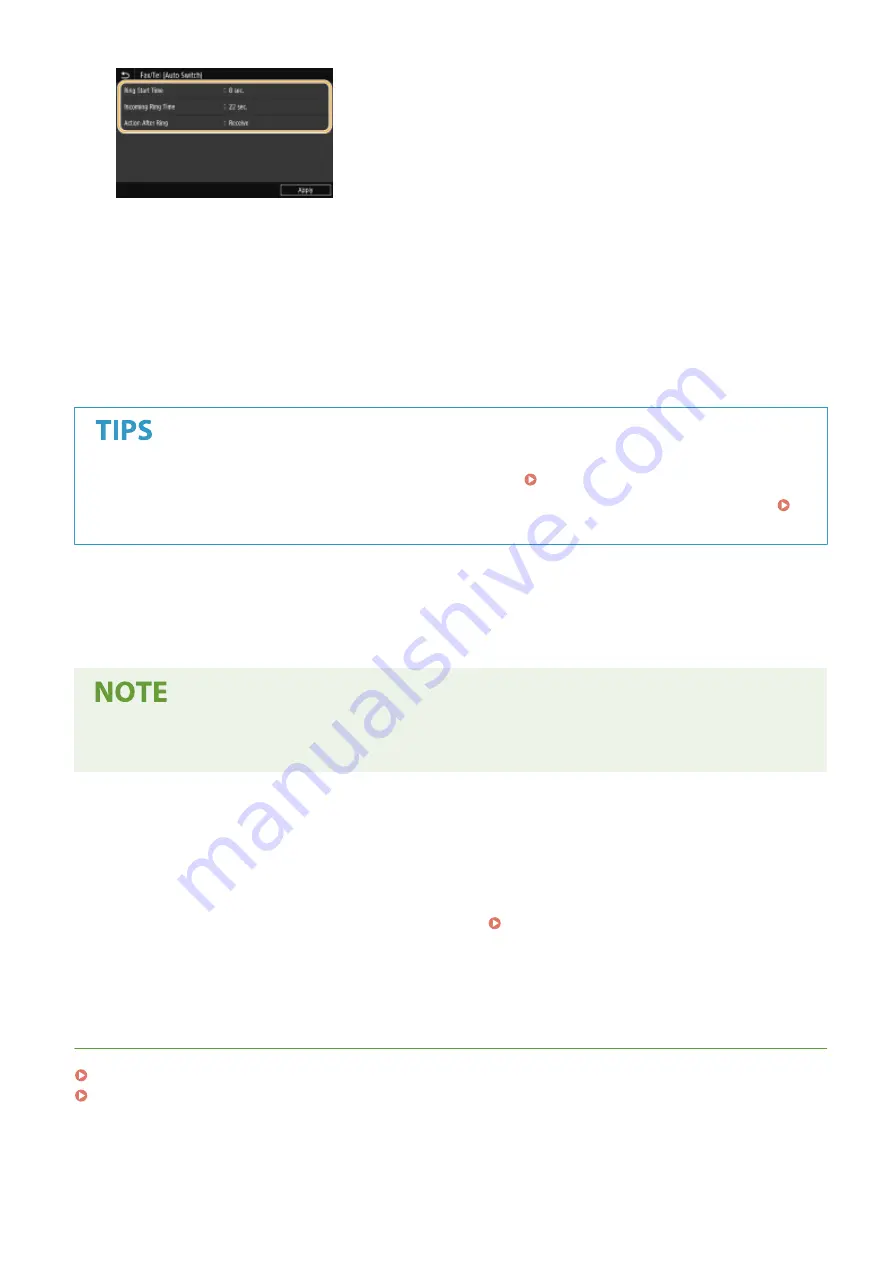
<Ring Start Time>
Enables you to specify the duration during which the machine determines whether an incoming call is a fax or a
telephone call.
<Incoming Ring Time>
Enables you to specify the duration during which an incoming call rings for a telephone call.
<Action After Ring>
Enables you to specify how the machine operates if you do not pick up the handset while an incoming call is
ringing. Select <End> to disconnect the call or <Receive> to receive an incoming fax.
●
If you want to print received documents on both sides of paper: <Print on Both Sides>(P. 571)
●
If you want to print information, such as reception date and time, at the bottom of received documents:
<Print RX Page Footer>(P. 575)
◼
Using a Telephone to Receive Faxes (Remote Reception)
When you pick up the telephone and get a fax signal, you do not need to go to the machine to receive the fax. Just
enter a specific ID number with the telephone, and you can start receiving the fax.
●
When the telephone is not directly connected with the machine, the remote reception function is not
available.
1
When an incoming call rings, pick up the telephone handset.
2
If you hear a beep, enter the ID number for Remote Reception with the telephone.
●
For more information about setting the ID number, see <Remote RX>(P. 573) .
3
Hang up the handset.
LINKS
Checking Status and Log for Sent and Received Documents(P. 252)
Various Receiving Methods(P. 246)
Faxing
238
Содержание imageRUNNER C3125i
Страница 1: ...imageRUNNER C3125i User s Guide USRMA 4602 00 2019 12 en Copyright CANON INC 2019...
Страница 58: ...3 Follow the on screen instructions to install the drivers LINKS Printing from a Computer P 268 Setting Up 49...
Страница 85: ...Menu Preferences Network Device Settings Management On Setting Up 76...
Страница 117: ...LINKS Loading Paper in the Paper Drawer P 138 Optional Equipment P 764 Basic Operations 108...
Страница 119: ...Stop key Press to cancel printing and other operations LINKS Basic Operation P 123 Basic Operations 110...
Страница 163: ...Landscape orientation paper The printing results Basic Operations 154...
Страница 185: ...5 Select Apply LINKS Basic Operation P 123 Basic Operations 176...
Страница 207: ...Start Use this button to start copying Copying 198...
Страница 221: ...LINKS Basic Copy Operations P 199 Copying 212...
Страница 234: ...Sending and Receiving Faxes via the Internet Using Internet Fax I Fax P 257 Faxing 225...
Страница 251: ...3 Select Start Sending The faxes are sent LINKS Basic Operations for Sending Faxes P 227 Faxing 242...
Страница 296: ...LINKS Store Access Files P 577 Printing 287...
Страница 326: ...LINKS Basic Operations for Scanning Originals P 294 Sending I Faxes P 258 Adjusting Density P 315 Scanning 317...
Страница 338: ...LINKS Checking Status and Log for Scanned Originals P 311 Scanning 329...
Страница 341: ...LINKS Using ScanGear MF P 333 Scanning 332...
Страница 370: ...5 Specify the destination 6 Click Fax Fax sending starts Linking with Mobile Devices 361...
Страница 377: ...Importing Exporting the Setting Data 458 Updating the Firmware 462 Initializing Settings 464 Managing the Machine 368...
Страница 432: ...Registering Destinations from Remote UI P 448 Specifying E Mail Settings P 327 Managing the Machine 423...
Страница 455: ...5 Click Edit 6 Specify the required settings 7 Click OK Managing the Machine 446...
Страница 585: ...Only When Error Occurs Setting Menu List 576...
Страница 630: ...The used waste toner container will be collected by your local authorized Canon dealer Maintenance 621...
Страница 651: ...5 Select Apply Maintenance 642...
Страница 730: ...Third Party Software P 722 Feature Highlights P 723 Basic Windows Operations P 794 Notice P 802 Appendix 721...
Страница 731: ...Third Party Software 6C6U 0CF For information related to third party software click the following icon s Appendix 722...
Страница 749: ...Appendix 740...
Страница 802: ...Appendix 793...
















































