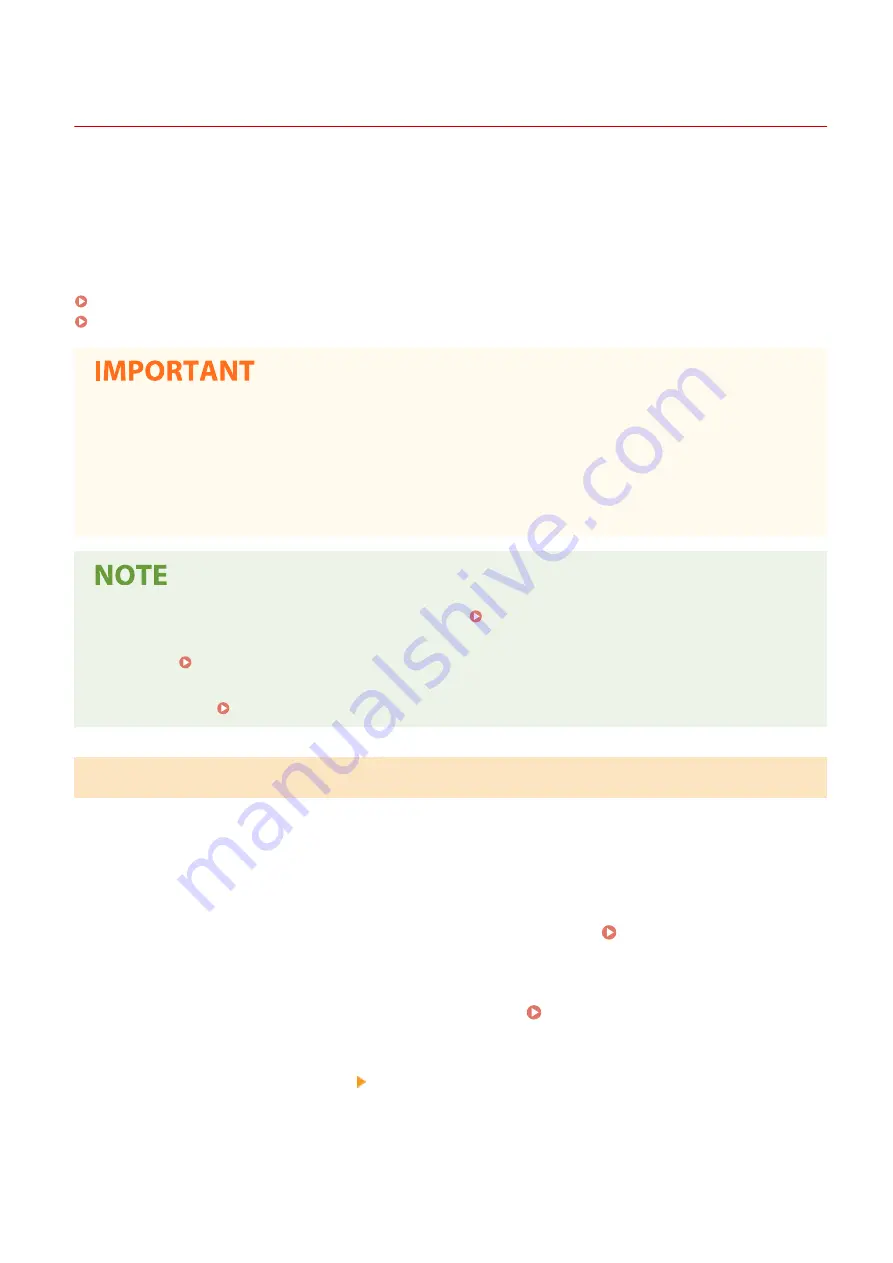
Importing/Exporting the Setting Data
6C6U-08E
Address Book and machine settings data can be saved in your computer (export). Data that is saved on your
computer can also be registered in the machine (import). You can easily copy the destinations in the Address Book
to multiple machines.
*
To use these features, it is required that you have logged on in System Manager Mode.
*
Depending on the model, you cannot import the Address Book data that exported from the machine. If using the same
model, you can import/export machine settings data.
Exporting the Setting Data(P. 458)
Importing the Setting Data(P. 459)
Do not turn OFF the machine until the import or export process is complete
●
It may take a few minutes to complete the process. If the machine is turned OFF during the process, it may
result in damage to data or the machine.
Do not operate the machine during the import or export process
●
Before importing/exporting, check that no operation such as printing documents is currently processing.
●
For the settings that cannot be imported/exported, see Setting Menu List(P. 467) .
●
You can also import/export settings data via a USB memory device by using the operation panel of the
machine. <Import/Export>(P. 594)
●
For more information about the basic operations to be performed when setting the machine from the
Remote UI, see Setting Up Menu Options from Remote UI(P. 445) .
Exporting the Setting Data
You can export Address Book and machine settings data, and save them on a computer. You can export Address Book
data as a device configuration information file (*.dcm) or Canon Address Book file (*.abk). Select the device
configuration information file type to save the data as a backup copy or copy the Address Book data to the same
machine model. Select the Canon Address Book file type to copy the Address Book data to the fax driver or a different
machine model. It is recommended that you regularly back up important settings.
1
Start the Remote UI and log in to System Manager Mode. Starting Remote
UI(P. 436)
2
Click [Settings/Registration] on the Portal page. Remote UI Screen(P. 437)
3
Select [Data Management] [Export].
4
Select items to be exported, and specify the encryption password.
Managing the Machine
458
Содержание imageRUNNER C3125i
Страница 1: ...imageRUNNER C3125i User s Guide USRMA 4602 00 2019 12 en Copyright CANON INC 2019...
Страница 58: ...3 Follow the on screen instructions to install the drivers LINKS Printing from a Computer P 268 Setting Up 49...
Страница 85: ...Menu Preferences Network Device Settings Management On Setting Up 76...
Страница 117: ...LINKS Loading Paper in the Paper Drawer P 138 Optional Equipment P 764 Basic Operations 108...
Страница 119: ...Stop key Press to cancel printing and other operations LINKS Basic Operation P 123 Basic Operations 110...
Страница 163: ...Landscape orientation paper The printing results Basic Operations 154...
Страница 185: ...5 Select Apply LINKS Basic Operation P 123 Basic Operations 176...
Страница 207: ...Start Use this button to start copying Copying 198...
Страница 221: ...LINKS Basic Copy Operations P 199 Copying 212...
Страница 234: ...Sending and Receiving Faxes via the Internet Using Internet Fax I Fax P 257 Faxing 225...
Страница 251: ...3 Select Start Sending The faxes are sent LINKS Basic Operations for Sending Faxes P 227 Faxing 242...
Страница 296: ...LINKS Store Access Files P 577 Printing 287...
Страница 326: ...LINKS Basic Operations for Scanning Originals P 294 Sending I Faxes P 258 Adjusting Density P 315 Scanning 317...
Страница 338: ...LINKS Checking Status and Log for Scanned Originals P 311 Scanning 329...
Страница 341: ...LINKS Using ScanGear MF P 333 Scanning 332...
Страница 370: ...5 Specify the destination 6 Click Fax Fax sending starts Linking with Mobile Devices 361...
Страница 377: ...Importing Exporting the Setting Data 458 Updating the Firmware 462 Initializing Settings 464 Managing the Machine 368...
Страница 432: ...Registering Destinations from Remote UI P 448 Specifying E Mail Settings P 327 Managing the Machine 423...
Страница 455: ...5 Click Edit 6 Specify the required settings 7 Click OK Managing the Machine 446...
Страница 585: ...Only When Error Occurs Setting Menu List 576...
Страница 630: ...The used waste toner container will be collected by your local authorized Canon dealer Maintenance 621...
Страница 651: ...5 Select Apply Maintenance 642...
Страница 730: ...Third Party Software P 722 Feature Highlights P 723 Basic Windows Operations P 794 Notice P 802 Appendix 721...
Страница 731: ...Third Party Software 6C6U 0CF For information related to third party software click the following icon s Appendix 722...
Страница 749: ...Appendix 740...
Страница 802: ...Appendix 793...






























