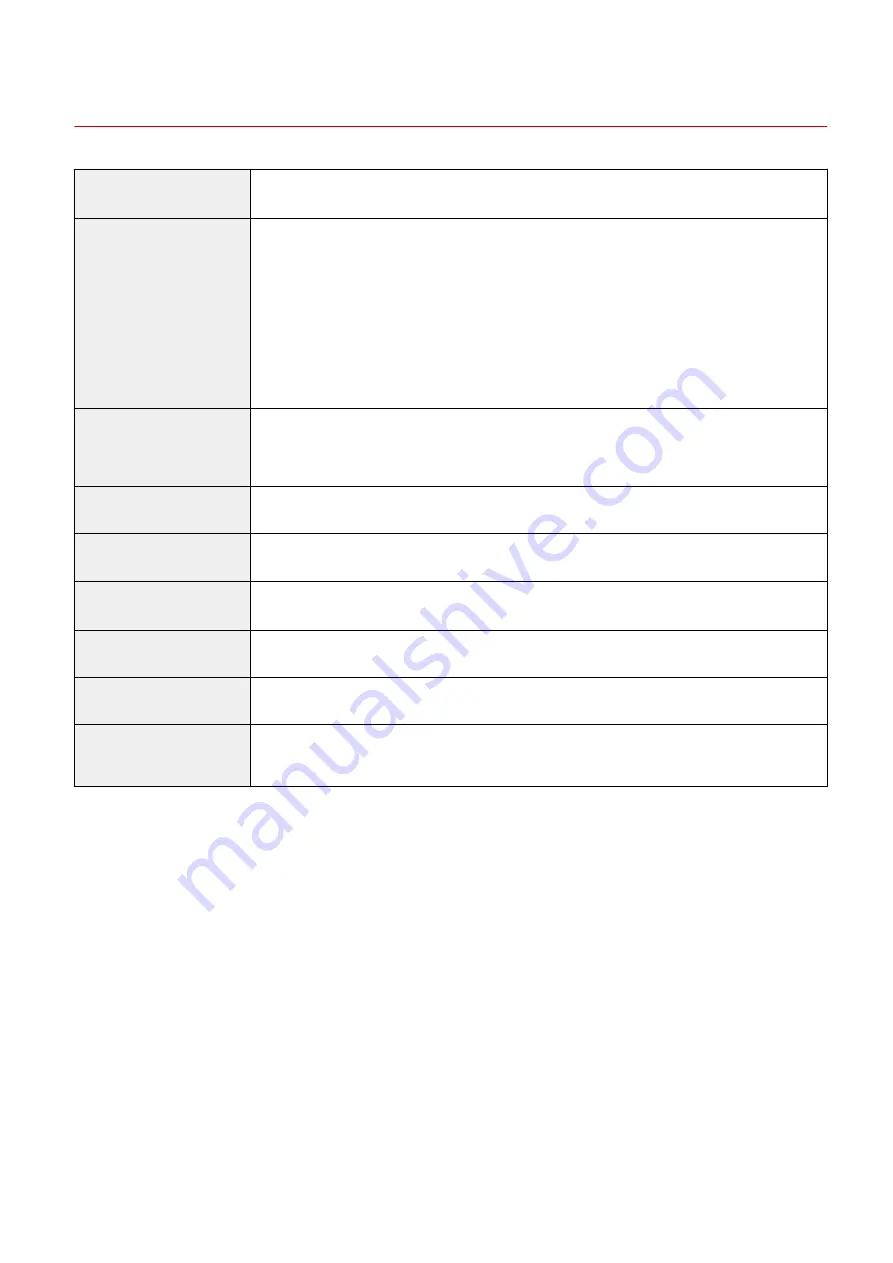
Super G3 FAX Board
6C6U-0E5
Telephone Line Used
*1
Public Switched Telephone Network (PSTN)
Scan Line Density
Normal
G3: 8 pels
*2
/mm x 3.85 line/mm
Fine
G3: 8 pels
*2
/mm x 7.7 line/mm
Super-Fine
G3: 8 pels
*2
/mm x 15.4 line/mm
Ultra-Fine
G3: 16 pels
*2
/mm x 15.4 line/mm
Transmission Speed
Super G3: 33.6 kbps
G3: 14.4 kbps
Compression Method
MH, MR, MMR, JBIG
Transmission Type
Super G3, G3
Sending Original Sizes
A3, B4, A4, A4R, B5
*3
, B5R
*4
, A5
*4
, A5R
*4
, 11" x 17", LGL, LTR, LTRR, and STMTR
Receiving Paper Sizes
A3, B4, A4, A4R, B5, B5R, A5R, 11" x 17", LGL, LTR, LTRR, STMTR, 8K, and 16K
No. of Memory RX Jobs
Up to 90 jobs
Transmission Times
JBIG: Approximately 2.6 seconds (When sending A4/LTR Canon original paper, Normal 8 pels x 3.85
line/mm ECM (JBIG))
*1
When using an IP telephone service, facsimile communication may not be performed normally via an IP telephone
line. It is recommended to use facsimile communication via a general telephone (Public Switched Telephone Network)
line.
*2
Pels stands for picture elements (pixels).
*3
Sent as B4.
*4
Sent as A4.
Appendix
752
Содержание imageRUNNER C3125i
Страница 1: ...imageRUNNER C3125i User s Guide USRMA 4602 00 2019 12 en Copyright CANON INC 2019...
Страница 58: ...3 Follow the on screen instructions to install the drivers LINKS Printing from a Computer P 268 Setting Up 49...
Страница 85: ...Menu Preferences Network Device Settings Management On Setting Up 76...
Страница 117: ...LINKS Loading Paper in the Paper Drawer P 138 Optional Equipment P 764 Basic Operations 108...
Страница 119: ...Stop key Press to cancel printing and other operations LINKS Basic Operation P 123 Basic Operations 110...
Страница 163: ...Landscape orientation paper The printing results Basic Operations 154...
Страница 185: ...5 Select Apply LINKS Basic Operation P 123 Basic Operations 176...
Страница 207: ...Start Use this button to start copying Copying 198...
Страница 221: ...LINKS Basic Copy Operations P 199 Copying 212...
Страница 234: ...Sending and Receiving Faxes via the Internet Using Internet Fax I Fax P 257 Faxing 225...
Страница 251: ...3 Select Start Sending The faxes are sent LINKS Basic Operations for Sending Faxes P 227 Faxing 242...
Страница 296: ...LINKS Store Access Files P 577 Printing 287...
Страница 326: ...LINKS Basic Operations for Scanning Originals P 294 Sending I Faxes P 258 Adjusting Density P 315 Scanning 317...
Страница 338: ...LINKS Checking Status and Log for Scanned Originals P 311 Scanning 329...
Страница 341: ...LINKS Using ScanGear MF P 333 Scanning 332...
Страница 370: ...5 Specify the destination 6 Click Fax Fax sending starts Linking with Mobile Devices 361...
Страница 377: ...Importing Exporting the Setting Data 458 Updating the Firmware 462 Initializing Settings 464 Managing the Machine 368...
Страница 432: ...Registering Destinations from Remote UI P 448 Specifying E Mail Settings P 327 Managing the Machine 423...
Страница 455: ...5 Click Edit 6 Specify the required settings 7 Click OK Managing the Machine 446...
Страница 585: ...Only When Error Occurs Setting Menu List 576...
Страница 630: ...The used waste toner container will be collected by your local authorized Canon dealer Maintenance 621...
Страница 651: ...5 Select Apply Maintenance 642...
Страница 730: ...Third Party Software P 722 Feature Highlights P 723 Basic Windows Operations P 794 Notice P 802 Appendix 721...
Страница 731: ...Third Party Software 6C6U 0CF For information related to third party software click the following icon s Appendix 722...
Страница 749: ...Appendix 740...
Страница 802: ...Appendix 793...
















































