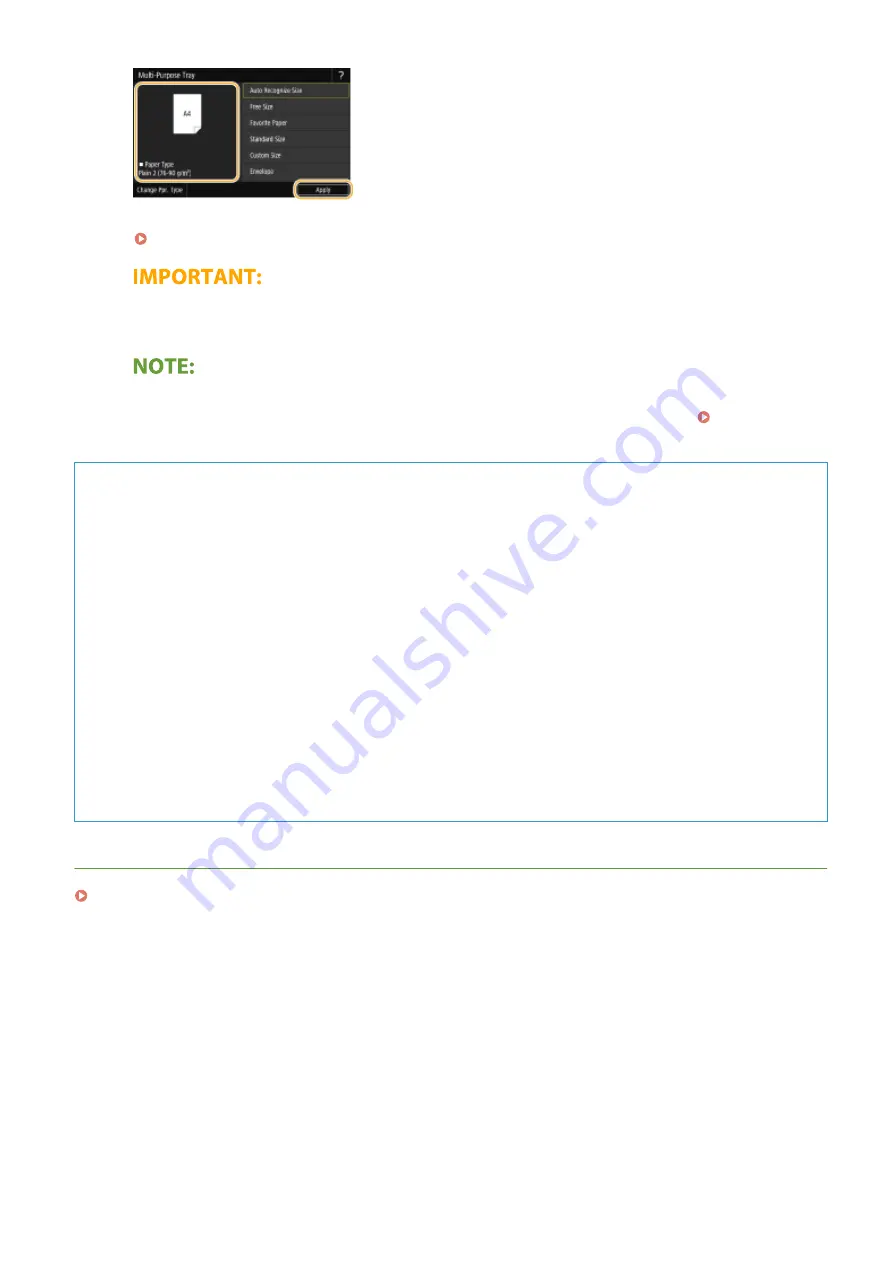
●
If you load free size paper, or if the displayed size or type is different from the actual paper that is loaded, see
Specifying Paper Size and Type in the Multi-Purpose Tray(P. 159) .
●
A paper jam or other printing problems may occur if the size and type of paper specified in the printer
driver do not match those of the actual paper loaded in the multi-purpose tray.
●
If <Prioritize Driver Settings When Printing> is set to <On>, printer driver settings are prioritized when the
multi-purpose tray is specified as the paper source for jobs from the printer driver. <Prioritize Driver
Settings When Printing>(P. 514)
TIPS
Printing on the back side of printed paper (2nd Side of 2-Sided Page)
●
You can print on the back side of printed paper. Flatten any curls on the printed paper and insert it into the
multi-purpose tray, with the side to print face down (previously printed side face up). Then select <Manual
Back Side Print (2-Sided Only)> on the screen for selecting the paper type.
●
Use only the paper printed with this machine.
Loading Transparencies
You can load A4 size transparencies in the paper drawers or in the multi-purpose tray. When loading
transparencies, note the following points.
●
It is recommended that you load transparencies one sheet at a time.
●
If you leave transparencies loaded in the paper drawers or in the multi-purpose tray, the sheets may stick
together and cause a multiple sheet feed or a paper jam. When printing is complete, return the remaining
transparencies to their original package for storage, avoiding locations subject to high temperatures and
humidity.
LINKS
Basic Operations
143
Содержание imageRUNNER C3125i
Страница 1: ...imageRUNNER C3125i User s Guide USRMA 4602 00 2019 12 en Copyright CANON INC 2019...
Страница 58: ...3 Follow the on screen instructions to install the drivers LINKS Printing from a Computer P 268 Setting Up 49...
Страница 85: ...Menu Preferences Network Device Settings Management On Setting Up 76...
Страница 117: ...LINKS Loading Paper in the Paper Drawer P 138 Optional Equipment P 764 Basic Operations 108...
Страница 119: ...Stop key Press to cancel printing and other operations LINKS Basic Operation P 123 Basic Operations 110...
Страница 163: ...Landscape orientation paper The printing results Basic Operations 154...
Страница 185: ...5 Select Apply LINKS Basic Operation P 123 Basic Operations 176...
Страница 207: ...Start Use this button to start copying Copying 198...
Страница 221: ...LINKS Basic Copy Operations P 199 Copying 212...
Страница 234: ...Sending and Receiving Faxes via the Internet Using Internet Fax I Fax P 257 Faxing 225...
Страница 251: ...3 Select Start Sending The faxes are sent LINKS Basic Operations for Sending Faxes P 227 Faxing 242...
Страница 296: ...LINKS Store Access Files P 577 Printing 287...
Страница 326: ...LINKS Basic Operations for Scanning Originals P 294 Sending I Faxes P 258 Adjusting Density P 315 Scanning 317...
Страница 338: ...LINKS Checking Status and Log for Scanned Originals P 311 Scanning 329...
Страница 341: ...LINKS Using ScanGear MF P 333 Scanning 332...
Страница 370: ...5 Specify the destination 6 Click Fax Fax sending starts Linking with Mobile Devices 361...
Страница 377: ...Importing Exporting the Setting Data 458 Updating the Firmware 462 Initializing Settings 464 Managing the Machine 368...
Страница 432: ...Registering Destinations from Remote UI P 448 Specifying E Mail Settings P 327 Managing the Machine 423...
Страница 455: ...5 Click Edit 6 Specify the required settings 7 Click OK Managing the Machine 446...
Страница 585: ...Only When Error Occurs Setting Menu List 576...
Страница 630: ...The used waste toner container will be collected by your local authorized Canon dealer Maintenance 621...
Страница 651: ...5 Select Apply Maintenance 642...
Страница 730: ...Third Party Software P 722 Feature Highlights P 723 Basic Windows Operations P 794 Notice P 802 Appendix 721...
Страница 731: ...Third Party Software 6C6U 0CF For information related to third party software click the following icon s Appendix 722...
Страница 749: ...Appendix 740...
Страница 802: ...Appendix 793...
















































