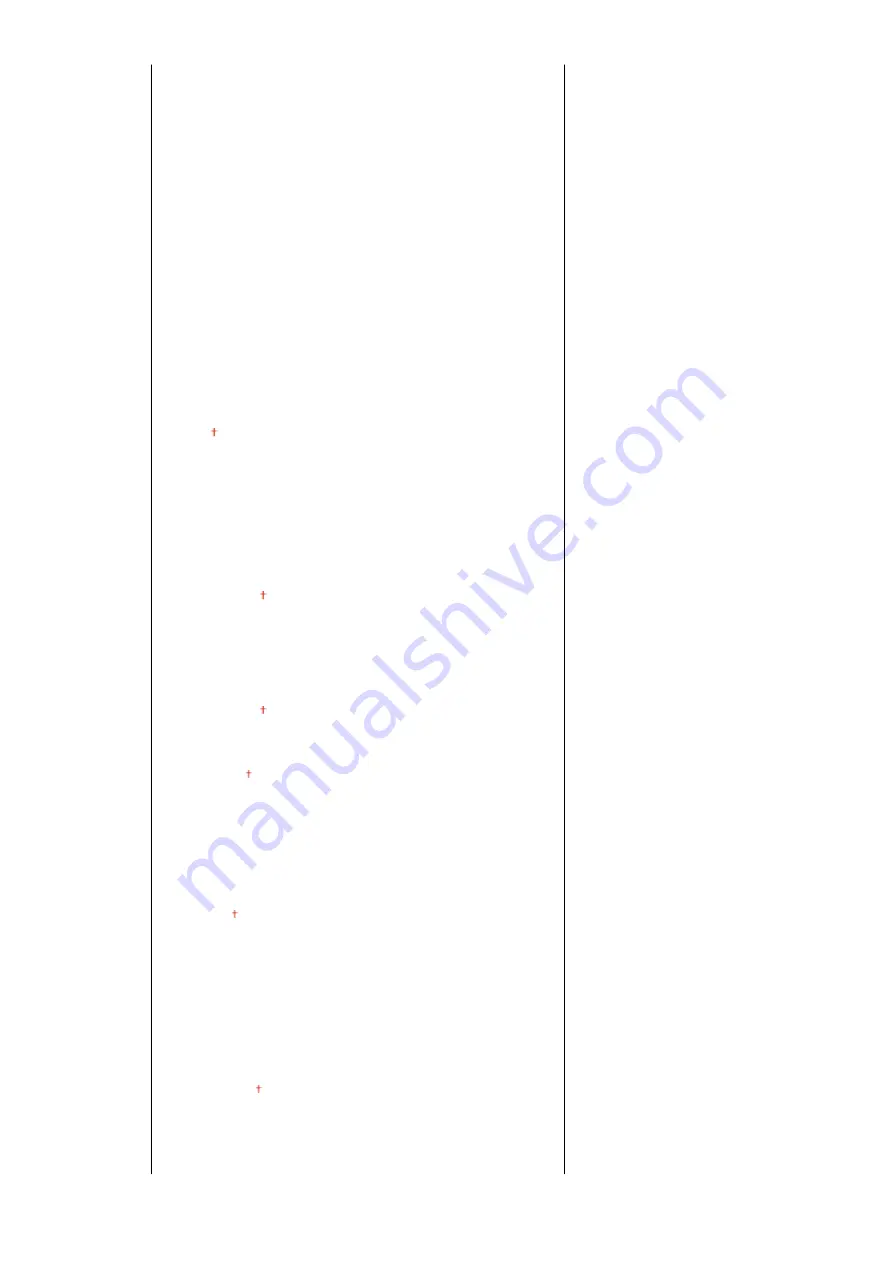
<FOOLSCAP/FOLIO (215.9x330.2 mm)>
<OFICIO (215.9x317.5 mm)>
<LETTER (Government) (266.7x203.2 mm)>
<LETTERR (Government) (203.2x266.7 mm)>
<LETTER (Argentina) (280.0x220.0 mm)>
<LETTERR (Argentina) (220.0x280.0 mm)>
<LEGAL (Government) (203.2x330.2 mm)>
<LEGAL (India) (215.0x345.0 mm)>
<FOOLSCAP (Australia) (206.0x337.0 mm)>
<OFICIO (Brazil) (216.0x355.0 mm)>
<OFICIO (Mexico) (216.0x341.0 mm)>
<OFICIO (Ecuador) (220.0x320.0 mm)>
<OFICIO (Argentina) (220.0x340.0 mm)>
<F4A (215.9x342.9 mm)>
<File Format>
<PDF>
<PDF (Compact)>
<PDF (Compact/OCR)>
<PDF (OCR)>
<Set PDF Details>
<PDF>/<PDF (Compact)>/<PDF (Compact/OCR)>/<PDF (OCR)>
<Encryption>
<None>
<Acrobat 7.0 or Later/128-bit AES>
<Acrobat 9.0 or Equivalent/256-bit AES>
*
<Acrobat 10.0 or Equivalent/256-bit AES>
*
<Digital Signatures>
<None>
<Top Left>
<Divide into Pages>
<Off>
<On>
<JPEG>
<TIFF>
<Set TIFF Details>
<Divide into Pages>
<Off>
<On>
<Density>
Nine Levels
<Original Type>
<Text>
<Text/Photo>
<Photo>
<Different Size Originals>
Setting Menu List
578
Содержание imageRUNNER C3125i
Страница 1: ...imageRUNNER C3125i User s Guide USRMA 4602 00 2019 12 en Copyright CANON INC 2019...
Страница 58: ...3 Follow the on screen instructions to install the drivers LINKS Printing from a Computer P 268 Setting Up 49...
Страница 85: ...Menu Preferences Network Device Settings Management On Setting Up 76...
Страница 117: ...LINKS Loading Paper in the Paper Drawer P 138 Optional Equipment P 764 Basic Operations 108...
Страница 119: ...Stop key Press to cancel printing and other operations LINKS Basic Operation P 123 Basic Operations 110...
Страница 163: ...Landscape orientation paper The printing results Basic Operations 154...
Страница 185: ...5 Select Apply LINKS Basic Operation P 123 Basic Operations 176...
Страница 207: ...Start Use this button to start copying Copying 198...
Страница 221: ...LINKS Basic Copy Operations P 199 Copying 212...
Страница 234: ...Sending and Receiving Faxes via the Internet Using Internet Fax I Fax P 257 Faxing 225...
Страница 251: ...3 Select Start Sending The faxes are sent LINKS Basic Operations for Sending Faxes P 227 Faxing 242...
Страница 296: ...LINKS Store Access Files P 577 Printing 287...
Страница 326: ...LINKS Basic Operations for Scanning Originals P 294 Sending I Faxes P 258 Adjusting Density P 315 Scanning 317...
Страница 338: ...LINKS Checking Status and Log for Scanned Originals P 311 Scanning 329...
Страница 341: ...LINKS Using ScanGear MF P 333 Scanning 332...
Страница 370: ...5 Specify the destination 6 Click Fax Fax sending starts Linking with Mobile Devices 361...
Страница 377: ...Importing Exporting the Setting Data 458 Updating the Firmware 462 Initializing Settings 464 Managing the Machine 368...
Страница 432: ...Registering Destinations from Remote UI P 448 Specifying E Mail Settings P 327 Managing the Machine 423...
Страница 455: ...5 Click Edit 6 Specify the required settings 7 Click OK Managing the Machine 446...
Страница 585: ...Only When Error Occurs Setting Menu List 576...
Страница 630: ...The used waste toner container will be collected by your local authorized Canon dealer Maintenance 621...
Страница 651: ...5 Select Apply Maintenance 642...
Страница 730: ...Third Party Software P 722 Feature Highlights P 723 Basic Windows Operations P 794 Notice P 802 Appendix 721...
Страница 731: ...Third Party Software 6C6U 0CF For information related to third party software click the following icon s Appendix 722...
Страница 749: ...Appendix 740...
Страница 802: ...Appendix 793...
















































