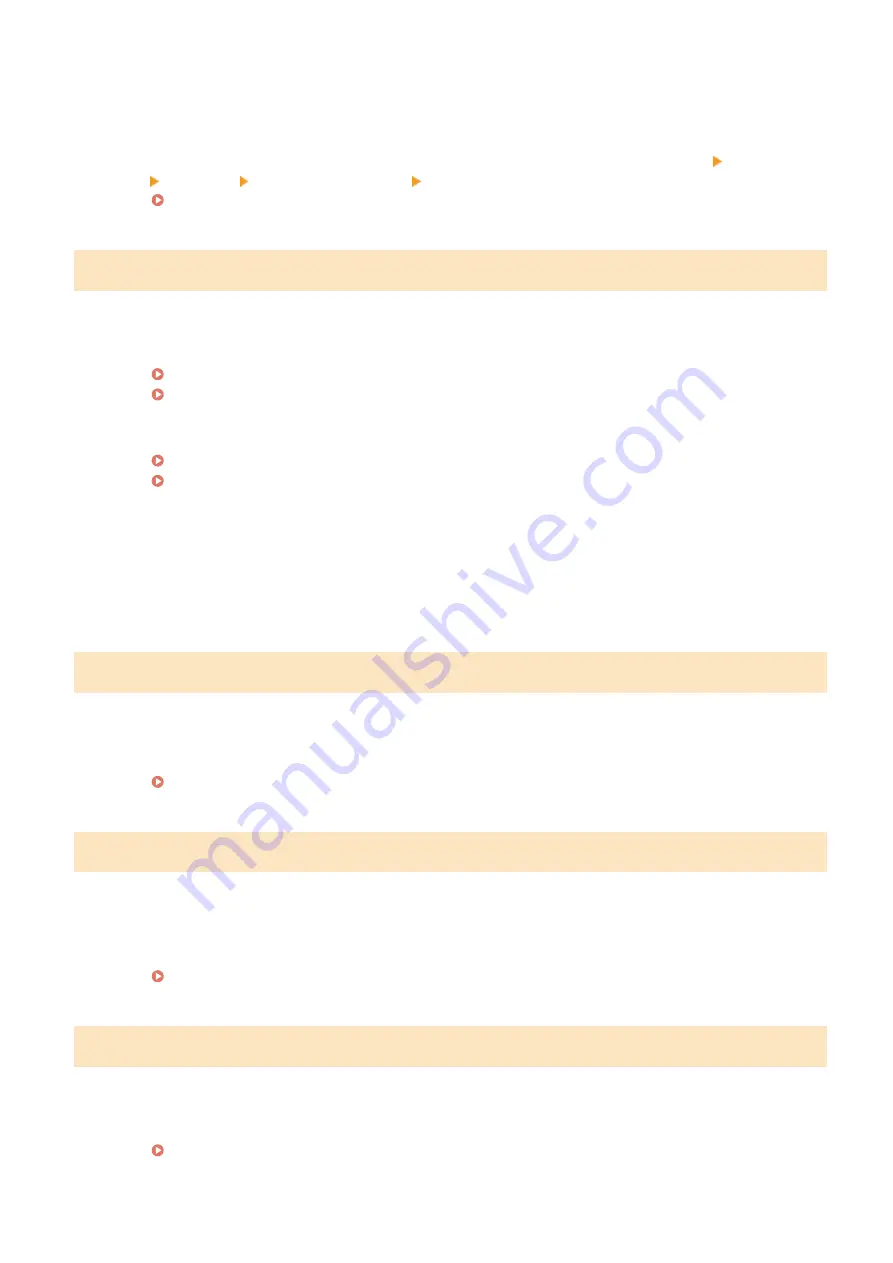
The MAC address of the machine is rejected because the MAC address filter is set at a wireless router.
●
Set the wireless router to permit the MAC address of the machine and your computer. For more
information about how to set, see the instruction manuals for your networking devices or contact your
manufacturer. To check the MAC address of the machine, select <Menu>
<Preferences>
<Network> <Wireless LAN Settings> <Connection Information>.
Viewing the MAC Address for Wired LAN(P. 36)
Could not perform Shared Key authentication. Check the WEP settings.
The network key (the WEP key) of a wireless router to be connected is not set to the machine correctly.
●
Check the network key (the WEP key) of the wireless router, and set it to the machine again.
Checking the SSID and Network Key(P. 28)
Setting Up Connection by Specifying Detailed Settings(P. 25)
●
Connect again by selecting a wireless router or by manually changing the WEP authentication method to
<Open System>.
Setting Up Connection by Selecting a Wireless Router(P. 22)
Setting Up Connection by Specifying Detailed Settings(P. 25)
The authentication method of the machine is set to <Shared Key>, but that of the wireless router is set to
"Open System."
●
Change the WEP authentication method to "Shared Key" at the wireless router, and connect again. For
more information about how to change, see the instruction manuals for your networking devices or
contact your manufacturer.
Direct Connection terminated.
Connection with the mobile device was interrupted.
●
Establish Direct Connection again.
Connecting Directly (Access Point Mode)(P. 336)
Faxing is restricted.
Faxing is disabled in the Department ID Management.
●
Log in with a Department ID for which faxing is not disabled. For the Department ID and PIN, contact your
Administrator.
Setting the Department ID Management(P. 364)
Google Cloud Print Authentication Error
Cloud Print could not perform server authentication, or could not acquire information for registration.
●
Check whether the date and time settings are correctly specified.
Troubleshooting
660
Содержание imageRUNNER C3025i
Страница 1: ...imageRUNNER C3025i C3025 User s Guide USRMA 1888 00 2017 06 en Copyright CANON INC 2017...
Страница 57: ...3 Follow the on screen instructions to install the drivers LINKS Printing from a Computer P 261 Setting Up 48...
Страница 84: ...Menu Preferences Network Device Settings Management On Setting Up 75...
Страница 116: ...LINKS Loading Paper in the Paper Drawer P 135 Optional Equipment P 742 Basic Operations 107...
Страница 118: ...Stop key Press to cancel printing and other operations LINKS Basic Operation P 121 Basic Operations 109...
Страница 160: ...Basic Operations 151...
Страница 179: ...5 Select Apply LINKS Basic Operation P 121 Basic Operations 170...
Страница 201: ...Start Use this button to start copying Copying 192...
Страница 215: ...LINKS Basic Copy Operations P 193 Copying 206...
Страница 228: ...Sending and Receiving Faxes via the Internet Using Internet Fax I Fax P 250 Faxing 219...
Страница 245: ...3 Select Start Sending The faxes are sent LINKS Basic Operations for Sending Faxes P 221 Faxing 236...
Страница 318: ...LINKS Basic Operations for Scanning Originals P 286 Sending I Faxes P 251 Adjusting Density P 307 Scanning 309...
Страница 330: ...LINKS Checking Status and Log for Scanned Originals P 303 Scanning 321...
Страница 333: ...LINKS Using ScanGear MF P 325 Scanning 324...
Страница 361: ...6 Click Fax Fax sending starts Linking with Mobile Devices 352...
Страница 367: ...Updating the Firmware 444 Initializing Settings 446 Managing the Machine 358...
Страница 423: ...Registering Destinations from Remote UI P 437 Specifying E Mail Settings P 319 Managing the Machine 414...
Страница 444: ...5 Click Edit 6 Specify the required settings 7 Click OK Managing the Machine 435...
Страница 463: ...Menu Preferences Display Settings Millimeter Inch Entry Switch Select Millimeter or Inch Setting Menu List 454...
Страница 567: ...Only When Error Occurs Setting Menu List 558...
Страница 612: ...The used waste toner container will be collected by your local authorized Canon dealer Maintenance 603...
Страница 633: ...5 Select Apply Maintenance 624...
Страница 712: ...Third Party Software P 704 Feature Highlights P 705 Basic Windows Operations P 764 Notice P 771 Appendix 703...
Страница 713: ...Third Party Software 19YU 0CA For information related to third party software click the following icon s Appendix 704...
Страница 772: ...Appendix 763...
Страница 802: ...18 MD4 RSA Data Security Inc MD4 Message Digest Algorithm...
















































