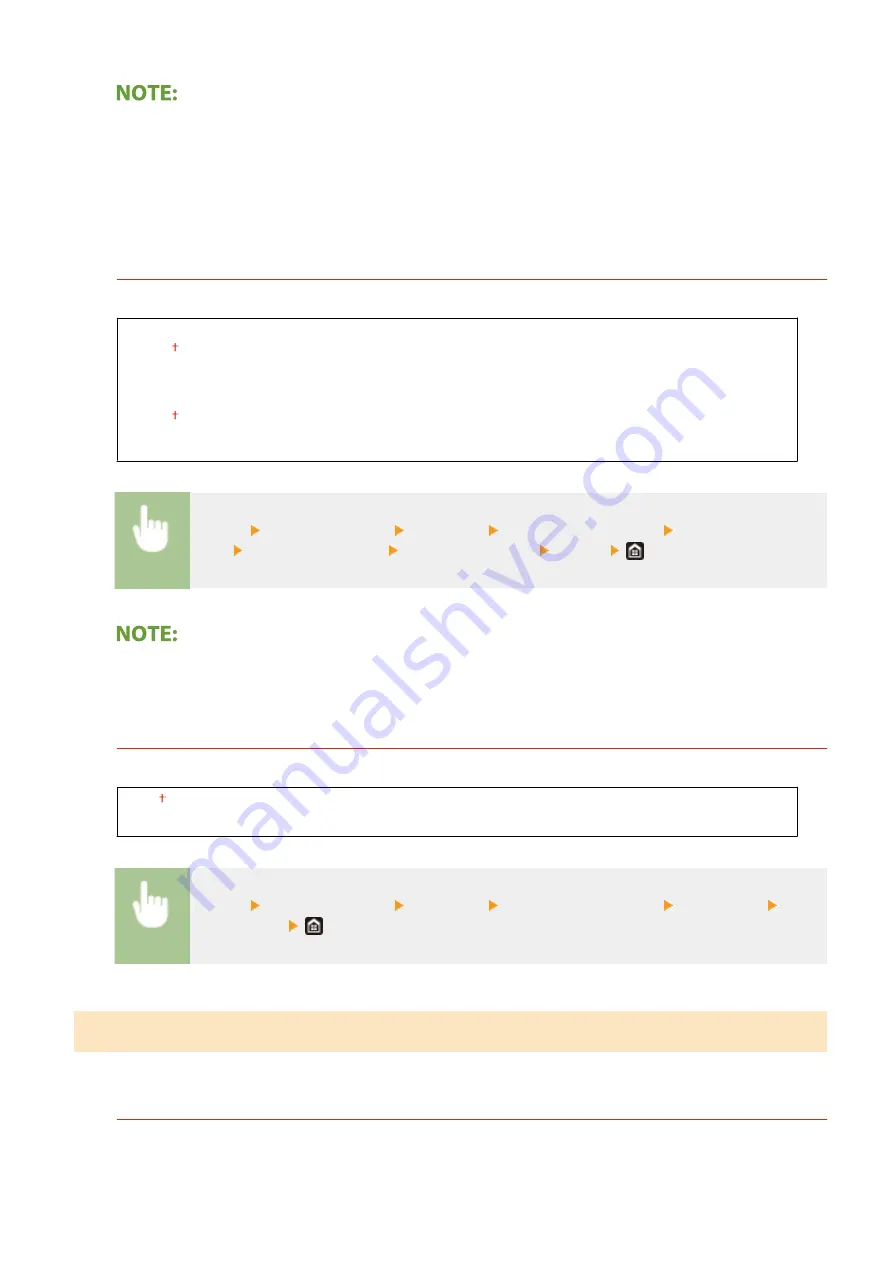
●
Select <Other> when printing reports.
●
The priority order of the output destinations is determined by the order of the selected output trays. The
priority is displayed as "1," "2," and "3."
●
Paper sizes which can be output to each output tray differ depending on optional equipment attached to the
machine, such as the finisher, etc. For more information, see Optional Equipment.
<Use Optional Output Tray>
Specify whether to use the tray of the optional equipment as the output tray.
<Tray B>
<Off>
<On>
<Tray C>
<Off>
<On>
<Menu> <Function Settings> <Common> <Paper Output Settings> <Use Optional Output
Tray> Select the output tray Select <Off> or <On> <Apply>
●
Set this function properly depending on the optional equipment attached. If the output tray that is not
attached is set, a paper may not be output properly.
<Offset Jobs>
*1
This enables you to shift the output for each job when multiple jobs are printed consecutively.
<Off>
<On>
<Menu> <Function Settings> <Common> <Paper Output Settings> <Offset Jobs> Select
<Off> or <On>
<Scan Settings>
Configure scan settings.
<Scanner Noise Settings>
You can set whether priority is given to scanning speed or to noise reduction when the original is scanned from
the feeder.
Setting Menu List
489
Содержание imageRUNNER C3025i
Страница 1: ...imageRUNNER C3025i C3025 User s Guide USRMA 1888 00 2017 06 en Copyright CANON INC 2017...
Страница 57: ...3 Follow the on screen instructions to install the drivers LINKS Printing from a Computer P 261 Setting Up 48...
Страница 84: ...Menu Preferences Network Device Settings Management On Setting Up 75...
Страница 116: ...LINKS Loading Paper in the Paper Drawer P 135 Optional Equipment P 742 Basic Operations 107...
Страница 118: ...Stop key Press to cancel printing and other operations LINKS Basic Operation P 121 Basic Operations 109...
Страница 160: ...Basic Operations 151...
Страница 179: ...5 Select Apply LINKS Basic Operation P 121 Basic Operations 170...
Страница 201: ...Start Use this button to start copying Copying 192...
Страница 215: ...LINKS Basic Copy Operations P 193 Copying 206...
Страница 228: ...Sending and Receiving Faxes via the Internet Using Internet Fax I Fax P 250 Faxing 219...
Страница 245: ...3 Select Start Sending The faxes are sent LINKS Basic Operations for Sending Faxes P 221 Faxing 236...
Страница 318: ...LINKS Basic Operations for Scanning Originals P 286 Sending I Faxes P 251 Adjusting Density P 307 Scanning 309...
Страница 330: ...LINKS Checking Status and Log for Scanned Originals P 303 Scanning 321...
Страница 333: ...LINKS Using ScanGear MF P 325 Scanning 324...
Страница 361: ...6 Click Fax Fax sending starts Linking with Mobile Devices 352...
Страница 367: ...Updating the Firmware 444 Initializing Settings 446 Managing the Machine 358...
Страница 423: ...Registering Destinations from Remote UI P 437 Specifying E Mail Settings P 319 Managing the Machine 414...
Страница 444: ...5 Click Edit 6 Specify the required settings 7 Click OK Managing the Machine 435...
Страница 463: ...Menu Preferences Display Settings Millimeter Inch Entry Switch Select Millimeter or Inch Setting Menu List 454...
Страница 567: ...Only When Error Occurs Setting Menu List 558...
Страница 612: ...The used waste toner container will be collected by your local authorized Canon dealer Maintenance 603...
Страница 633: ...5 Select Apply Maintenance 624...
Страница 712: ...Third Party Software P 704 Feature Highlights P 705 Basic Windows Operations P 764 Notice P 771 Appendix 703...
Страница 713: ...Third Party Software 19YU 0CA For information related to third party software click the following icon s Appendix 704...
Страница 772: ...Appendix 763...
Страница 802: ...18 MD4 RSA Data Security Inc MD4 Message Digest Algorithm...
















































