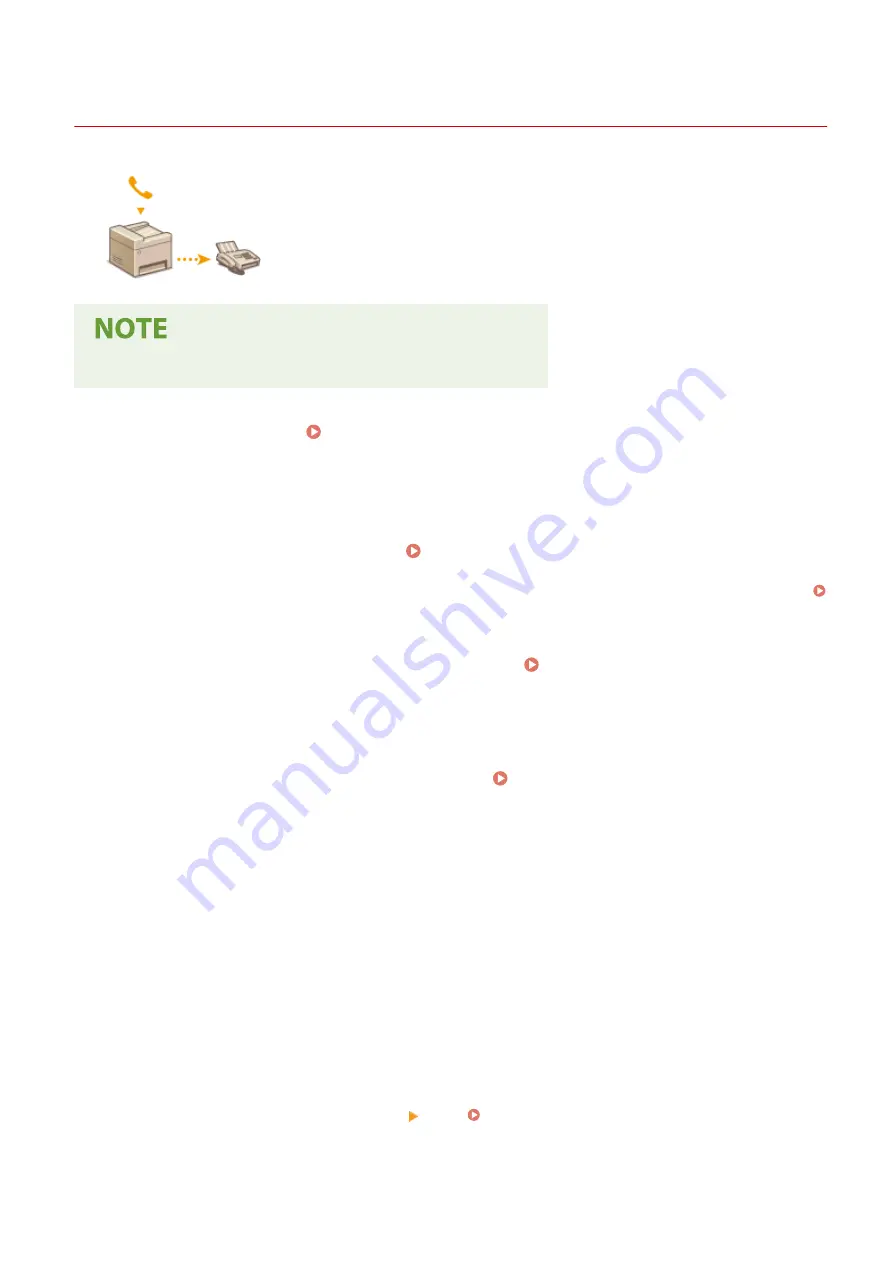
Sending a Fax after a Phone Call (Manual Sending)
19YU-04H
You can send faxes manually at the end of a phone conversation. When you hear a
beep over the phone, it means the recipient is trying to receive your faxes. Select
<Start> to send your faxes.
●
You need to connect your telephone to the machine beforehand.
1
Place the original(s). Placing Originals(P. 128)
●
The machine cannot automatically scan both sides of the originals in Manual Sending.
●
When the original is placed on the platen glass, only one page can be sent.
2
Select <Fax> in the Home screen. Home Screen(P. 116)
●
When the login screen appears, enter your user name and password and set up the authentication server.
Logging in to Authorized Send(P. 127)
3
Select <Reset> in the Fax Basic Features screen. Fax Basic Features Screen(P. 220)
●
If the destinations set by the previous user are still selected, this can cause transmission errors. Always reset
the settings before sending.
4
Specify the scanning settings as necessary. Basic Operations for Sending
Faxes(P. 221)
5
Dial the recipient's fax number.
6
Ask the recipient to set their fax machine to receive your faxes.
●
If you hear a beep, proceed to step 7.
7
Select <Start>.
●
If you place the original on the platen glass, select the original size.
➠
Scanning of the original starts.
●
If you want to cancel, select <Cancel> <Yes>. Canceling Sending Faxes(P. 229)
8
Hang up the handset.
Faxing
237
Содержание imageRUNNER C3025i
Страница 1: ...imageRUNNER C3025i C3025 User s Guide USRMA 1888 00 2017 06 en Copyright CANON INC 2017...
Страница 57: ...3 Follow the on screen instructions to install the drivers LINKS Printing from a Computer P 261 Setting Up 48...
Страница 84: ...Menu Preferences Network Device Settings Management On Setting Up 75...
Страница 116: ...LINKS Loading Paper in the Paper Drawer P 135 Optional Equipment P 742 Basic Operations 107...
Страница 118: ...Stop key Press to cancel printing and other operations LINKS Basic Operation P 121 Basic Operations 109...
Страница 160: ...Basic Operations 151...
Страница 179: ...5 Select Apply LINKS Basic Operation P 121 Basic Operations 170...
Страница 201: ...Start Use this button to start copying Copying 192...
Страница 215: ...LINKS Basic Copy Operations P 193 Copying 206...
Страница 228: ...Sending and Receiving Faxes via the Internet Using Internet Fax I Fax P 250 Faxing 219...
Страница 245: ...3 Select Start Sending The faxes are sent LINKS Basic Operations for Sending Faxes P 221 Faxing 236...
Страница 318: ...LINKS Basic Operations for Scanning Originals P 286 Sending I Faxes P 251 Adjusting Density P 307 Scanning 309...
Страница 330: ...LINKS Checking Status and Log for Scanned Originals P 303 Scanning 321...
Страница 333: ...LINKS Using ScanGear MF P 325 Scanning 324...
Страница 361: ...6 Click Fax Fax sending starts Linking with Mobile Devices 352...
Страница 367: ...Updating the Firmware 444 Initializing Settings 446 Managing the Machine 358...
Страница 423: ...Registering Destinations from Remote UI P 437 Specifying E Mail Settings P 319 Managing the Machine 414...
Страница 444: ...5 Click Edit 6 Specify the required settings 7 Click OK Managing the Machine 435...
Страница 463: ...Menu Preferences Display Settings Millimeter Inch Entry Switch Select Millimeter or Inch Setting Menu List 454...
Страница 567: ...Only When Error Occurs Setting Menu List 558...
Страница 612: ...The used waste toner container will be collected by your local authorized Canon dealer Maintenance 603...
Страница 633: ...5 Select Apply Maintenance 624...
Страница 712: ...Third Party Software P 704 Feature Highlights P 705 Basic Windows Operations P 764 Notice P 771 Appendix 703...
Страница 713: ...Third Party Software 19YU 0CA For information related to third party software click the following icon s Appendix 704...
Страница 772: ...Appendix 763...
Страница 802: ...18 MD4 RSA Data Security Inc MD4 Message Digest Algorithm...






























