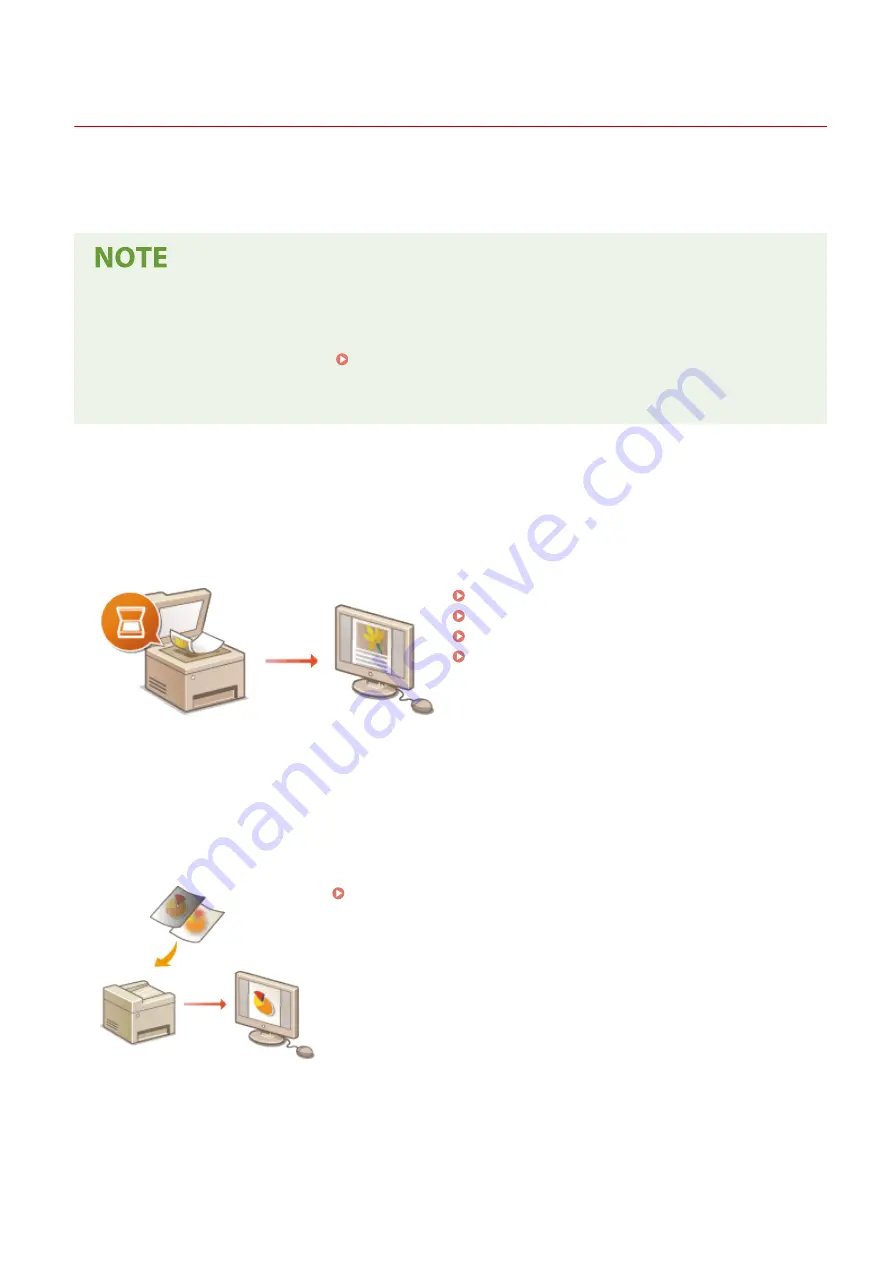
Scanning
19YU-05A
You can scan original documents by using the operation panel of the machine or an application on a computer.
Whichever way you use, the scanned originals are converted into electronic file formats such as PDFs. Use the scan
function to convert large-volume paper documents into files so that you can organize them easily.
●
To use this machine as a scanner, you must complete preparations in advance, including installation of
software to a computer. For more information, see the manuals for the relevant drivers or software on the
online manual website. To connect the machine to your computer via a network, you must register the
machine to the installed software. Preparing to Use the Machine as a Scanner(P. 83)
●
Depending on the operating system and the version of the scanner driver or applications you are using, the
screens in this manual may differ from your screens.
◼
Using Basic Operations
You can scan and save originals to your computer by using the operation panel of the machine. You can also save
originals to a USB memory device or send them as e-mail attachments.
Scan Basic Features Screen(P. 283)
Basic Operations for Scanning Originals(P. 286)
Canceling Sending Documents(P. 302)
Checking Status and Log for Scanned
◼
Enhancing Quality
You can find instructions on how to resolve problems such as "blurry photos" or "text unreadable due to too deep
color of the paper."
◼
Efficiently, Reliably
You can find instructions on how to enhance efficiency when sending data and descriptions of useful settings.
Scanning
281
Содержание imageRUNNER C3025i
Страница 1: ...imageRUNNER C3025i C3025 User s Guide USRMA 1888 00 2017 06 en Copyright CANON INC 2017...
Страница 57: ...3 Follow the on screen instructions to install the drivers LINKS Printing from a Computer P 261 Setting Up 48...
Страница 84: ...Menu Preferences Network Device Settings Management On Setting Up 75...
Страница 116: ...LINKS Loading Paper in the Paper Drawer P 135 Optional Equipment P 742 Basic Operations 107...
Страница 118: ...Stop key Press to cancel printing and other operations LINKS Basic Operation P 121 Basic Operations 109...
Страница 160: ...Basic Operations 151...
Страница 179: ...5 Select Apply LINKS Basic Operation P 121 Basic Operations 170...
Страница 201: ...Start Use this button to start copying Copying 192...
Страница 215: ...LINKS Basic Copy Operations P 193 Copying 206...
Страница 228: ...Sending and Receiving Faxes via the Internet Using Internet Fax I Fax P 250 Faxing 219...
Страница 245: ...3 Select Start Sending The faxes are sent LINKS Basic Operations for Sending Faxes P 221 Faxing 236...
Страница 318: ...LINKS Basic Operations for Scanning Originals P 286 Sending I Faxes P 251 Adjusting Density P 307 Scanning 309...
Страница 330: ...LINKS Checking Status and Log for Scanned Originals P 303 Scanning 321...
Страница 333: ...LINKS Using ScanGear MF P 325 Scanning 324...
Страница 361: ...6 Click Fax Fax sending starts Linking with Mobile Devices 352...
Страница 367: ...Updating the Firmware 444 Initializing Settings 446 Managing the Machine 358...
Страница 423: ...Registering Destinations from Remote UI P 437 Specifying E Mail Settings P 319 Managing the Machine 414...
Страница 444: ...5 Click Edit 6 Specify the required settings 7 Click OK Managing the Machine 435...
Страница 463: ...Menu Preferences Display Settings Millimeter Inch Entry Switch Select Millimeter or Inch Setting Menu List 454...
Страница 567: ...Only When Error Occurs Setting Menu List 558...
Страница 612: ...The used waste toner container will be collected by your local authorized Canon dealer Maintenance 603...
Страница 633: ...5 Select Apply Maintenance 624...
Страница 712: ...Third Party Software P 704 Feature Highlights P 705 Basic Windows Operations P 764 Notice P 771 Appendix 703...
Страница 713: ...Third Party Software 19YU 0CA For information related to third party software click the following icon s Appendix 704...
Страница 772: ...Appendix 763...
Страница 802: ...18 MD4 RSA Data Security Inc MD4 Message Digest Algorithm...
















































