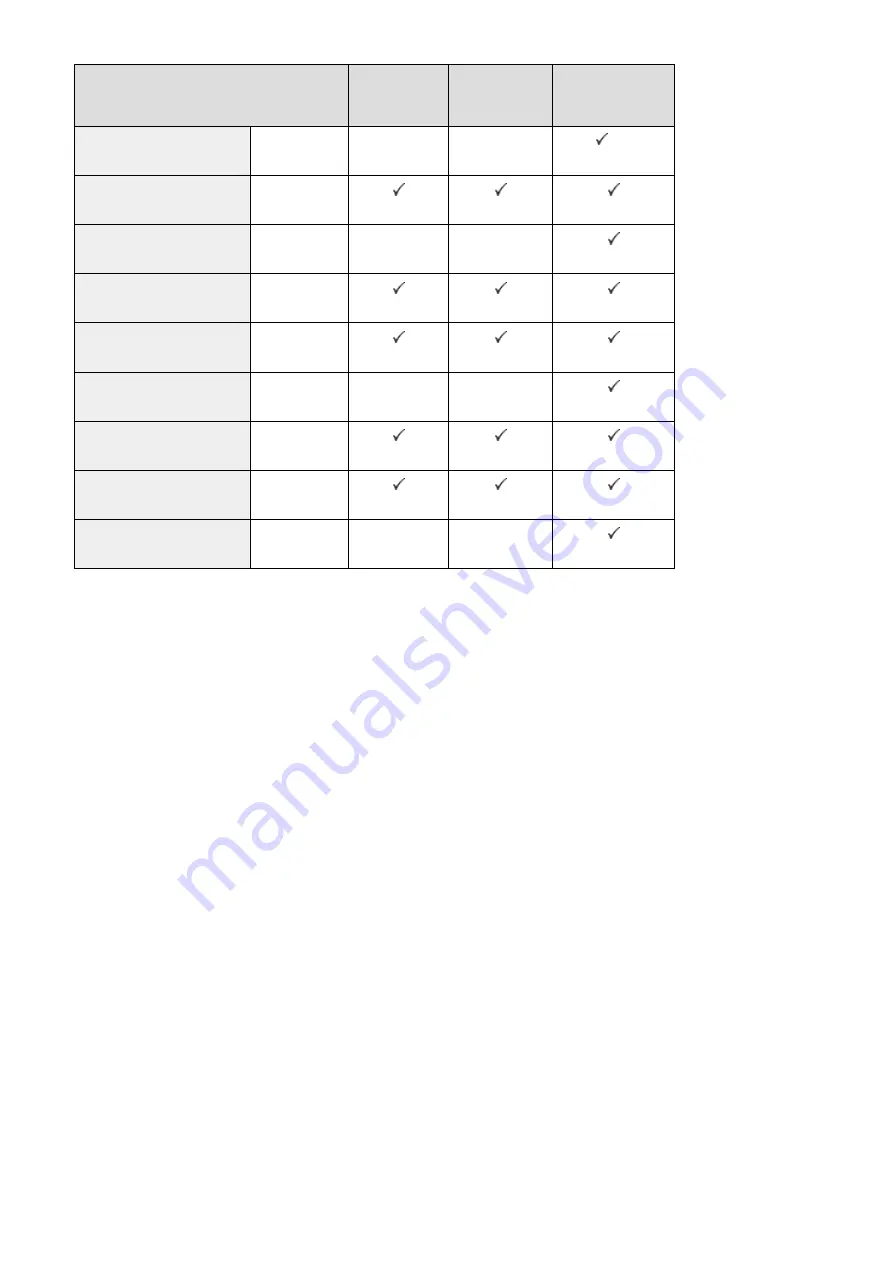
Paper Type
Paper Drawer 1 Paper Drawer 2,
3, or 4
Multi-Purpose Tray
2-Sided Coated 5
257 to 300 g/m
2
-
-
*2*4
Color
64 to 82 g/m
2
Tracing
64 to 99 g/m
2
-
-
Pre-punched
64 to 75 g/m
2
Transparency
*5
121 to 220 g/m
2
Labels
118 to 185 g/m
2
-
-
Bond
*6
83 to 99 g/m
2
Envelope
75 to 105 g/m
2
Postcard
164 to 220 g/m
2
-
-
*1
Not available when the optional Media Adjustment kit-A is attached.
*2
When the machine is equipped with the Inner Finisher-K and not with the 3 Way Unit-D, it does not support paper of
216 mm or greater in width, and the job will be canceled.
*3
You can use 100% recycled paper.
*4
The optional Media Adjustment kit-A is required.
*5
Use only A4 transparencies made especially for this machine.
*6
Use only LTR, LTRR (except for paper drawer 1), or EXEC size paper.
◼
Paper Available when Copying
●
Use any of the following paper when making 2-sided copies.
Paper size:
305 x 457 mm, A3, B4, A4, A4R, B5, B5R, A5, A5R, 11 x 17, LGL, LTR, LTRR, STMTR, EXEC, 8K, 16K,
16KR, Custom Size
*1
Paper weight: 52 to 220 g/m
2
*1
1-Sided Coated, 2-Sided Coated, Tracing, Transparency, Labels, Free size paper, and Envelope are not available for 2-
sided copying.
●
When paper to use for copying is Heavy 7, Custom Size, Transparency, Tracing, Labels, Postcard, or Envelope,
finishing modes are not available.
◼
Paper Available when Printing
●
Depending on paper size and type, 2-sided printing may not be available.
Appendix
721
Содержание imageRUNNER C3025i
Страница 1: ...imageRUNNER C3025i C3025 User s Guide USRMA 1888 00 2017 06 en Copyright CANON INC 2017...
Страница 57: ...3 Follow the on screen instructions to install the drivers LINKS Printing from a Computer P 261 Setting Up 48...
Страница 84: ...Menu Preferences Network Device Settings Management On Setting Up 75...
Страница 116: ...LINKS Loading Paper in the Paper Drawer P 135 Optional Equipment P 742 Basic Operations 107...
Страница 118: ...Stop key Press to cancel printing and other operations LINKS Basic Operation P 121 Basic Operations 109...
Страница 160: ...Basic Operations 151...
Страница 179: ...5 Select Apply LINKS Basic Operation P 121 Basic Operations 170...
Страница 201: ...Start Use this button to start copying Copying 192...
Страница 215: ...LINKS Basic Copy Operations P 193 Copying 206...
Страница 228: ...Sending and Receiving Faxes via the Internet Using Internet Fax I Fax P 250 Faxing 219...
Страница 245: ...3 Select Start Sending The faxes are sent LINKS Basic Operations for Sending Faxes P 221 Faxing 236...
Страница 318: ...LINKS Basic Operations for Scanning Originals P 286 Sending I Faxes P 251 Adjusting Density P 307 Scanning 309...
Страница 330: ...LINKS Checking Status and Log for Scanned Originals P 303 Scanning 321...
Страница 333: ...LINKS Using ScanGear MF P 325 Scanning 324...
Страница 361: ...6 Click Fax Fax sending starts Linking with Mobile Devices 352...
Страница 367: ...Updating the Firmware 444 Initializing Settings 446 Managing the Machine 358...
Страница 423: ...Registering Destinations from Remote UI P 437 Specifying E Mail Settings P 319 Managing the Machine 414...
Страница 444: ...5 Click Edit 6 Specify the required settings 7 Click OK Managing the Machine 435...
Страница 463: ...Menu Preferences Display Settings Millimeter Inch Entry Switch Select Millimeter or Inch Setting Menu List 454...
Страница 567: ...Only When Error Occurs Setting Menu List 558...
Страница 612: ...The used waste toner container will be collected by your local authorized Canon dealer Maintenance 603...
Страница 633: ...5 Select Apply Maintenance 624...
Страница 712: ...Third Party Software P 704 Feature Highlights P 705 Basic Windows Operations P 764 Notice P 771 Appendix 703...
Страница 713: ...Third Party Software 19YU 0CA For information related to third party software click the following icon s Appendix 704...
Страница 772: ...Appendix 763...
Страница 802: ...18 MD4 RSA Data Security Inc MD4 Message Digest Algorithm...
















































