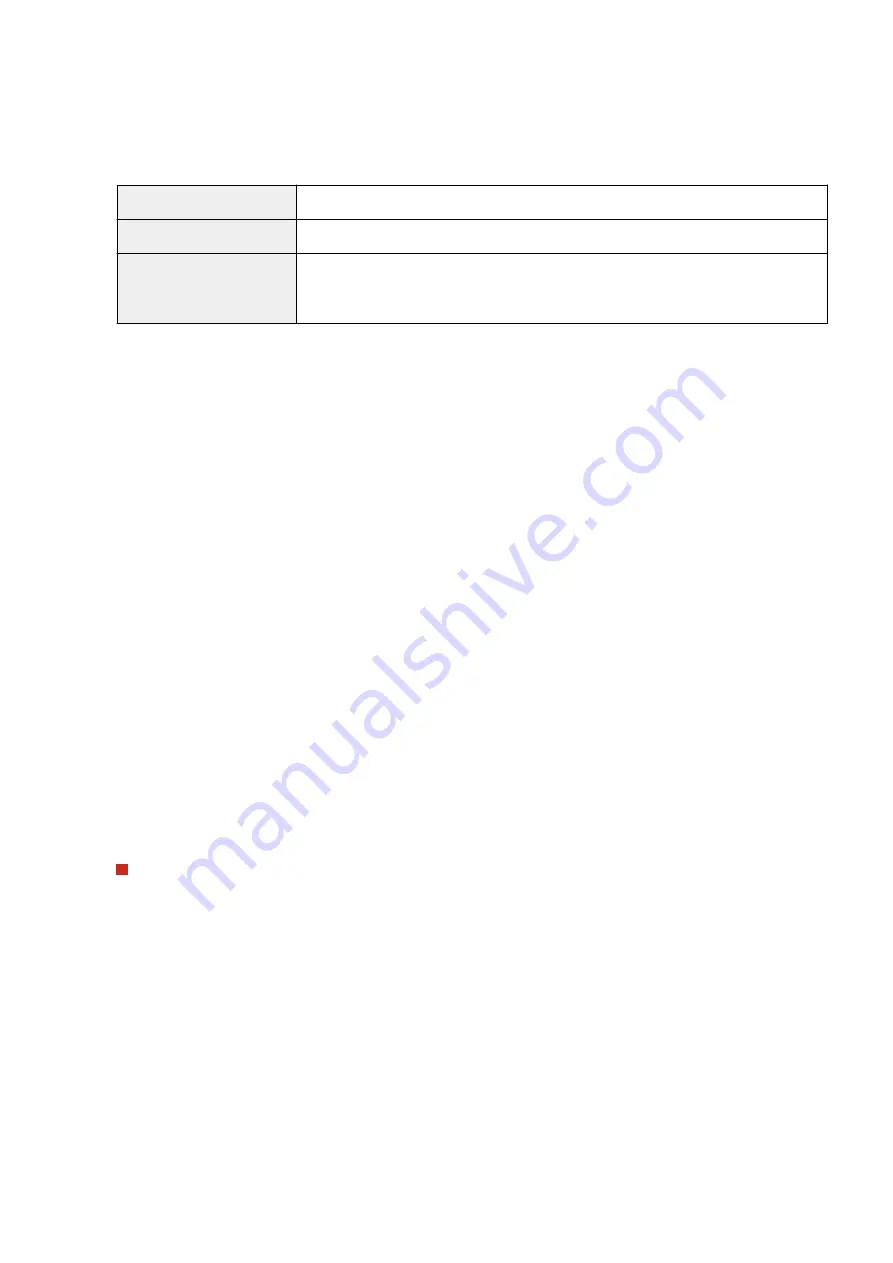
Specify how long the machine searches.
[Login Information]
Select [Do Not Use], [Use], or [Use (Security Authentication)] depending on the type of authentication
implemented by the LDAP server. When [Use] or [Use (Security Authentication)] is selected, the user name and
password must be specified.
[Do Not Use]
Select not to authenticate the machine using the login information.
[Use]
Select to authenticate the machine using the login information.
[Use (Security Authentication)]
Select to use data obtained by Kerberos, a network authentication protocol, for the
authentication password. If this setting is selected, the clock of the machine needs to be
synchronized with that of the LDAP server.
[Display Authentication Screen When Searching]
Select the check box to require the user to enter the user name and password when a search is requested. If the
[Use Same Authentication Information as When Send Operation Started] check box is selected, the user name
and password used for authentication when sending faxes or scans are also used here. If the check box is
cleared, authentication is carried out using the information entered in [User Name] and [Password].
[Use Same Authentication Information as When Send Operation Started]
Set whether the authentication information when the fax or scan function was used is also used when
searching. This check box is normally displayed selected; however, it is only valid when the [Display
Authentication Screen When Searching] check box is selected.
[User Name]
Enter the user name of the machine that was registered to the LDAP server.
●
When [Use] is selected for [Login Information], enter the user name in the form "(domain name)\(user
name)" (example: domain1\user1).
●
When [Use (Security Authentication)] is selected, enter the user name only (example: user1).
[Set/Change Password]
To specify or change the password, select the check box and enter alphanumeric characters in the [Password]
text box.
[Domain Name]
When [Use (Security Authentication)] is selected for [Login Information], enter alphanumeric characters for the
directory tree name in Active Directory (example: example.com).
[Confirm TLS Certificate for LDAP Server Access]
Select the check box to verify the certificate when encrypting communication with the LDAP server using TLS.
Also, select the [Add CN to Verification Items] check box as necessary.
Registering the authentication server
If the use of the fax and scan functions is restricted, register the server used for authentication.
Setting Up
64
Содержание imageRUNNER C3025i
Страница 1: ...imageRUNNER C3025i C3025 User s Guide USRMA 1888 00 2017 06 en Copyright CANON INC 2017...
Страница 57: ...3 Follow the on screen instructions to install the drivers LINKS Printing from a Computer P 261 Setting Up 48...
Страница 84: ...Menu Preferences Network Device Settings Management On Setting Up 75...
Страница 116: ...LINKS Loading Paper in the Paper Drawer P 135 Optional Equipment P 742 Basic Operations 107...
Страница 118: ...Stop key Press to cancel printing and other operations LINKS Basic Operation P 121 Basic Operations 109...
Страница 160: ...Basic Operations 151...
Страница 179: ...5 Select Apply LINKS Basic Operation P 121 Basic Operations 170...
Страница 201: ...Start Use this button to start copying Copying 192...
Страница 215: ...LINKS Basic Copy Operations P 193 Copying 206...
Страница 228: ...Sending and Receiving Faxes via the Internet Using Internet Fax I Fax P 250 Faxing 219...
Страница 245: ...3 Select Start Sending The faxes are sent LINKS Basic Operations for Sending Faxes P 221 Faxing 236...
Страница 318: ...LINKS Basic Operations for Scanning Originals P 286 Sending I Faxes P 251 Adjusting Density P 307 Scanning 309...
Страница 330: ...LINKS Checking Status and Log for Scanned Originals P 303 Scanning 321...
Страница 333: ...LINKS Using ScanGear MF P 325 Scanning 324...
Страница 361: ...6 Click Fax Fax sending starts Linking with Mobile Devices 352...
Страница 367: ...Updating the Firmware 444 Initializing Settings 446 Managing the Machine 358...
Страница 423: ...Registering Destinations from Remote UI P 437 Specifying E Mail Settings P 319 Managing the Machine 414...
Страница 444: ...5 Click Edit 6 Specify the required settings 7 Click OK Managing the Machine 435...
Страница 463: ...Menu Preferences Display Settings Millimeter Inch Entry Switch Select Millimeter or Inch Setting Menu List 454...
Страница 567: ...Only When Error Occurs Setting Menu List 558...
Страница 612: ...The used waste toner container will be collected by your local authorized Canon dealer Maintenance 603...
Страница 633: ...5 Select Apply Maintenance 624...
Страница 712: ...Third Party Software P 704 Feature Highlights P 705 Basic Windows Operations P 764 Notice P 771 Appendix 703...
Страница 713: ...Third Party Software 19YU 0CA For information related to third party software click the following icon s Appendix 704...
Страница 772: ...Appendix 763...
Страница 802: ...18 MD4 RSA Data Security Inc MD4 Message Digest Algorithm...
















































