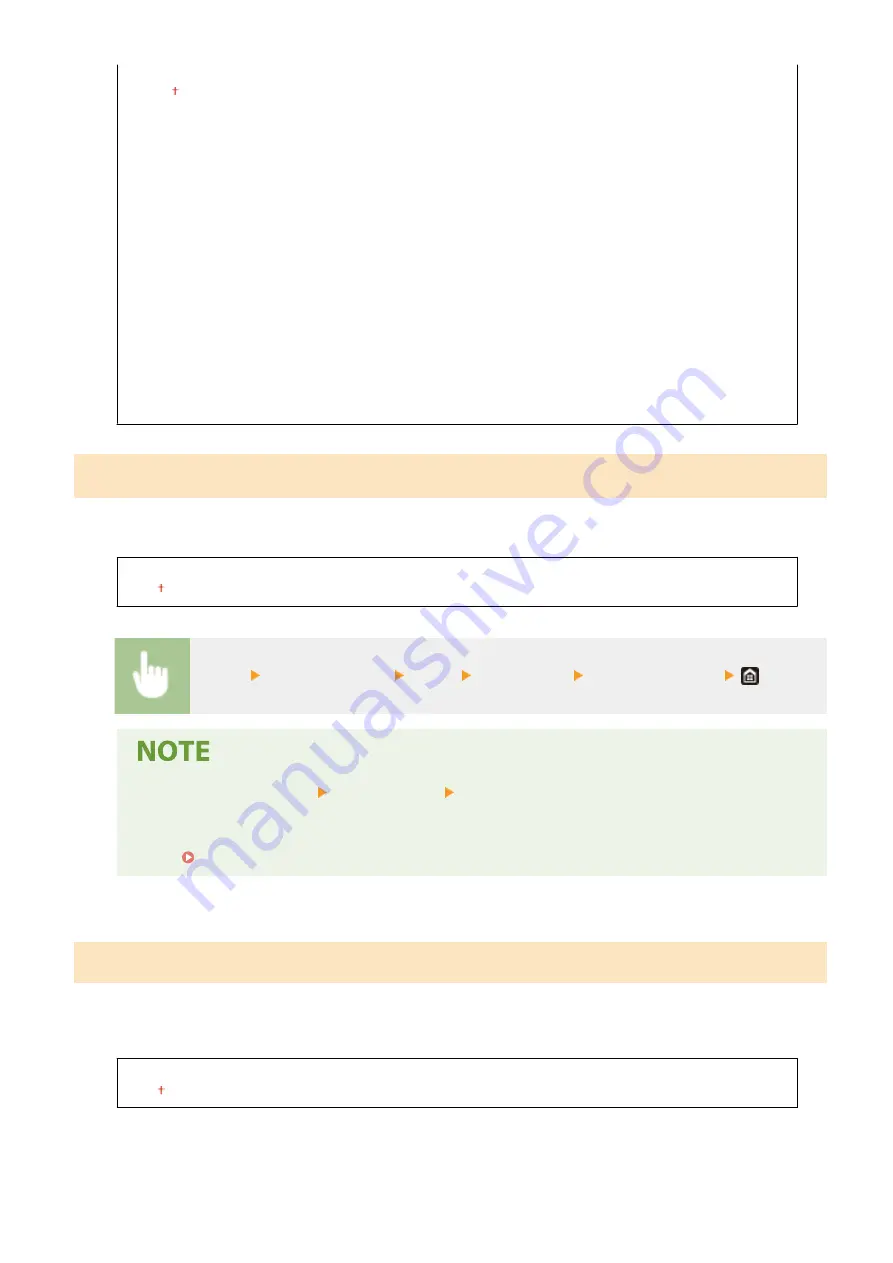
<Erase Frame>
<Off>
<Erase Original Frame>
<Erase Book Frame>
<Sharpness>
Seven Levels
<Color Balance>
Yellow/Magenta/Cyan/Black
17 Levels
<Fine Adjust>
Yellow/Magenta/Cyan/Black
<High>: 17 Levels
<Medium>: 17 Levels
<Low>: 17 Levels
<Auto Collate>
*
If you set this setting to <On>, finishing mode is switched between <Collate (Page Order)> and <Offset> automatically.
This prevents you from forgetting to collate the output when making multiple copies.
<Off>
<On>
<Menu> <Function Settings> <Copy> <Auto Collate> Select <Off> or <On>
●
If the setting for <Copy> <Other Settings> <Finishing> is other than <Off> from the Home screen,
the setting for this item becomes disabled.
●
As the offset function is performed, the output destination will be <Tray A> regardless of the setting
for <Output Tray Settings>(P. 487) .
<Auto Recognize Original Orientation>
If you set this setting to <On>, even if the orientations of your original and the paper set in the multi-purpose tray or
paper drawer differ, the image of the original is rotated 90 degrees automatically according to the orientation of the
paper when printing copies.
<Off>
<On>
Setting Menu List
495
Содержание imageRUNNER C3025i
Страница 1: ...imageRUNNER C3025i C3025 User s Guide USRMA 1888 00 2017 06 en Copyright CANON INC 2017...
Страница 57: ...3 Follow the on screen instructions to install the drivers LINKS Printing from a Computer P 261 Setting Up 48...
Страница 84: ...Menu Preferences Network Device Settings Management On Setting Up 75...
Страница 116: ...LINKS Loading Paper in the Paper Drawer P 135 Optional Equipment P 742 Basic Operations 107...
Страница 118: ...Stop key Press to cancel printing and other operations LINKS Basic Operation P 121 Basic Operations 109...
Страница 160: ...Basic Operations 151...
Страница 179: ...5 Select Apply LINKS Basic Operation P 121 Basic Operations 170...
Страница 201: ...Start Use this button to start copying Copying 192...
Страница 215: ...LINKS Basic Copy Operations P 193 Copying 206...
Страница 228: ...Sending and Receiving Faxes via the Internet Using Internet Fax I Fax P 250 Faxing 219...
Страница 245: ...3 Select Start Sending The faxes are sent LINKS Basic Operations for Sending Faxes P 221 Faxing 236...
Страница 318: ...LINKS Basic Operations for Scanning Originals P 286 Sending I Faxes P 251 Adjusting Density P 307 Scanning 309...
Страница 330: ...LINKS Checking Status and Log for Scanned Originals P 303 Scanning 321...
Страница 333: ...LINKS Using ScanGear MF P 325 Scanning 324...
Страница 361: ...6 Click Fax Fax sending starts Linking with Mobile Devices 352...
Страница 367: ...Updating the Firmware 444 Initializing Settings 446 Managing the Machine 358...
Страница 423: ...Registering Destinations from Remote UI P 437 Specifying E Mail Settings P 319 Managing the Machine 414...
Страница 444: ...5 Click Edit 6 Specify the required settings 7 Click OK Managing the Machine 435...
Страница 463: ...Menu Preferences Display Settings Millimeter Inch Entry Switch Select Millimeter or Inch Setting Menu List 454...
Страница 567: ...Only When Error Occurs Setting Menu List 558...
Страница 612: ...The used waste toner container will be collected by your local authorized Canon dealer Maintenance 603...
Страница 633: ...5 Select Apply Maintenance 624...
Страница 712: ...Third Party Software P 704 Feature Highlights P 705 Basic Windows Operations P 764 Notice P 771 Appendix 703...
Страница 713: ...Third Party Software 19YU 0CA For information related to third party software click the following icon s Appendix 704...
Страница 772: ...Appendix 763...
Страница 802: ...18 MD4 RSA Data Security Inc MD4 Message Digest Algorithm...
















































