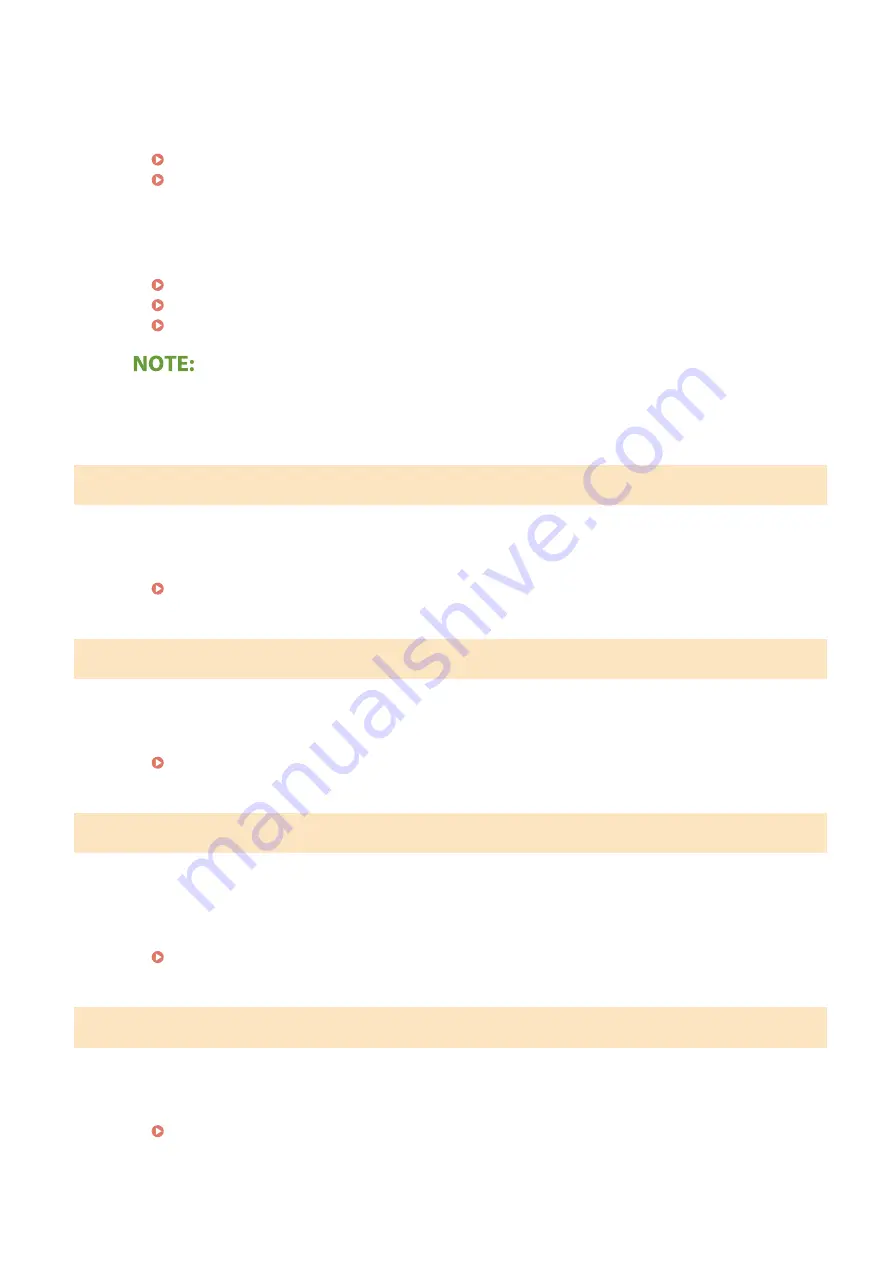
Paper on which reports or lists can be printed is not loaded.
●
Reports or lists can be printed on plain/recycled/color paper of A4 or Letter size. Load appropriate paper,
and make settings for paper size and paper type.
Loading Paper(P. 133)
Specifying Paper Size and Type(P. 152)
Paper on which received documents can be printed is not loaded.
●
Load appropriate paper for printing the received document, and make settings for paper size and paper
type.
Loading Paper(P. 133)
Specifying Paper Size and Type(P. 152)
Available Paper(P. 718)
●
If you print received documents on paper other than A4 or Letter size, some portions of the image may be
missing or the image may be divided and printed onto several sheets.
Load staples into the stapler unit.
The staple cartridge in the stapler unit (optional) has run out of staples.
●
Replace the staple cartridge.
Replenishing the Staples (Optional)(P. 604)
Memory Full (Secure Print)
Memory became full of secured documents that were not printed.
●
Print the secured documents that are stored in memory.
Printing via Secure Print(P. 269)
Memory Full (Skip Error)
The memory became full of print data that could not be printed due to errors.
●
Cancel printing of documents to which an error has occurred, or print the documents by selecting <Skip
Error> on the screen for checking the printing status.
Memory Media Print is restricted.
The function that prints files in a USB memory device is disabled.
●
Set <Use Print Function> in <Memory Media Settings> to <On>.
Restricting the USB Print Function(P. 420)
Troubleshooting
662
Содержание imageRUNNER C3025i
Страница 1: ...imageRUNNER C3025i C3025 User s Guide USRMA 1888 00 2017 06 en Copyright CANON INC 2017...
Страница 57: ...3 Follow the on screen instructions to install the drivers LINKS Printing from a Computer P 261 Setting Up 48...
Страница 84: ...Menu Preferences Network Device Settings Management On Setting Up 75...
Страница 116: ...LINKS Loading Paper in the Paper Drawer P 135 Optional Equipment P 742 Basic Operations 107...
Страница 118: ...Stop key Press to cancel printing and other operations LINKS Basic Operation P 121 Basic Operations 109...
Страница 160: ...Basic Operations 151...
Страница 179: ...5 Select Apply LINKS Basic Operation P 121 Basic Operations 170...
Страница 201: ...Start Use this button to start copying Copying 192...
Страница 215: ...LINKS Basic Copy Operations P 193 Copying 206...
Страница 228: ...Sending and Receiving Faxes via the Internet Using Internet Fax I Fax P 250 Faxing 219...
Страница 245: ...3 Select Start Sending The faxes are sent LINKS Basic Operations for Sending Faxes P 221 Faxing 236...
Страница 318: ...LINKS Basic Operations for Scanning Originals P 286 Sending I Faxes P 251 Adjusting Density P 307 Scanning 309...
Страница 330: ...LINKS Checking Status and Log for Scanned Originals P 303 Scanning 321...
Страница 333: ...LINKS Using ScanGear MF P 325 Scanning 324...
Страница 361: ...6 Click Fax Fax sending starts Linking with Mobile Devices 352...
Страница 367: ...Updating the Firmware 444 Initializing Settings 446 Managing the Machine 358...
Страница 423: ...Registering Destinations from Remote UI P 437 Specifying E Mail Settings P 319 Managing the Machine 414...
Страница 444: ...5 Click Edit 6 Specify the required settings 7 Click OK Managing the Machine 435...
Страница 463: ...Menu Preferences Display Settings Millimeter Inch Entry Switch Select Millimeter or Inch Setting Menu List 454...
Страница 567: ...Only When Error Occurs Setting Menu List 558...
Страница 612: ...The used waste toner container will be collected by your local authorized Canon dealer Maintenance 603...
Страница 633: ...5 Select Apply Maintenance 624...
Страница 712: ...Third Party Software P 704 Feature Highlights P 705 Basic Windows Operations P 764 Notice P 771 Appendix 703...
Страница 713: ...Third Party Software 19YU 0CA For information related to third party software click the following icon s Appendix 704...
Страница 772: ...Appendix 763...
Страница 802: ...18 MD4 RSA Data Security Inc MD4 Message Digest Algorithm...
















































