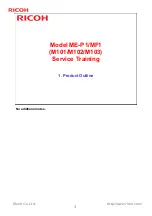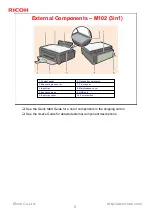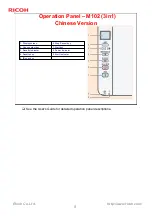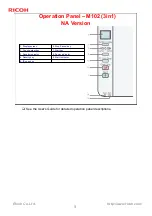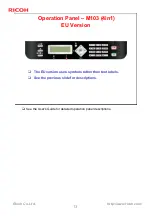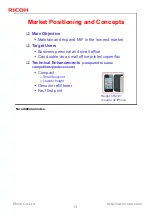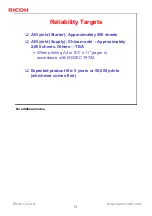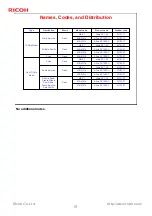1
Ricoh Co. Ltd.
http://www.ricoh.com/
Model ME-P1/MF1
(M101/M102/M103)
Service Training
Draft started: 6 June, 2011
Released: 22 August, 2011 (Chinese only version)
Update: 16 September, 2011 (Corrections applied)
Update: 19 December, 2011 (International version released)
Update: 27 February, 2012 (Minor corrections)