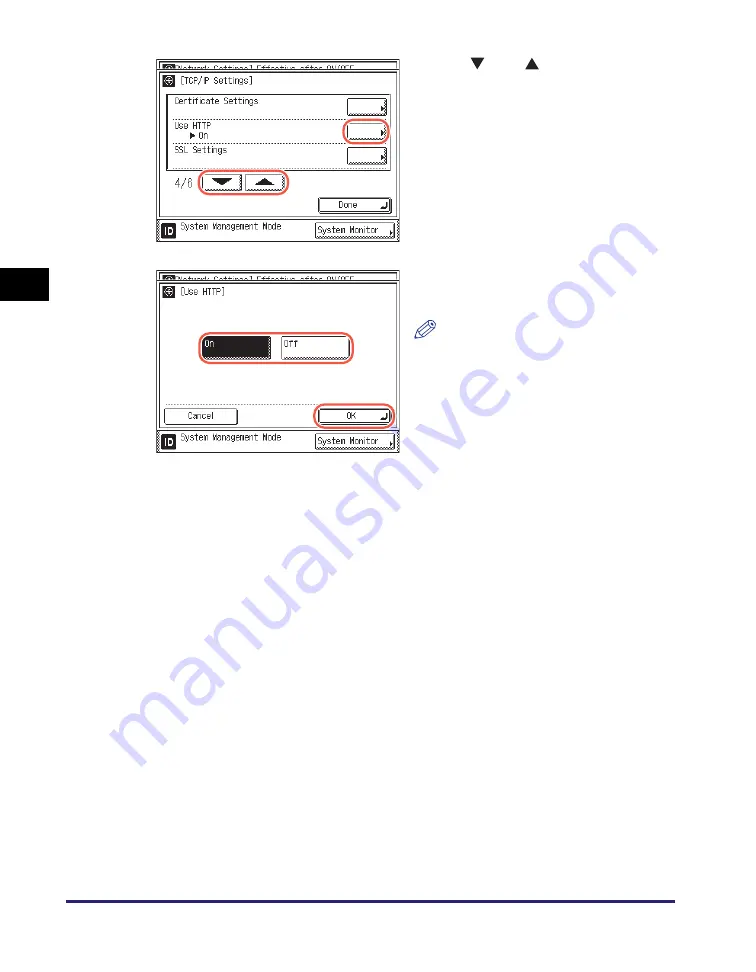
Setting the Use of HTTP
3-34
Set
ti
ng
u
p th
e Ma
ch
ine f
or
Y
our
Ne
tw
or
k En
viro
nme
nt
3
5
Re
s
tart the machine.
Turn OFF the machine, wait at least 10 seconds, and then turn it ON.
3
Pre
ss
[
] or [
] until [U
s
e
HTTP] appear
s
➞
pre
ss
[U
s
e
HTTP].
4
Pre
ss
[On] or [Off] to enable or
di
s
able HTTP
➞
pre
ss
[OK].
NOTE
Pressing [Off] for [Use HTTP]
automatically sets [Remote UI On/Off]
to ‘Off’. (See “Restricting the Use of
Remote UI,” on p. 6-34.)






























