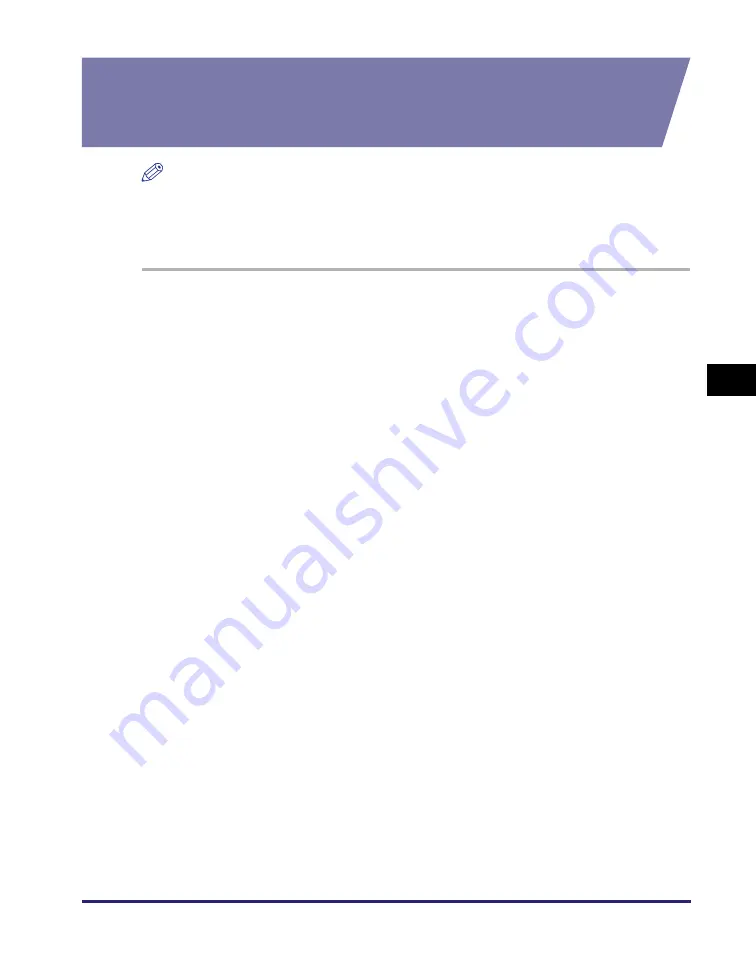
Setting File Server (File Sharing)
5-19
Se
tt
in
g up Comp
ut
er
s
to
Use
Pr
in
t
a
nd Sen
d
Fun
c
ti
o
n
s
5
Confirming Computer Name and Necessary Components
for File Sharing
(Windows 2000/XP/Vista/7/Server 2003/Server 2008)
NOTE
The number of users or clients that can access a server running Windows 2000/XP/
Vista/7/Server 2003/Server 2008 is limited. After this number of users or clients is
reached, it is not possible to send to a server running Windows 2000/XP/Vista/7/
Server 2003/Server 2008.
1
Lo
g
on to Window
s
with admini
s
trator privile
g
e
s
.
2
Confirm the computer name.
●
If you are u
s
in
g
Window
s
2000:
❑
Right-click the [My Computer] icon on the desktop
➞
click [Manage] to open the
[Computer Management] dialog box.
❑
Right-click the [Computer Management (Local)] icon
➞
click [Properties].
❑
Click the [Network Identification] tab to display the [Network Identification] sheet
➞
confirm the [Computer name] setting.
❑
Click [Cancel] repeatedly to close all the dialog boxes.
●
If you are u
s
in
g
Window
s
XP/
S
erver 2003:
❑
Click [Start] on the Windows taskbar, right-click [My Computer]
➞
click [Properties].
❑
Click the [Computer Name] tab to display the [Computer Name] sheet.
❑
Click [Change]
➞
[More] in the [Computer Name Changes] dialog box.
❑
In the [Computer Name Changes] dialog box, confirm the computer name in the
[Computer name] box.
❑
Click [Cancel] repeatedly to close all the dialog boxes.
●
If you are u
s
in
g
Window
s
Vi
s
ta/7/
S
erver 2008:
❑
Click [Start] on the Windows taskbar, right-click [Computer]
➞
select [Properties].
❑
In the [System] window, confirm the computer name.
❑
Close the [System] window.






























