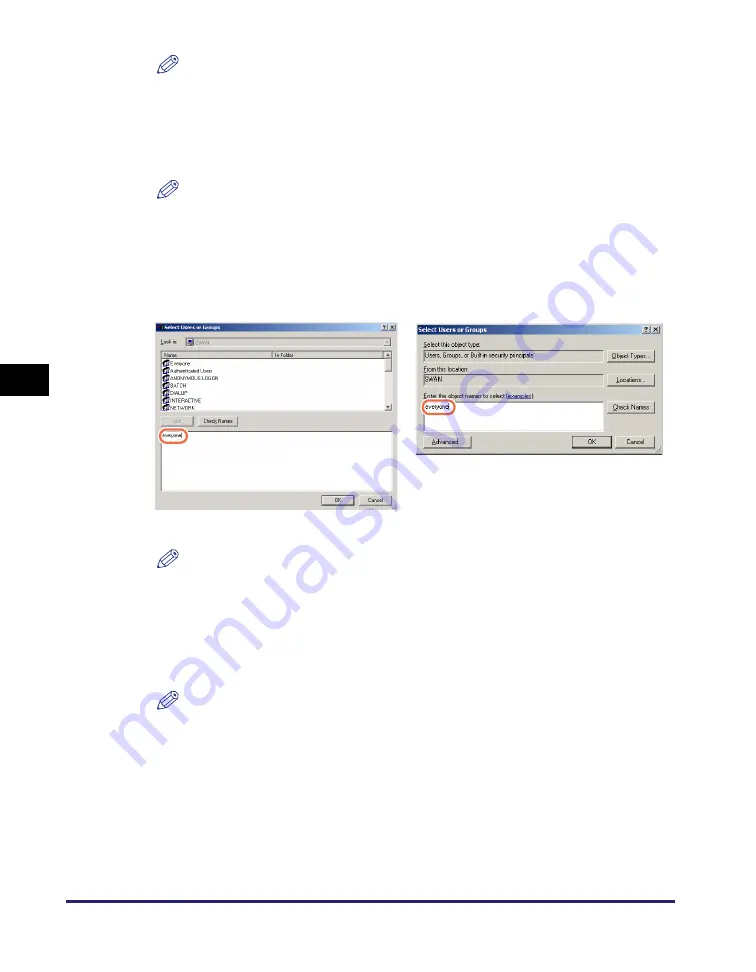
Setting File Server (File Sharing)
5-24
Se
tt
in
g up Comp
ut
er
s
to
Use
Pr
in
t
a
nd Sen
d
Fun
c
ti
o
n
s
5
NOTE
Select the [Full Control] box so that you can store data scanned with this
machine on a computer (the file server).
❑
Click [OK] to close the [Permissions for <Folder Name>] dialog box.
❑
If the [Security] tab is displayed in the [<Folder name> Properties], click the
[Security] tab to set the local-level access permission. If not, proceed to step 7.
NOTE
The [Security] tab is not displayed when:
•
The drive to which the shared folder is set is formatted in FAT16 or FAT32.
•
Simple file sharing is enabled.
❑
Click [Add...] to open the [Select Users or Groups] dialog box.
❑
Type “Everyone”.
❑
[Check Names]
➞
make sure that the correct object name is typed.
NOTE
If the object name is entered incorrectly, the [Name Not Found] dialog box is
displayed. If this happens, click [Cancel] to check whether or not the computer
name and user name are incorrect.
❑
Click [OK] to close the [Select Users or Groups] dialog box.
❑
In the [Security] sheet, under [Name], select [Everyone]. Select the [Full Control] box
under [Allow].
NOTE
Select the [Full Control] box so that you can store data scanned with this
machine on a computer (the file server).
●
If you are u
s
in
g
Window
s
XP:
❑
Select the [Share this folder on the network] and [Allow network users to change my
files] check boxes under [Network sharing and security].
For Window
s
2000
For Window
s
S
erver 2003






























