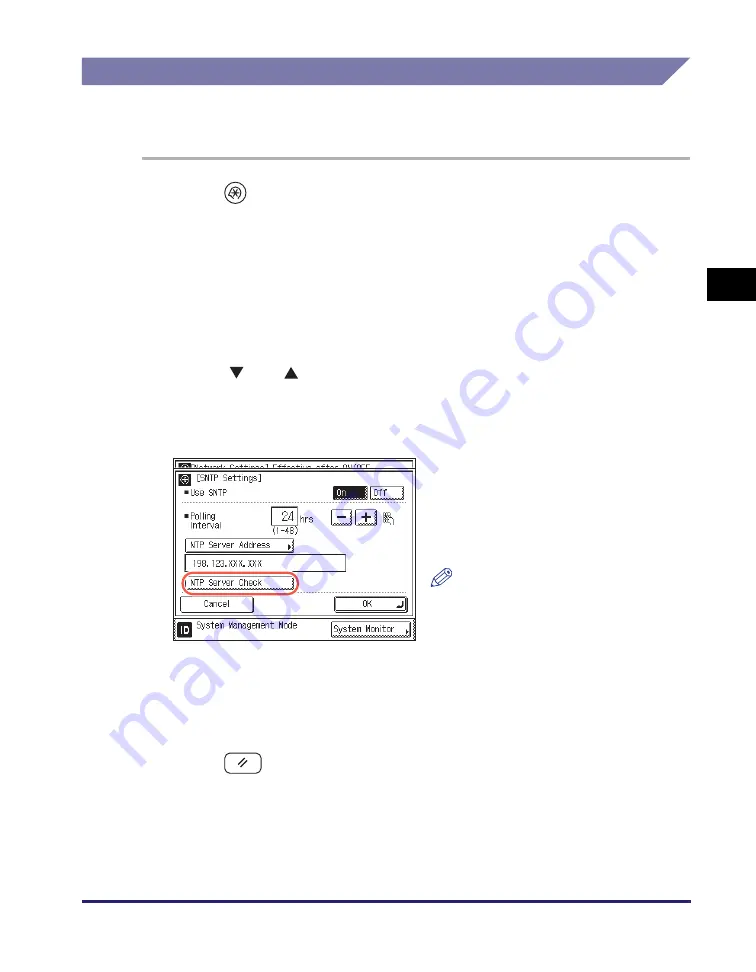
Setting SNTP
3-15
Set
ti
ng
u
p th
e Ma
ch
ine f
or
Y
our
Ne
tw
or
k En
viro
nme
nt
3
Confirming SNTP Server Connection
Follow the procedure below to confirm if the TCP/IPv4 setting is properly set and
the time synchronization using SNTP is working correctly.
1
Pre
ss
(Additional Function
s
)
➞
[
S
y
s
tem
S
ettin
gs
]
➞
[Network
S
ettin
gs
].
For help, see step 1 in “Setting SNTP Server Settings,” on p. 3-13.
2
Pre
ss
[TCP IP
S
ettin
gs
].
For help, see step 2 in “Setting SNTP Server Settings,” on p. 3-13.
3
Pre
ss
[
] or [
] until [
S
NTP
S
ettin
gs
] appear
s
➞
pre
ss
[
S
NTP
S
ettin
gs
].
For help, see step 3 in “Setting SNTP Server Settings,” on p. 3-13.
5
Pre
ss
[OK].
6
Pre
ss
(Re
s
et) to return to the top
s
creen.
4
Pre
ss
[NTP
S
erver Check].
If <OK> is displayed, time synchronization
is working correctly via SNTP.
When <Error> is displayed, check if the
<NTP Server Address> setting is correct.
NOTE
Even if you perform [NTP Server
Check], the time settings will not be
updated. Check that communications
are possible between the machine and
the NTP server.






























