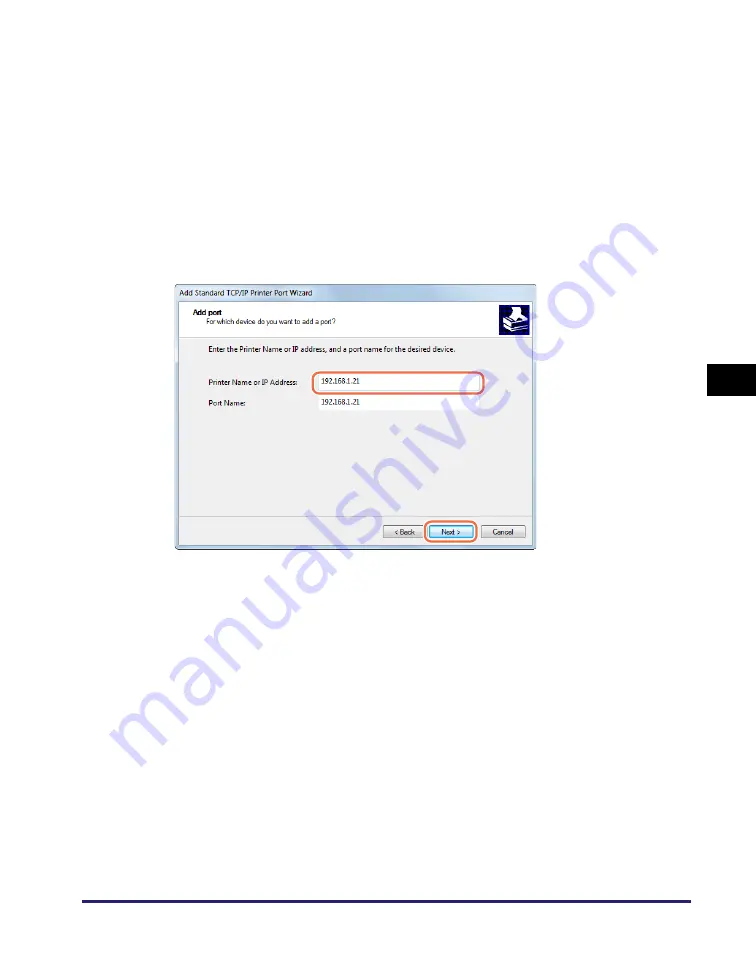
Setting up a Computer for Printing/Sending a Fax
5-5
Se
tt
in
g up Comp
ut
er
s
to
Use
Pr
in
t
a
nd Sen
d
Fun
c
ti
o
n
s
5
5
From [Available port
s
type
s
],
s
elect [
S
tandard TCP/IP Port]
➞
click
[New Port].
The Add Standard TCP/IP Printer Port Wizard starts.
6
Click [Next].
7
In [Printer Name or IP Addre
ss
], enter the printer IP addre
ss
or
printer ho
s
t name
➞
click [Next].
8
After the computer ha
s
confirmed that there i
s
a printer to which
the entered IP addre
ss
i
s
a
ss
i
g
ned, the [Completin
g
the Add
S
tandard TCP/IP Printer Port Wizard] window appear
s
➞
click
[Fini
s
h].
If the dialog box displays <Additional Port Information Required>, follow the
instructions on the screen to search again, or click [Standard]
➞
click [Canon Network
Printing Device with P9100] under [Device type]
➞
click [Next] to exit the Wizard.
For Window
s
7






























