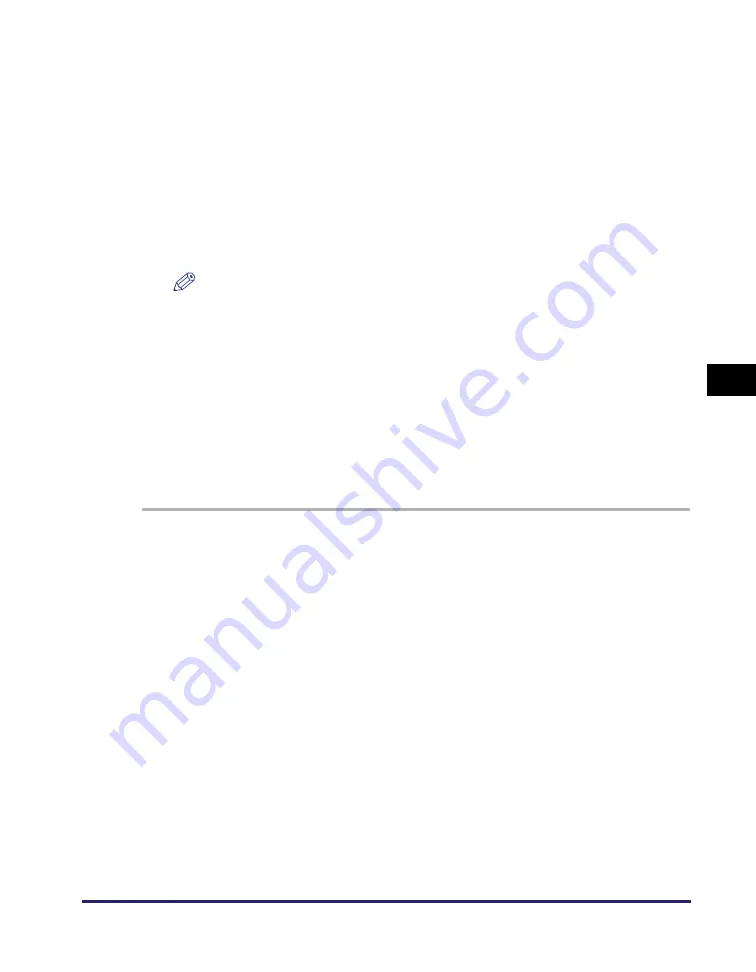
Setting File Server (File Sharing)
5-25
Se
tt
in
g up Comp
ut
er
s
to
Use
Pr
in
t
a
nd Sen
d
Fun
c
ti
o
n
s
5
6
Click [OK] to clo
s
e the [<Folder name> Propertie
s
] dialo
g
box.
7
Activate the Gue
s
t u
s
er account.
❑
Right-click the [My Computer] icon on the desktop
➞
click [Manage] to open the
[Computer Management] window.
❑
Under [System Tools], click [Local Users and Groups].
❑
Double-click the [Guest] user.
❑
Deselect [Account is Disabled] to activate the Guest user account.
❑
Click [OK] to close the [Guest Properties] dialog box.
NOTE
This step is not necessary for Windows XP.
Setting Shared Folder without Access Restriction (Public Folder)
(Windows Vista/7/Server 2008)
In Windows Vista/7/Server 2008, you can use the special folder named “Public
folder,” which allows files to be shared with other users on the same network.
Using Public folder, you can set up a shared folder without access control. You
can store files in the first level of the Public folder.
■
For Window
s
Vi
s
ta/
S
erver 2008
1
Click [
S
tart] on the Window
s
ta
s
kbar,
s
elect [Control Panel].
2
Click [
S
et up file
s
harin
g
] under [Network and Internet].
3
In the [Network and
S
harin
g
Center] window, click the down arrow
next to [Public folder
s
harin
g
] under [
S
harin
g
and Di
s
covery].






























