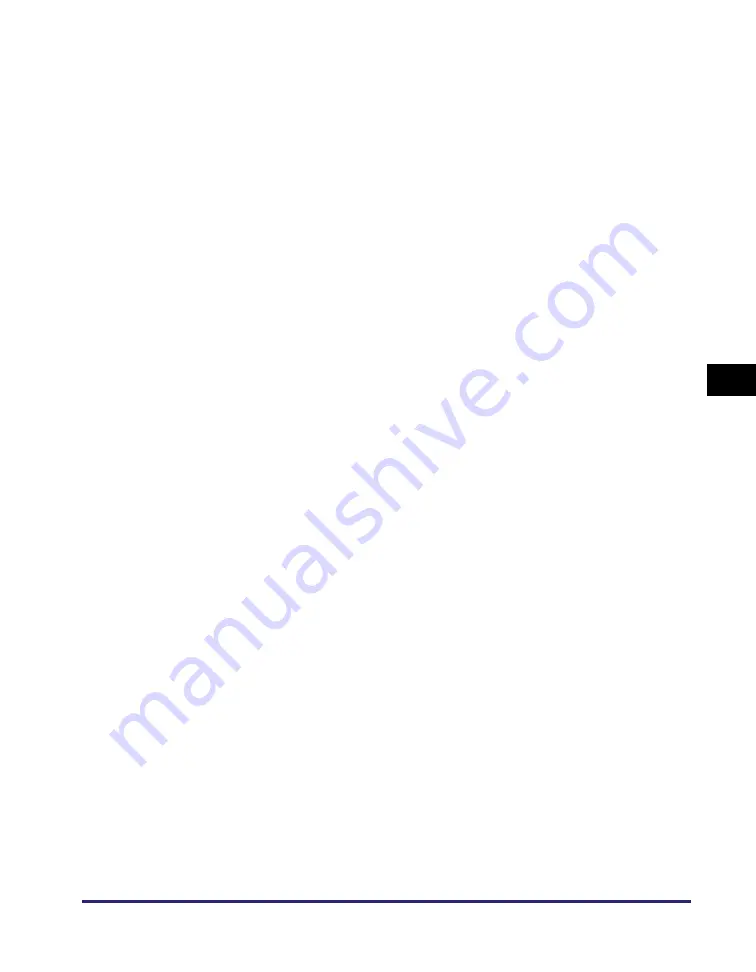
Setting File Server (FTP)
5-9
Se
tt
in
g up Comp
ut
er
s
to
Use
Pr
in
t
a
nd Sen
d
Fun
c
ti
o
n
s
5
2
S
tart II
S
.
●
If you are u
s
in
g
Window
s
2000:
❑
Click [Start] on the Windows taskbar
➞
point to [Programs]
➞
point to
[Administrative Tools]
➞
click [Internet Service Manager].
●
If you are u
s
in
g
Window
s
XP:
❑
Click [Start] on the Windows taskbar
➞
click [Control Panel].
❑
Click [Performance and Maintenance]
➞
[Administrative Tools]
➞
[Internet
Information Services].
●
If you are u
s
in
g
Window
s
Vi
s
ta:
❑
Click [Start] on the Windows taskbar
➞
right-click [Computer]
➞
click [Manage].
❑
Double-click [Services and Applications].
❑
Double-click [Internet Information Services (IIS) 6.0 Manager].
●
If you are u
s
in
g
Window
s
S
erver 2003/
S
erver 2008:
❑
Click [Start] on the Windows taskbar
➞
point to [Administrative Tools]
➞
click
[Internet Information Services Manager] ([Internet Information Services (IIS) 6.0
Manager] for Windows Server 2008).
3
Enter the FTP
s
ite
s
ettin
gs
.
●
If you are u
s
in
g
Window
s
2000:
❑
Right-click the [Default FTP Site] icon
➞
click [Properties].
❑
In the [Default FTP Site Properties] dialog box, click the [Security Accounts] tab to
display the [Security Accounts] sheet.
❑
Deselect [Allow Anonymous Connections].
❑
Click the [Home Directory] tab to display the [Home Directory] sheet
➞
select both
[Read] and [Write] under [FTP Site Directory].
❑
Click [OK] to close the [Default FTP Site Properties] dialog box.
●
If you are u
s
in
g
Window
s
XP/Vi
s
ta/
S
erver 2003/
S
erver 2008:
❑
Double-click the [FTP Sites] icon
➞
right-click the [Default FTP Site] icon
➞
click
[Properties].
❑
In the [Default FTP Site Properties] dialog box, click the [Security Accounts] tab to
display the [Security Accounts] sheet.
❑
Deselect [Allow only anonymous connection].
❑
Click the [Home Directory] tab to display the [Home Directory] sheet
➞
select both
[Read] and [Write].
❑
Click [OK] to close the [Default FTP Site Properties] dialog box.






























