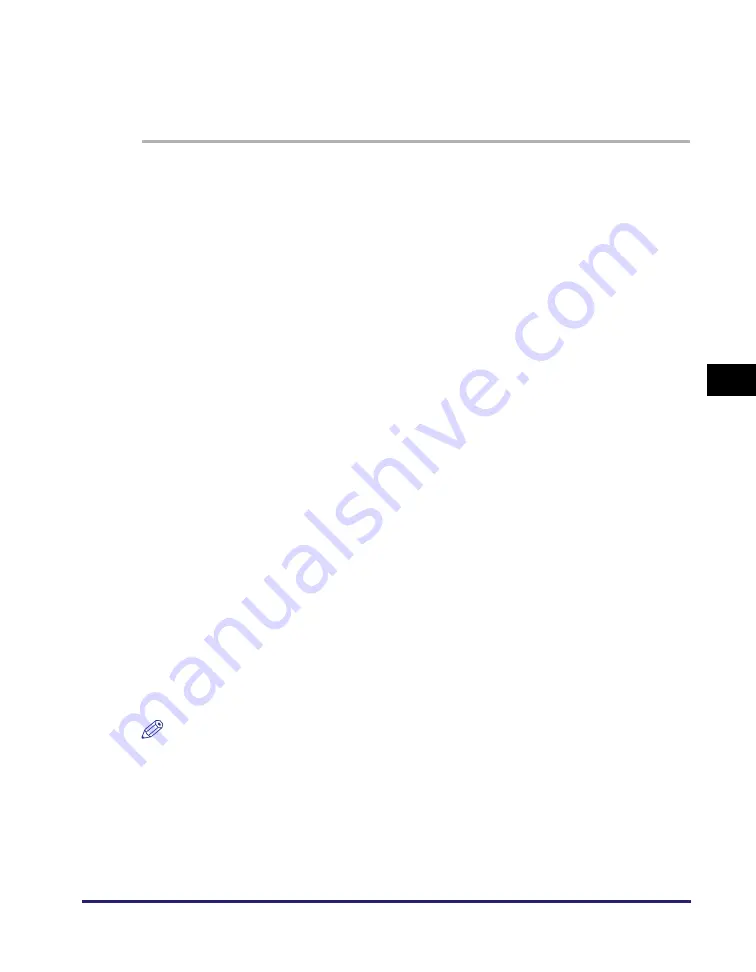
Setting File Server (File Sharing)
5-27
Se
tt
in
g up Comp
ut
er
s
to
Use
Pr
in
t
a
nd Sen
d
Fun
c
ti
o
n
s
5
8
Create a new folder in the Public folder.
■
For Window
s
7/
S
erver 2008 R2
1
Click [
S
tart] on the Window
s
ta
s
kbar,
s
elect [Control Panel].
2
Click [Choo
s
e home
g
roup and
s
harin
g
option
s
] under [Network
and Internet], then click [Chan
g
e advanced
s
harin
g
s
ettin
gs
].
3
Click to
s
elect [Turn on
s
harin
g
s
o anyone with network acce
ss
can read and write file
s
in the Public folder
s
] under [Public folder
s
harin
g
].
4
Click to
s
elect [Turn off pa
ss
word protected
s
harin
g
] under
[Pa
ss
word protected
s
harin
g
].
5
Click [
S
ave Chan
g
e
s
].
6
Di
s
play the Public folder in Window
s
Explorer, etc.
7
Create a new folder in the Public folder.
Setting Shared Folder with Access Restriction (Windows 2000/XP/
Server 2003)
Follow the procedure below to set up file sharing with access restriction.
NOTE
Windows XP Home Edition does not support file sharing with access restriction.






























