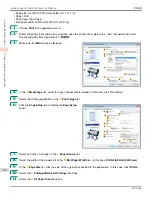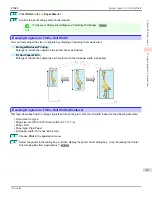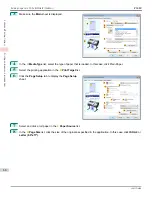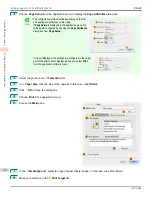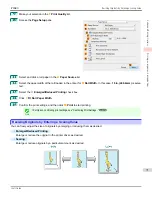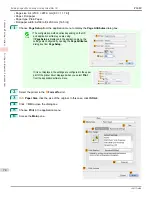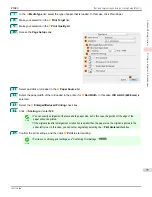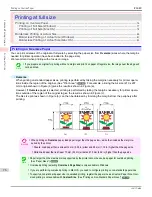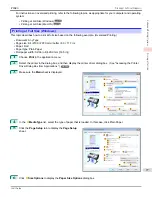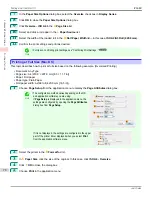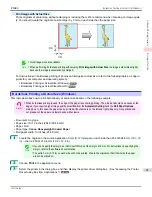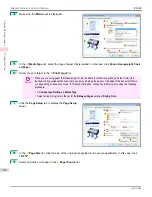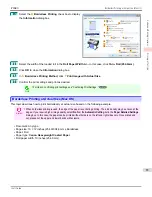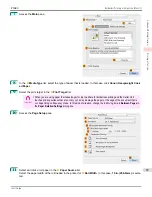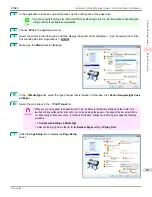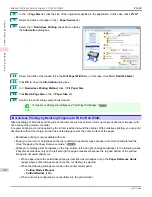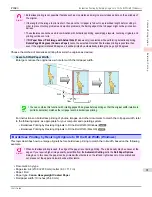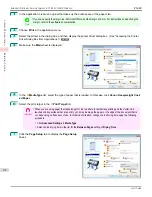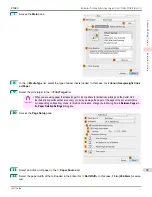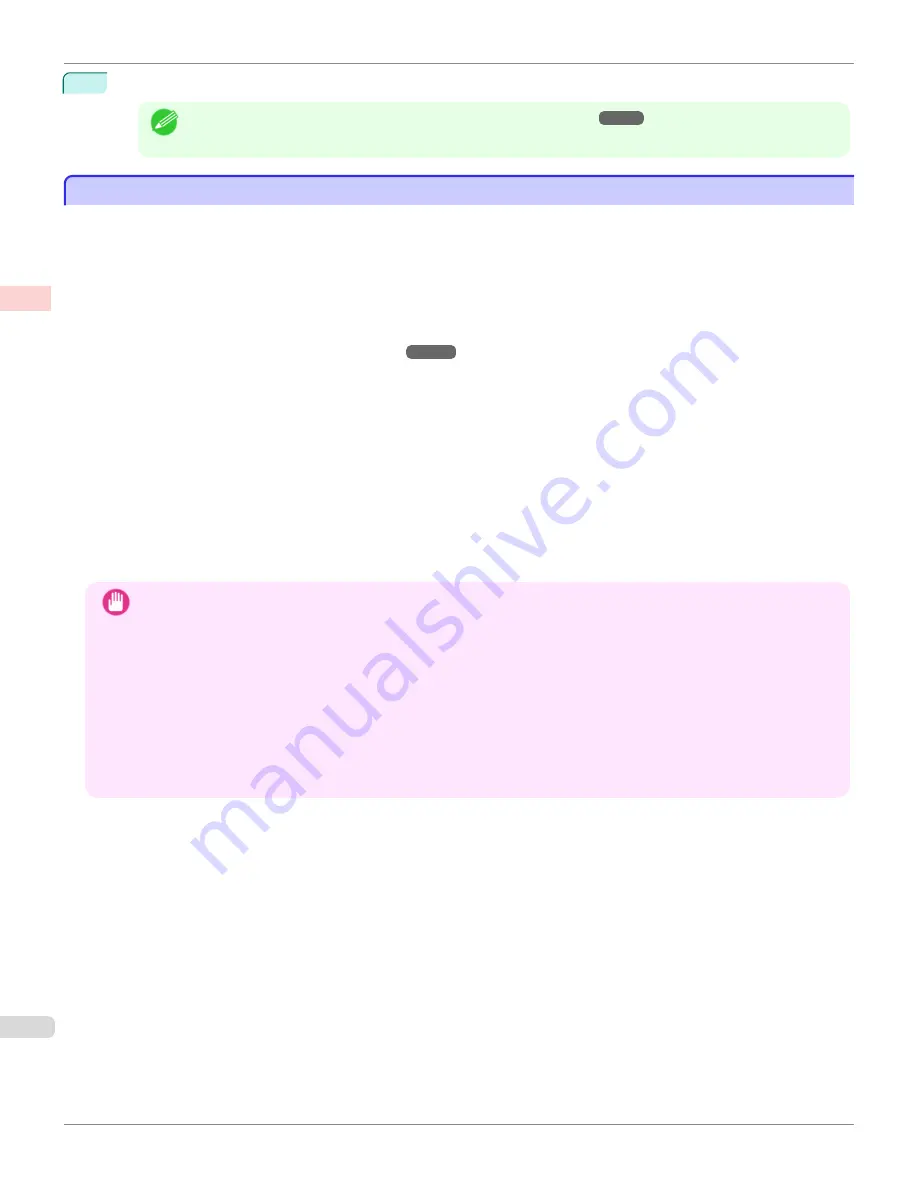
13
Confirm the print settings, and then click
M
to start printing.
Note
•
For tips on confirming print settings,
see "Confirming Print Settings ."
Borderless Printing at Actual Size
Borderless Printing at Actual Size
Take advantage of borderless printing to print documents such as posters (made up mainly of photos or images) with-
out a surrounding margin, or border.
In regular printing, a margin required by the printer is added around the original. With borderless printing, you can print
documents without the margin, so that the printed image covers the entire surface of the paper.
•
Borderless printing is only available with rolls.
•
Paper you can use for borderless printing is restricted to particular types of paper and rolls of particular widths.
(See "Displaying the Paper Reference Guide.")
•
Although it normally prints borderless on the top, bottom, left, and right (4-edge borderless), in the following cases,
it becomes borderless only on the left and right (2-edge borderless) because the top and bottom of the printed
image are not automatically cut.
•
When paper where the borderless printing is described as two edges only in the
Paper Reference Guide
(paper where printed image areas cannot be cut cleanly) is selected
•
When the following settings are made in the printer control panel
•
Cutting Mode
is
Manual
•
CutDustReduct.
is
On
•
When auto cut is configured as not performed in the printer driver
Important
•
Borderless printing is not possible if details such as crop marks and margins are included as data on the periphery of
the original.
•
If the length of the image to print is short, then since the roll paper is fed out to a prescribed length before cutting in
order to prevent cutting problems and ejection problems, the trailing edge of the roll paper might not be printed bor-
derless.
•
These features cannot be used in combination with borderless printing: special page layouts, centering originals, and
printing cut lines on rolls.
•
If
Fit Paper Size
or
Print Image with Actual Size
(Windows only) is selected while performing borderless printing,
Rotate Page 90 degrees (Conserve Paper)
cannot be selected. Note that if borderless printing is possible, then
even if the original is rotated 90 degrees, it will be printed by automatically rotating the page by 90 degrees.
Choose the method of borderless printing that suits the original, as desired.
Borderless Printing at Actual Size
iPF680
Enhanced Printing Options
Printing at full size
80
Содержание imagePROGRAF iPF680
Страница 14: ...14 ...
Страница 30: ...iPF680 User s Guide 30 ...
Страница 156: ...iPF680 User s Guide 156 ...
Страница 358: ...iPF680 User s Guide 358 ...
Страница 434: ...iPF680 User s Guide 434 ...
Страница 472: ...iPF680 User s Guide 472 ...
Страница 482: ...iPF680 User s Guide 482 ...
Страница 522: ...iPF680 User s Guide 522 ...
Страница 576: ...iPF680 User s Guide 576 ...
Страница 628: ...iPF680 User s Guide 628 ...
Страница 650: ...iPF680 User s Guide ENG CANON INC 2014 ...