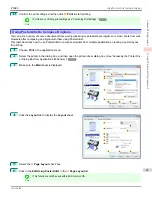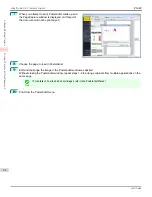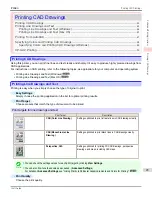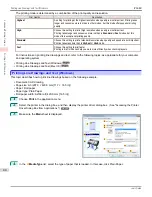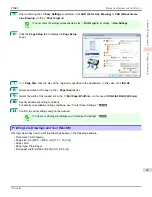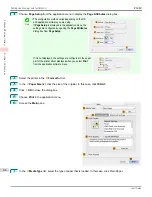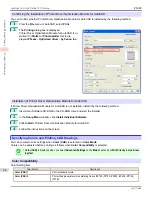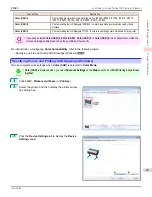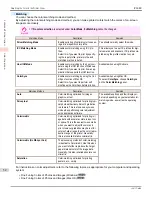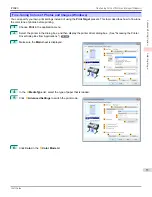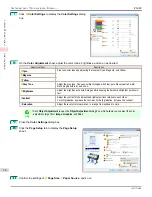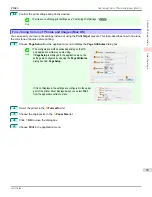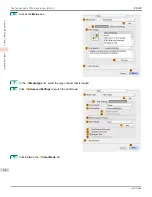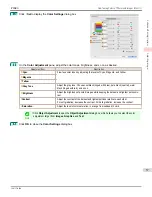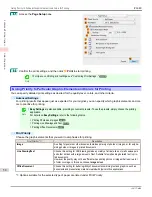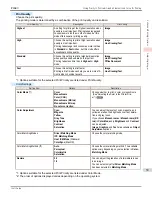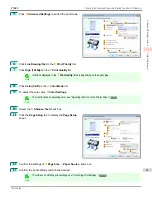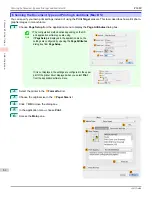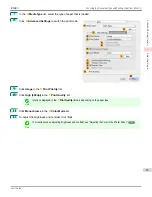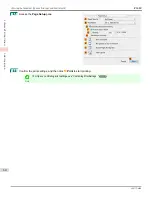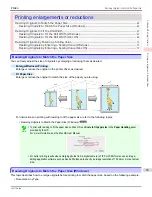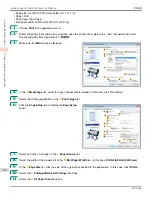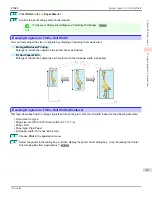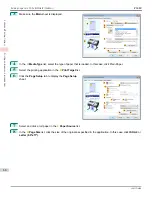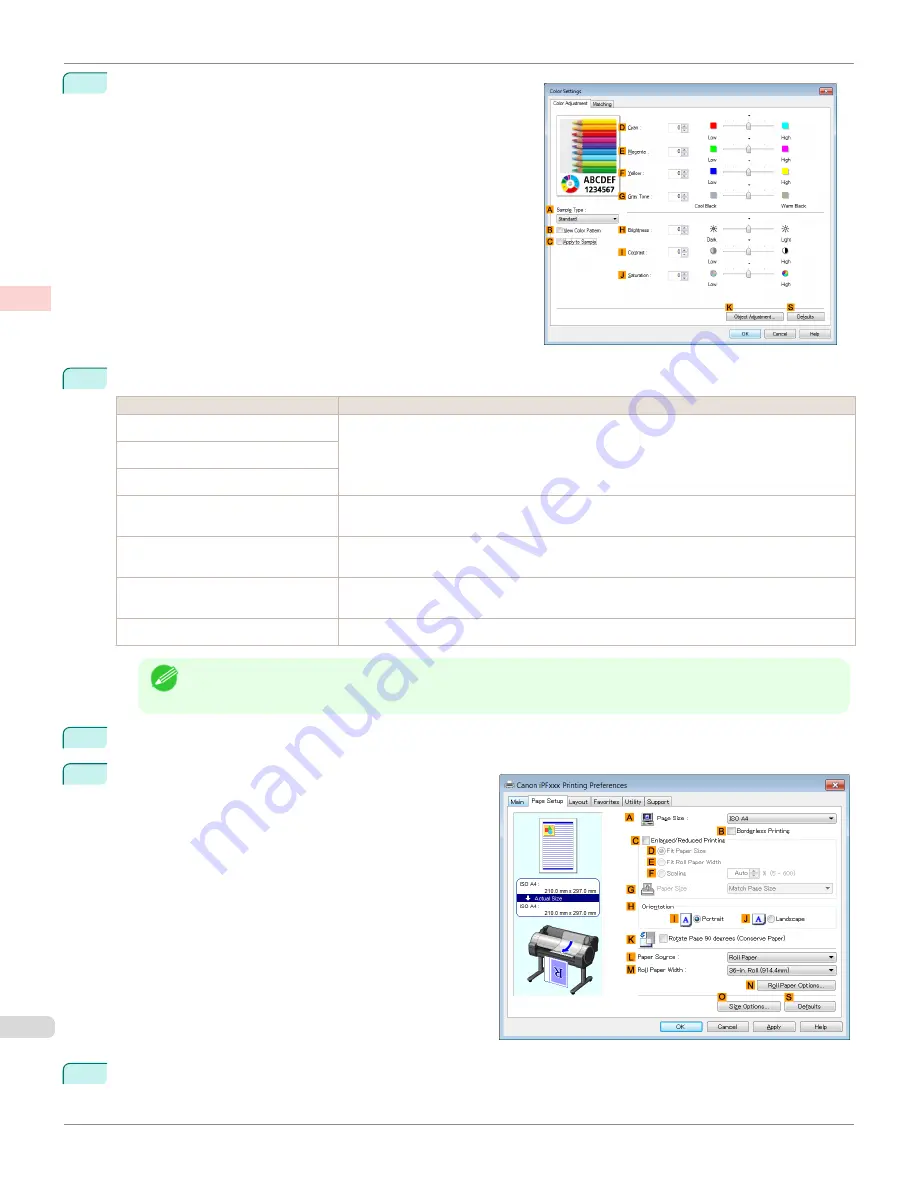
7
Click
H
Color Settings
to display the
Color Settings
dialog
box.
8
On the
Color Adjustment
sheet, adjust the color tones, brightness, and so on as desired.
Adjustment Item
Description
D
Cyan
Fine-tune color tones by adjusting the levels of Cyan, Magenta, and Yellow.
E
Magenta
F
Yellow
G
Gray Tone
Adjust the gray tone. Choose cool black (tinged with blue), pure black (neutral), warm
black (tinged with red), and so on.
H
Brightness
Adjust the brightness of printed images while keeping the darkest and lightest portions in-
tact.
I
Contrast
Adjust the contrast of the darkest and lightest portions relative to each other.
For soft gradation, decrease the contrast. For hard gradation, increase the contrast.
J
Saturation
Adjust the level of color saturation, in a range from subdued to vivid.
Note
•
Click
Object Adjustment
to open the
Object Adjustment
dialog box, which allows you to select the color
adjustment target from
Image
,
Graphics
, and
Text
.
9
Close the
Color Settings
dialog box.
10
Click the
Page Setup
tab to display the
Page Setup
sheet.
11
Confirm the settings of
A
Page Size
,
L
Paper Source
, and so on.
Fine-Tuning Colors of Photos and Images (Windows)
iPF680
Enhanced Printing Options
Adjusting Images
54
Содержание imagePROGRAF iPF680
Страница 14: ...14 ...
Страница 30: ...iPF680 User s Guide 30 ...
Страница 156: ...iPF680 User s Guide 156 ...
Страница 358: ...iPF680 User s Guide 358 ...
Страница 434: ...iPF680 User s Guide 434 ...
Страница 472: ...iPF680 User s Guide 472 ...
Страница 482: ...iPF680 User s Guide 482 ...
Страница 522: ...iPF680 User s Guide 522 ...
Страница 576: ...iPF680 User s Guide 576 ...
Страница 628: ...iPF680 User s Guide 628 ...
Страница 650: ...iPF680 User s Guide ENG CANON INC 2014 ...