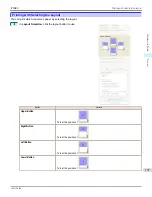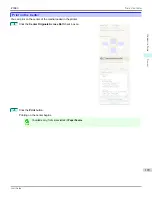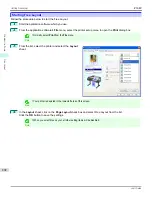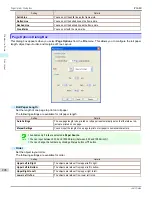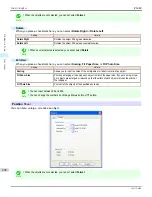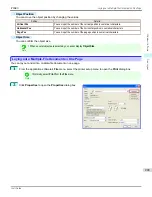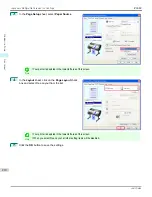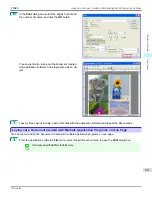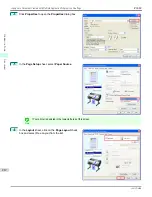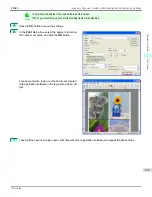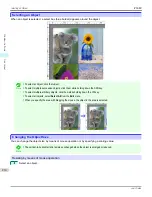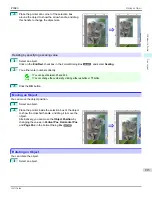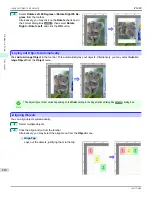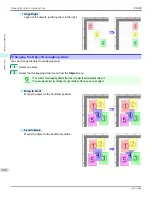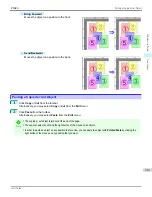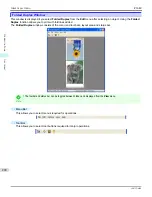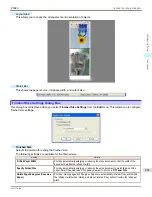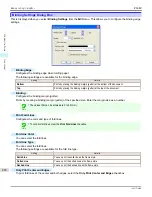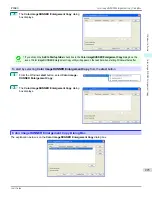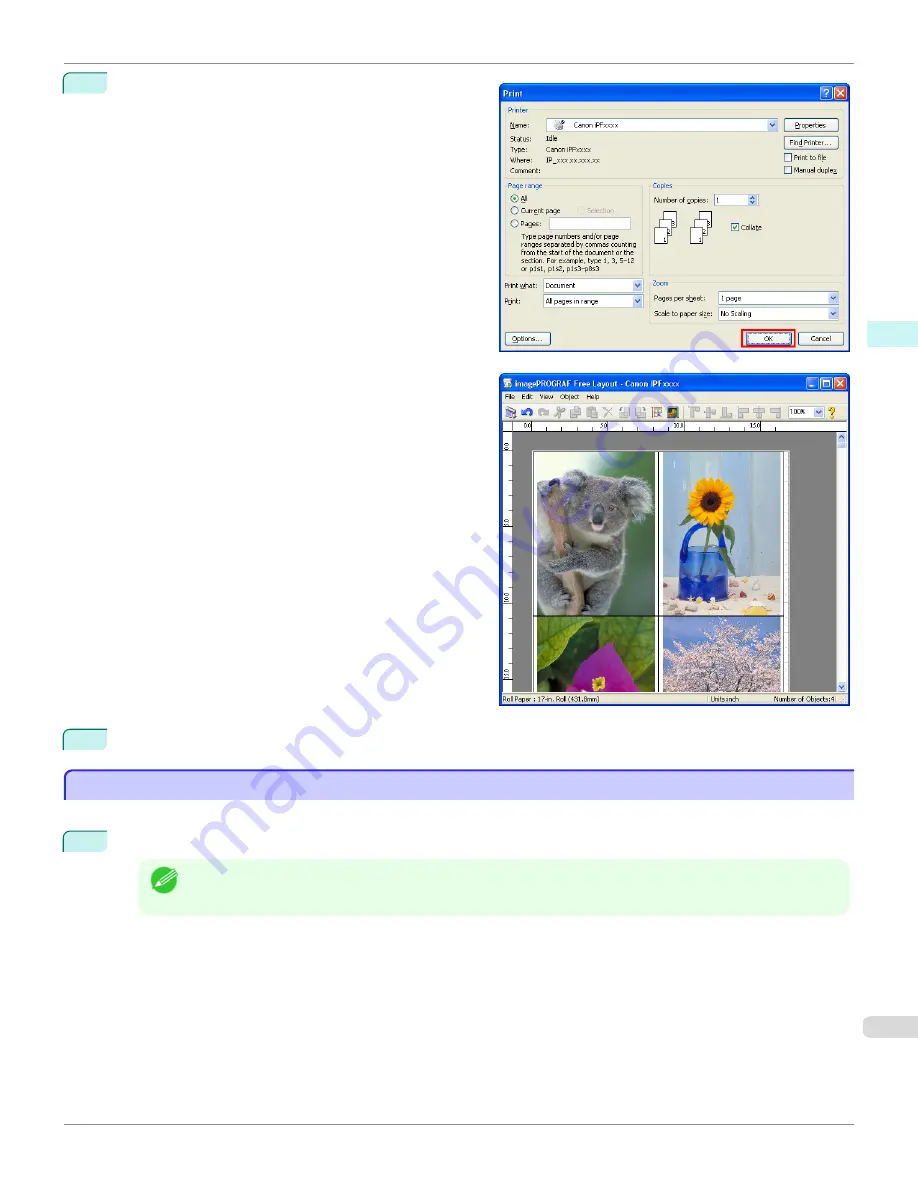
6
In the
dialog box, select the pages to print and
the number of copies, and click the
OK
button.
Free Layout starts, laying out the document created
with application software in the layout area as an ob-
ject.
7
Leaving Free Layout running, open other files with the application software and repeat the above steps.
Laying out a Document Created with Multiple Application Programs on One Page
Laying out a Document Created with Multiple Application Programs on One Page
You can lay out and print a document created with multiple application programs on one page.
1
From the application software's
File
menu, select the printer setup menu to open the
dialog box.
Note
•
Normally, select
from the
File
menu.
iPF680
Laying out a Document Created with Multiple Application Programs on One Page
Windows Software
Free Layout
211
Содержание imagePROGRAF iPF680
Страница 14: ...14 ...
Страница 30: ...iPF680 User s Guide 30 ...
Страница 156: ...iPF680 User s Guide 156 ...
Страница 358: ...iPF680 User s Guide 358 ...
Страница 434: ...iPF680 User s Guide 434 ...
Страница 472: ...iPF680 User s Guide 472 ...
Страница 482: ...iPF680 User s Guide 482 ...
Страница 522: ...iPF680 User s Guide 522 ...
Страница 576: ...iPF680 User s Guide 576 ...
Страница 628: ...iPF680 User s Guide 628 ...
Страница 650: ...iPF680 User s Guide ENG CANON INC 2014 ...