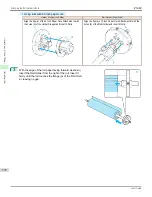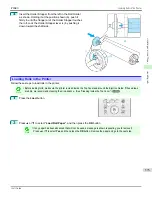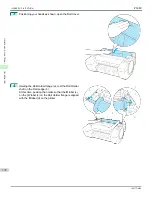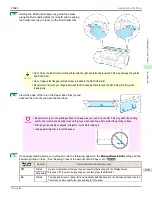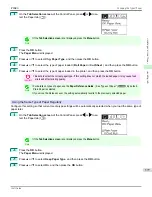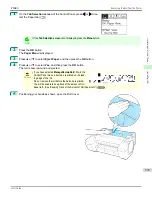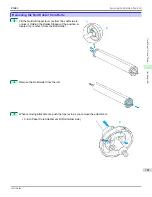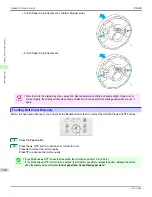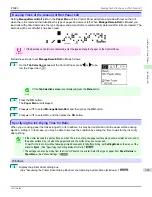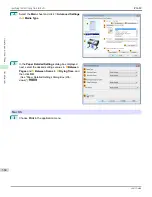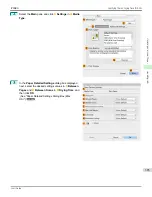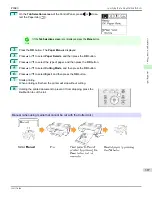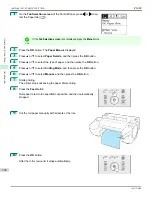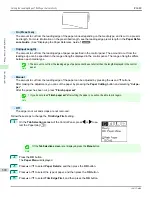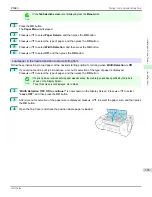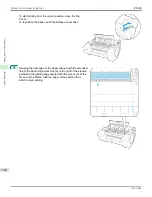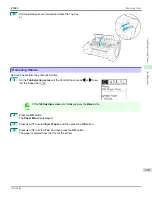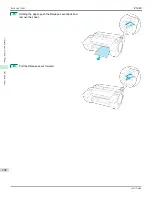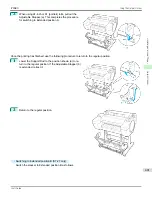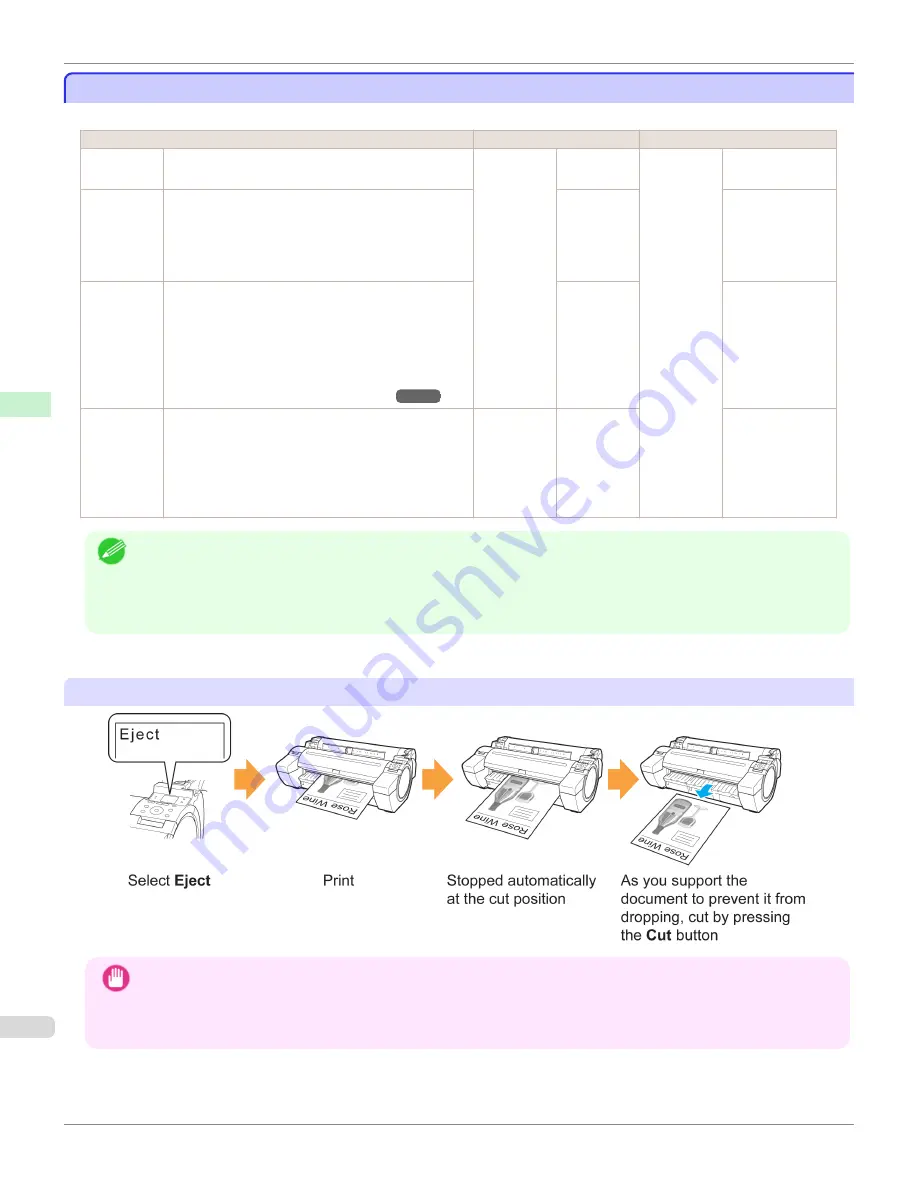
Specifying the Cutting Method for Rolls
Specifying the Cutting Method for Rolls
How rolls are cut after ejection varies depending on printer settings.
Cutting Method
Printer Setting
Driver Setting
Automatic
The roll is automatically cut by the Cutter Unit follow-
ing printer driver settings.
Media
Menu
>
Pa-
per Details
> (Various
Types of
Paper) >
Cutting
Mode
Automatic
Automatic
Cutting
Yes
Eject (wait-
ing for ink to
dry after
printing)
Choose this setting if you prefer not to have docu-
ments dropped immediately after printing, as when
waiting for ink to dry.
To cut the roll with the Cutter Unit, press the
Cut
but-
ton.
Eject
Yes
Manual
(when using
media that
cannot be
cut with the
Cutter Unit )
Choose this setting when using media that cannot be
cut using the Cutter Unit.
Cut each page from the roll using scissors. For con-
tinuous printing (if you will cut each page later), se-
lect
Automatic Cutting
>
Yes
or select
Print Cut
Guideline
.
(See "Cutting Roll Paper After Printing.")
Manual
No
,
Yes
,
Cut Guideline
Paper cut-
ting (to have
the roll cut
at your
specified
position)
Choose this option if you want to cut pages by press-
ing Cutter Unit buttons for manual cutting after print-
ing when
Automatic Cutting
>
No
is selected or
Print Cut Guideline
is selected in the printer driver.
Otherwise choose this option if you want to cut the
roll edge after loading a roll.
Cut
button
pressed
Yes
No
,
Print Cut
Guideline
Note
•
Automatic and Eject are valid only when you have selected
Automatic Cutting
>
Yes
in the printer driver.
•
With Eject, printing does not resume after a series of jobs have been printed continuously until the roll is cut.
•
Eject
is the preset selection in
Cutting Mode
for some types of paper. For this paper, we recommend keeping the
preset cutting mode.
Cut rolls manually in the following cases:
Eject (waiting for ink to dry after printing)
Important
•
When cutting wide printed documents after ejection, have two people support the documents. If the paper drops, prin-
ted documents may be damaged.
•
Do not lift the paper when holding printed documents before cutting. If the paper rises, it may affect the printing quality
or cause rough cut edges.
Specifying the Cutting Method for Rolls
iPF680
Handling and Use of Paper
Handling rolls
386
Содержание imagePROGRAF iPF680
Страница 14: ...14 ...
Страница 30: ...iPF680 User s Guide 30 ...
Страница 156: ...iPF680 User s Guide 156 ...
Страница 358: ...iPF680 User s Guide 358 ...
Страница 434: ...iPF680 User s Guide 434 ...
Страница 472: ...iPF680 User s Guide 472 ...
Страница 482: ...iPF680 User s Guide 482 ...
Страница 522: ...iPF680 User s Guide 522 ...
Страница 576: ...iPF680 User s Guide 576 ...
Страница 628: ...iPF680 User s Guide 628 ...
Страница 650: ...iPF680 User s Guide ENG CANON INC 2014 ...